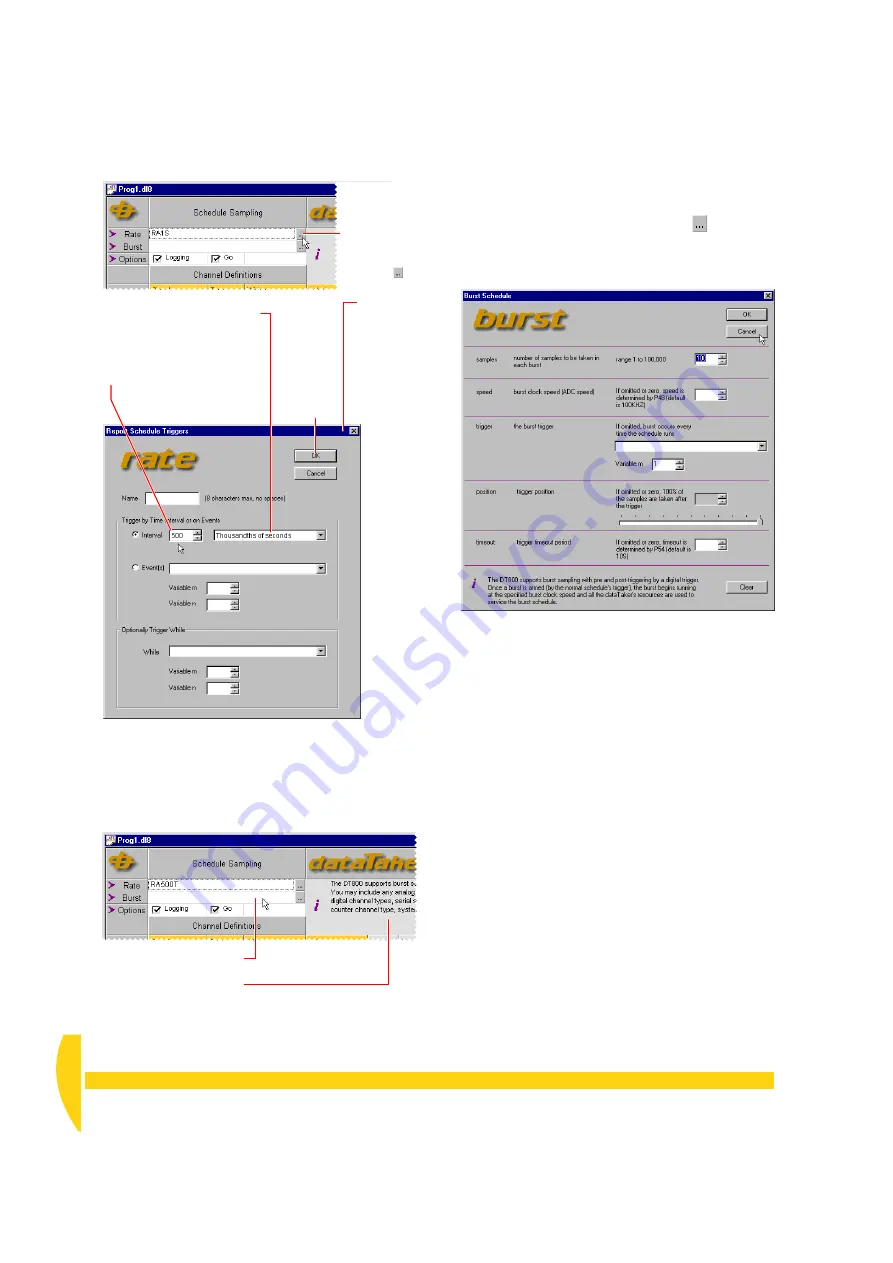
34
Getting Started with DT800
dataTaker
UM-0071-A0
d) Single-click in the empty/white area of the Burst row
and notice the information text that appears in the
information area (on the right-hand side of the
program builder window) — Figure 28.
You can use this technique to get information about
most items in the program builder.
e) Click the Burst row’s Configure button
and, in
the dialog box that opens, look over the burst
schedule options available. When you’ve finished,
click
Cancel
to close the dialog box
We won’t use a burst schedule in this tutorial, but
you can read more about them in “Other Schedules
and Scans” in Part D of the
DT800 dataTaker User’s
Manual.
f) In the Options row of the program builder, leave
Logging
and
Go
ticked.
Then when you send the program you’re currently
building to the DT800, these options instruct the
DT800 to run (
Go
) schedule A and to log its data.
Single-click the Burst field
to see
Burst information here.
F
IGURE
28
Information area example
➊
C
lick the
Rate row’s
Properties
button .
The
Triggers
dialog box
opens.
➌
I
n the first Interval field,
change the number to
500
.
➋
I
n the second Interval field,
select
Thousandths of
seconds
(500 thousandths
of seconds = 0.5 seconds).
➍
Click
OK
.
F
IGURE
29
Setting schedule A’s rate to 0.5 seconds
F
IGURE
30
The burst schedule dialog box
Summary of Contents for DT800
Page 1: ...UM 0071 A0 ...
Page 2: ...UM 0071 A0 ...
Page 73: ...UM 0071 A0 ...
Page 74: ...UM 0071 A0 ...
















































