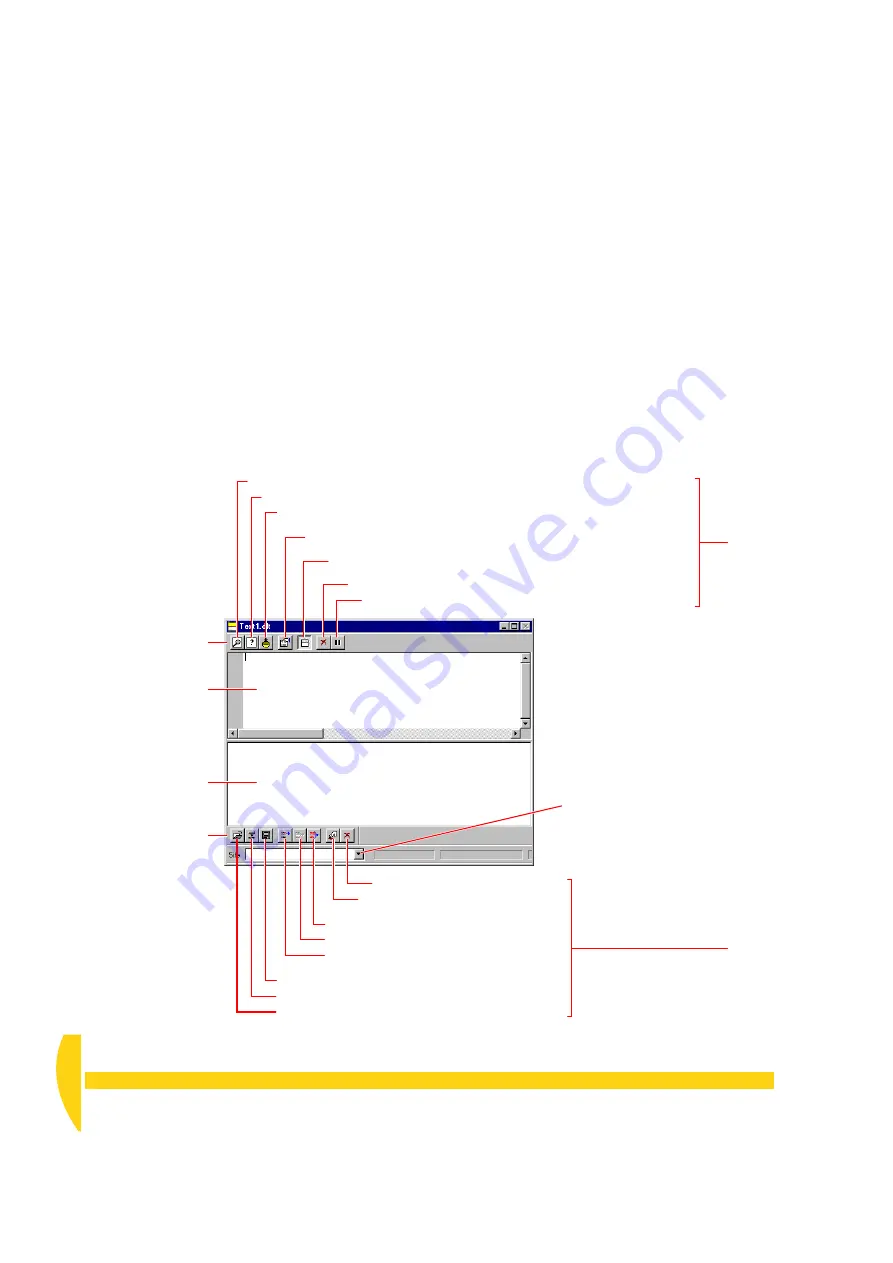
60
Getting Started with DT800
dataTaker
UM-0071-A0
9-7
E
OGGER
’
S
T
EXT
W
INDOW
A DeLogger
text
(terminal) window contains two
•
Display screen
(the upper screen) — displays
incoming real-time data and replay data in various
formats
•
Entry screen
(the lower screen) — if you’re familiar
with
dataTaker’s native programming language,
type commands here and send them to the DT800.
The Text Menu
When a text window is DeLogger’s front-most window,
the seventh menu on DeLogger’s menu bar is
Text
(see
Figure 20 on page 27). Commands on this menu are
specific to the text window, and some are duplicated
by buttons on the text window’s two toolbars.
Display screen toolbar
(always available)
Display screen
Entry screen
Entry screen toolbar
(available when the
entry screen is active
— click in the entry
screen’s workspace)
Entry
screen
buttons
Send
the
program
(send all)
Send
the
highlighted
text.
Send
the current
line
.
Save
the program (.txt or .cmd).
Load
a DeLogger
program
file (.dlp).
Open
an existing
command file
(.txt or .cmd).
Turn
Command Edit Mode
on/off.
Clear
the entry screen.
Site
list — assign a Connection
to the text window.
Open the text window’s
Properties
dialog box.
Toggle the
split
screen view on/off.
Clear
the display screen.
Pause
the flow of incoming data to the display screen.
Filter
incoming data by schedule.
Choose the
format
of incoming data (replay, text or comma-separated variable).
Capture
data to disk as it arrives (as a replay file .dlr).
Display
screen
buttons
F
IGURE
61
A new DeLogger text window
Summary of Contents for DT800
Page 1: ...UM 0071 A0 ...
Page 2: ...UM 0071 A0 ...
Page 73: ...UM 0071 A0 ...
Page 74: ...UM 0071 A0 ...














































