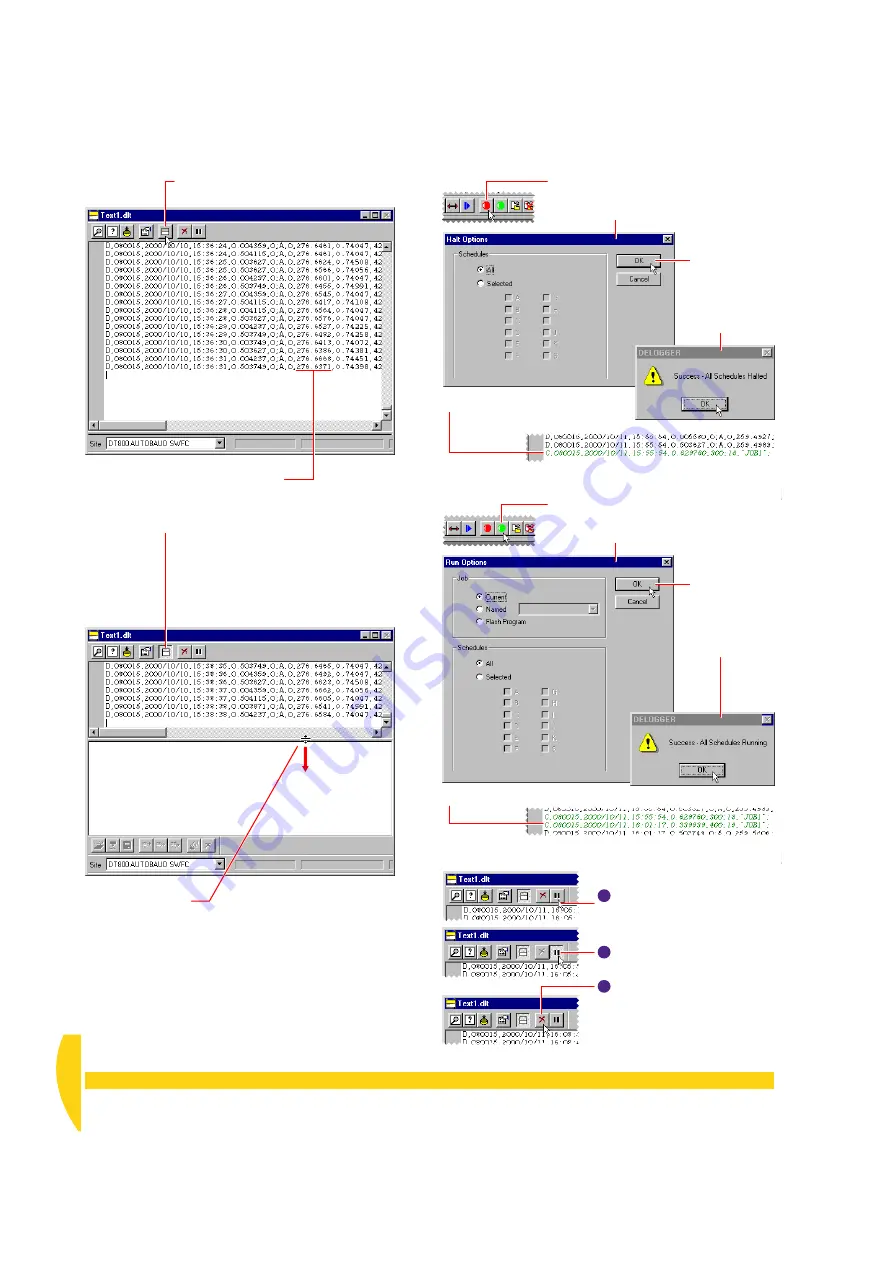
62
Getting Started with DT800
dataTaker
UM-0071-A0
➊
Click the
Splitter View Mode
button.
The display screen fills the text window.
➋
Turn the potentiometer’s knob and
watch the resistance value change
in the returned data.
Click the
Pause
button.
Data ceases to flow into the
text window. (The schedule is
still running in the DT800).
➌
Click the
Splitter View Mode
button again.
The text window reverts to its split view:
• The upper screen displays real-time data
as it is returned from the DT800.
• The lower screen is where you can type
commands and send them to the DT800
(if you’re familiar with the
dataTaker
programming language).
➍
Drag the divider to
enlarge the data
display screen.
➎
On the main toolbar, click the
Halt
button.
The Halt Options dialog box opens.
➐
Notice the
change record
that
marks your Halt command.
The DT800 stops running your schedule and therefore no
data is returned to the text window.
The DT800 resumes running your schedule and data
continues to be returned to the text window.
➓
Notice the
change record
that marks your Run command.
➏
Click
OK
in
the dialog
box, then
OK
in the
confirmation
box.
➑
On the main toolbar, click the
Run
button.
The Run Options dialog box opens.
➒
Click
OK
in
the dialog
box, then
OK
in the
confirmation
box.
11
Click the
Pause
button again.
The data flow resumes.
12
Click the
Clear
button.
All of the returned data in the
display screen is deleted
(DeLogger’s “return buffer” is
emptied).
13
F
IGURE
64
Learn more about the text window
Summary of Contents for DT800
Page 1: ...UM 0071 A0 ...
Page 2: ...UM 0071 A0 ...
Page 73: ...UM 0071 A0 ...
Page 74: ...UM 0071 A0 ...












































