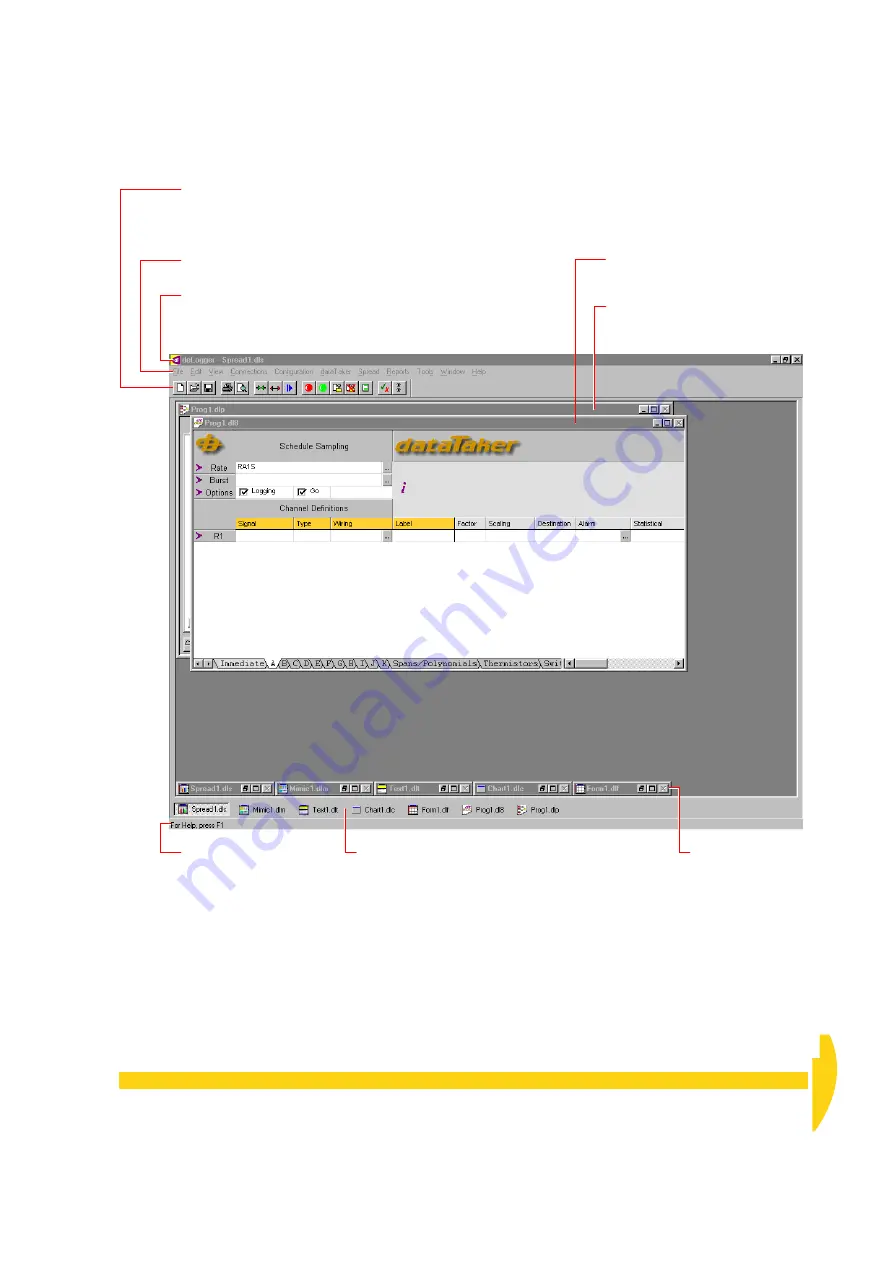
C
HAPTER
4 A Q
UICK
O
VERVIEW
OF
D
E
L
OGGER
: The Big Pictures
25
UM-0071-A0
DT800
program builde
r window.
Here you create a program ready to
send to the DT800. See
DeLogger’s
main toolbar
allows you to quickly initiate frequently-used file,
connection and
dataTaker commands. See
The buttons duplicate commands found on the menu bar. If you drag the
toolbar (by its gray background) from its docked position it becomes a
floating toolbar.
Use the View menu to show or hide the main toolbar.
Menu bar
See
The
title bar
contains standard
Windows controls (minimize,
maximize,…) and the name of the
front-most DeLogger window.
Watch the
status bar
for
prompts when you pause
the mouse over a button or
a menu item.
Use the View menu to show
or hide the status bar.
The
document bar
gives you quick access to DeLogger’s
windows:
• Single-clicking a window’s name in the document bar
brings that window to the front in its current view state
(minimized, maximized, or in-between). It’s like
choosing a window using the Window menu, only
faster.
• Double-clicking a window’s name in the document bar
brings the window to the front and maximizes it.
• Once any window is maximized, a single click on a
filename in the document bar maximizes that file (and
minimizes the previous one).
Use th
e View menu to show or hide the document bar.
Minimized DeLogger
windows (form, chart,
text, mimic and
spreadsheet)
DT500 series
program builder
window — for DT50 and DT500/600
Series
F
IGURE
18
The big picture 3 — DeLogger’s startup layout after a new installation
Summary of Contents for DT800
Page 1: ...UM 0071 A0 ...
Page 2: ...UM 0071 A0 ...
Page 73: ...UM 0071 A0 ...
Page 74: ...UM 0071 A0 ...















































