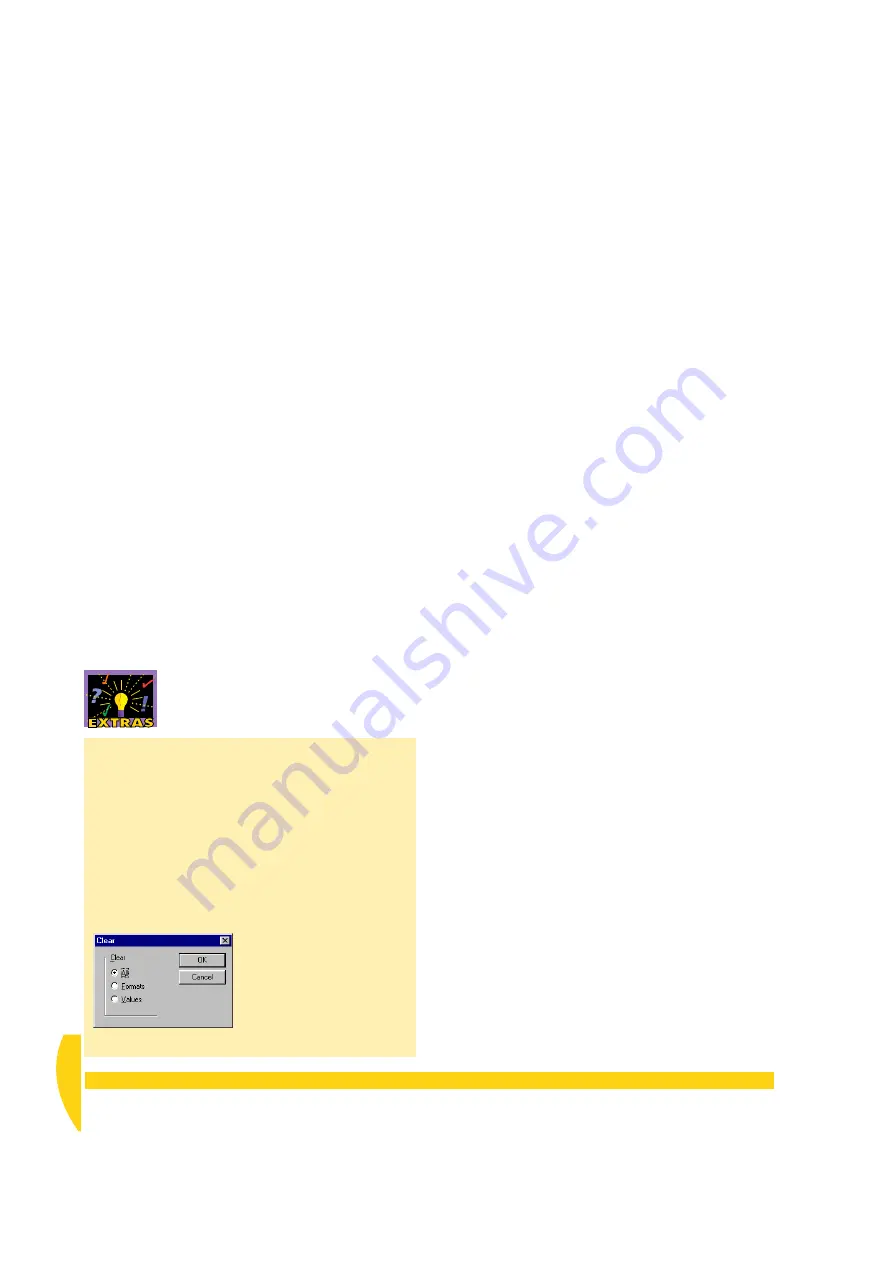
42
Getting Started with DT800
dataTaker
UM-0071-A0
6-3
S
ET
THE
DT800’
S
D
ATE
AND
T
IME
Communicate again with the DT800 to set its date and
time to that of your computer.
➲
Use DeLogger’s
Set Date/Time
command.
To do this…
a) Notice the current date and time reported by the
DT800 in the form window’s
Date
column.
They may not be correct.
b) In the
dataTaker
menu, choose
Set Date/Time
.
DeLogger communicates with the DT800 and sends
it your computer’s date and time (a progress dialog
box appears momentarily).
c) Observe the
Date
column again.
The DT800 is now returning the correct date and
time.
Clearing the Form Window
To clear one or more rows in the form window,
highlight the row(s) —
Shift
+
click
and
Ctrl
+
click
work for multiple rows — then press
Delete
on your
keyboard. A dialog box opens in which you select
what you want to clear:
• all (formats and values)
• formats only (special cell alignment, fonts, borders,
patterns and so on — see
Form
menu >
Format
)
• values only (leaves any special cell formatting
untouched)
F
IGURE
42
Form window’s clear dialog box
Summary of Contents for DT800
Page 1: ...UM 0071 A0 ...
Page 2: ...UM 0071 A0 ...
Page 73: ...UM 0071 A0 ...
Page 74: ...UM 0071 A0 ...















































