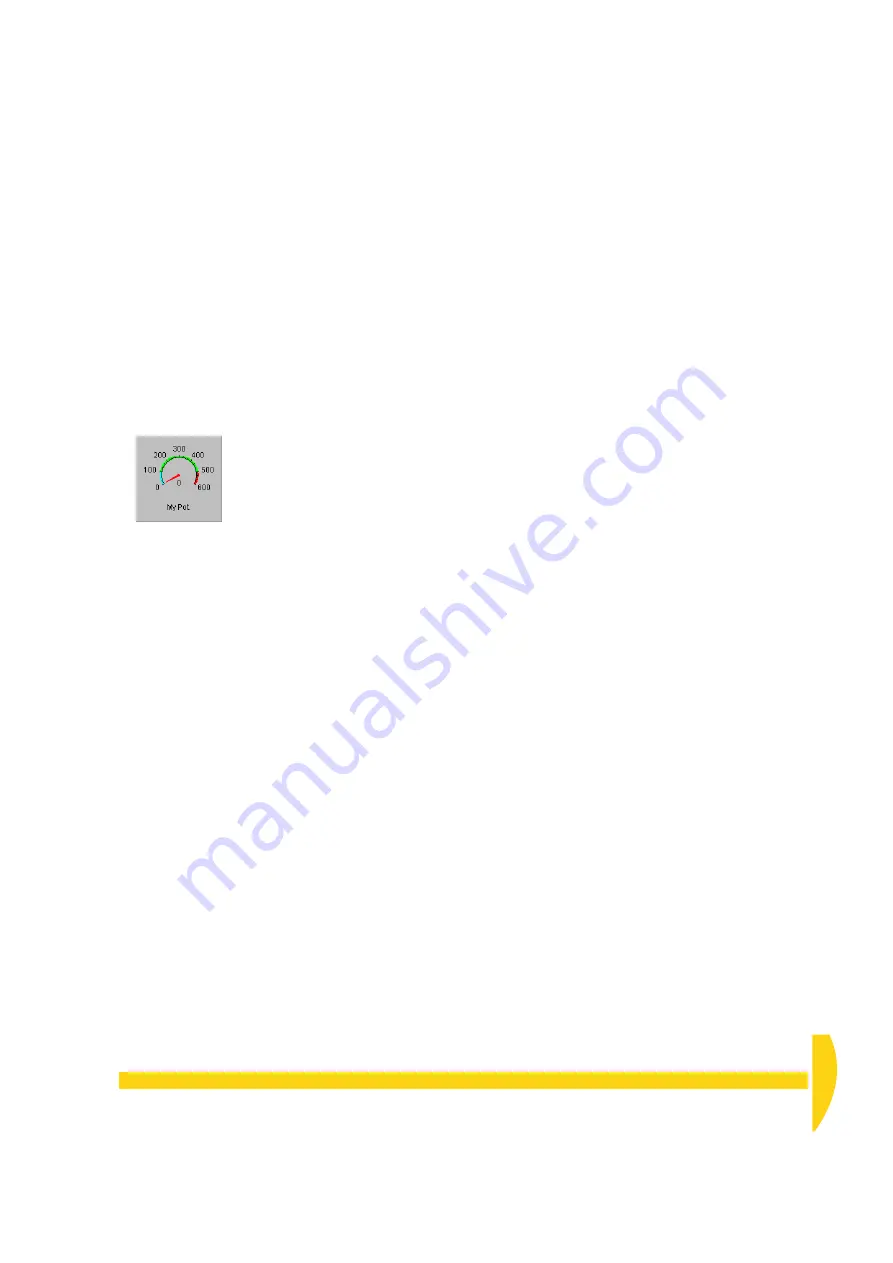
C
HAPTER
8 S
EE
Y
OUR
D
ATA
— M
IMIC
W
INDOW
: Replay a File to a Meter
51
UM-0071-A0
➲
Change the meter’s alarm bands.
To do this…
a)
Double
-click the meter again.
b) In the Meter Parameters dialog box that opens, click
the
Alarm Attributes…
button.
c) In the Alarm Attributes dialog box that opens:
i. Type
500
in the
High
field (
Value
column).
ii. Type
100
in the
Low
field (
Value
column).
iii. Click
OK
.
d) Click
OK
again to close the Meter Parameters
dialog box.
Your meter should now look like Figure 53.
➲
Use the meter to display data from the
channel assigned to it (the potentiometer
channel).
To do this…
a) Turn Edit Mode
off
for the mimic window and watch
the meter while you turn the potentiometer’s knob.
The needle moves and the value shown under the
needle changes according to the incoming data.
b) Look at the form window and the chart window also
and continue turning the knob.
Data in all three views updates every time schedule
A makes a scan (every half-second).
8-3
R
EPLAY
A
F
ILE
TO
A
M
ETER
Data can also come from a file — a
replay file
— into
DeLogger. You use a special DeLogger Connection —
a
replay Connection
— to do this. See “Replay Data,
➲
Open a replay Connection.
To do this…
a) In the Connections menu, choose
Play…
.
b) In the Replay Connection dialog box that opens,
highlight
MyFile
and click
OK
.
c) In the Select Replay File dialog box that opens,
highlight
Example.dlr
and click
Open
.
The example replay files were placed here when
you installed DeLogger.
The file replay control panel opens ready for you to
start a replay of
Example.dlr
.
d) Familiarize yourself with Figure 25 on page 30,
which explains the various components of the
replay control panel.
➲
Create another meter panel and assign a
replay channel to it.
To do this…
a) Make sure that the mimic window is in Edit Mode.
b) In the Mimic menu, choose
Needle Meters…
.
c) On tab 1:
i. Open the first drop-down list box and notice
that channels from the replay file Connection
are now available (in addition to those from the
Connection to the DT800).
ii. From the list, choose
MyFileB.21CV
.
iii. Click
OK
.
The new meter panel appears in the top left-hand
corner of the mimic window.
d) Drag the meter’s panel to enlarge it.
e) Click outside the panel to de-select it.
F
IGURE
53
The finished meter
Summary of Contents for DT800
Page 1: ...UM 0071 A0 ...
Page 2: ...UM 0071 A0 ...
Page 73: ...UM 0071 A0 ...
Page 74: ...UM 0071 A0 ...
















































