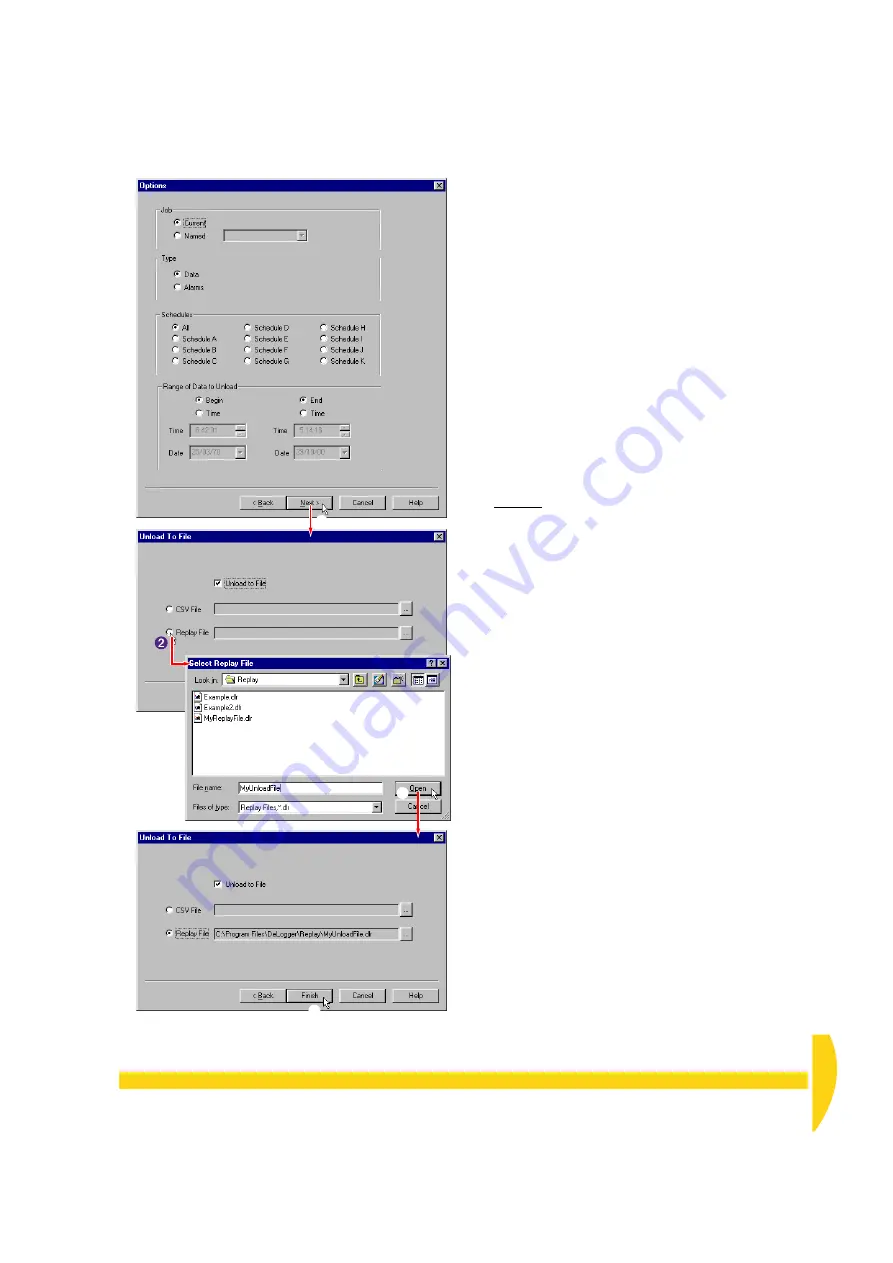
C
HAPTER
10 O
THER
T
HINGS
Y
OU
C
AN
D
O
WITH
D
E
L
OGGER
: Unload Logged Data
67
UM-0071-A0
d) In the Select Replay File dialog box that opens:
i. Type
MyUnloadFile
(or any name you want) in
the
File name
field.
ii. Leave
Replay
as the destination folder for
your file (
Save in
).
iii. Click
Open
.
You’re returned to the second unload screen,
which now contains the path to your unload
destination.
e) Back in the second screen, click
Finish
.
A dialog box opens to inform you of the progress of
the unload.
You can use other DeLogger windows during an
unload.
f) While your logged data is unloading, open the
dataTaker
menu on DeLogger’s menu bar and
observe — don’t choose — the
Quit Unload
command.
g) If you want to cut the unload short, choose
Quit
Unload
now. Otherwise, wait until the unload
finishes.
Because you unloaded your data to the
MyUnloadFile.dlr
replay file, you can load it into
DeLogger’s spreadsheet window, and replay it to
DeLogger’s form, chart, text and mimic windows
(see Figure 16 on page 23).
And remember that you could also have unloaded
the logged data to a comma-separated-variable file
(.csv), which you can import into other programs
such as Microsoft Excel.
➊
➌
➍
F
IGURE
70
Unload dialog box sequence
Summary of Contents for DT800
Page 1: ...UM 0071 A0 ...
Page 2: ...UM 0071 A0 ...
Page 73: ...UM 0071 A0 ...
Page 74: ...UM 0071 A0 ...







































