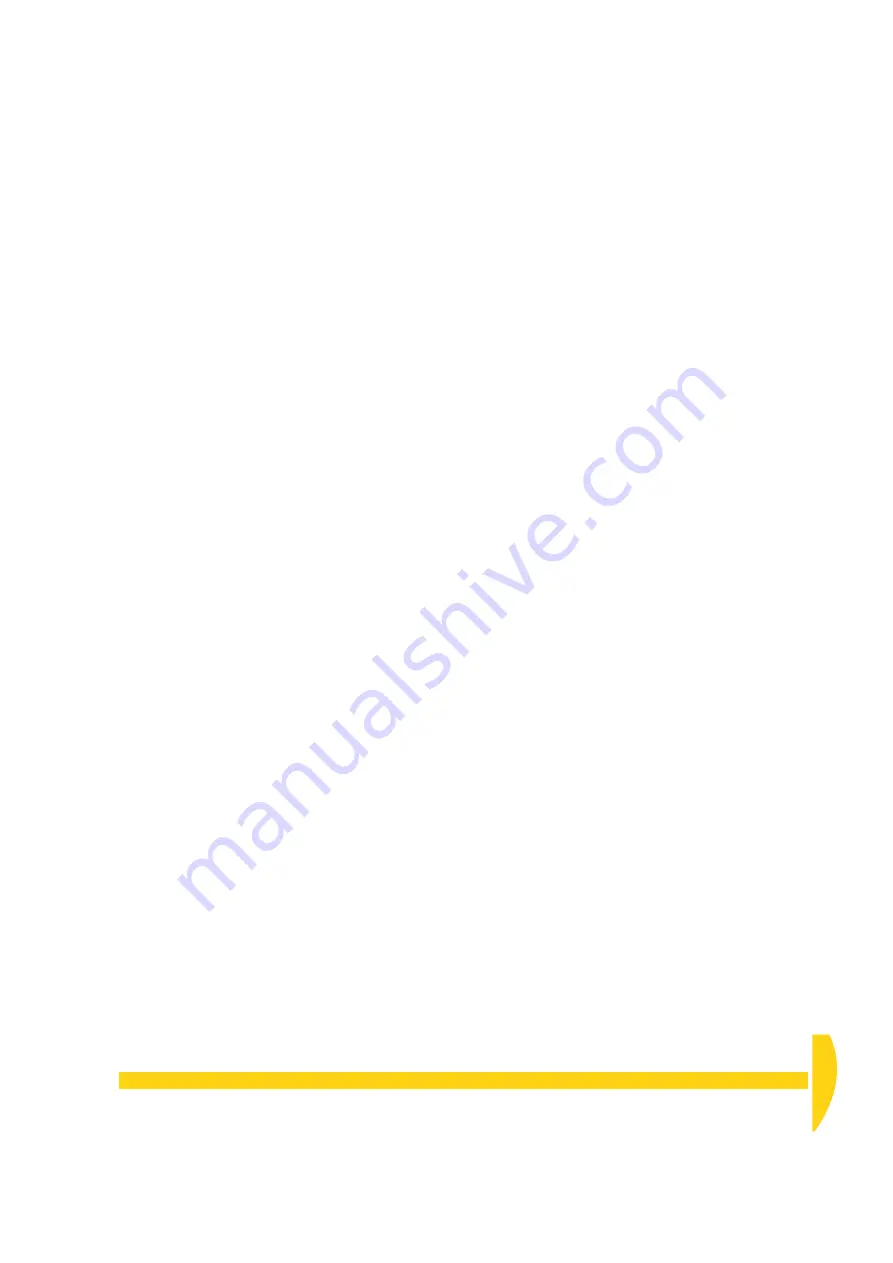
C
HAPTER
10 O
THER
T
HINGS
Y
OU
C
AN
D
O
WITH
D
E
L
OGGER
: Load Data into a Spreadsheet
69
UM-0071-A0
10-3
L
OAD
D
ATA
INTO
A
S
PREADSHEET
➲
Load a replay file into DeLogger’s
spreadsheet window.
To do this…
a) Locate the minimized spreadsheet window
Spread1.dls
and click its Restore button.
b) In the Spread menu, choose
Load Session From
File…
.
c) In the Select Replay File dialog box that opens,
highlight
Example2.dlr
and click
Open
.
All of the replay file’s data is immediately loaded
into the spreadsheet window.
Notice that each row is one data record (one scan)
and each column contains data from one channel.
10-4
F
INISH
O
FF
When you’ve finished working with DeLogger, save
the project if you want (DeLogger remembers your
window sizes, locations and so on) then carry out a
software disconnection from the DT800 (
Connections
menu >
Disconnect…
).
Or simply quit DeLogger. (You’ll be asked if you want
to save the project, and DeLogger will disconnect
automatically.)
The DT800 continues to operate according to its
current program.
10-5
W
HAT
’
S
N
EXT
?
Now that you’ve finished working through this guide,
you’ll have seen how easy the DT800
dataTaker is to
use and you have enough knowledge to set up your
own basic data acquisition and logging sessions.
So, armed with your
DT800 dataTaker User’s Manual,
this is just the beginning…
For help or more information, please visit
www. dataTaker.com
or contact your
dataTaker
representative. Our engineers are always happy to
talk to you.
Summary of Contents for DT800
Page 1: ...UM 0071 A0 ...
Page 2: ...UM 0071 A0 ...
Page 73: ...UM 0071 A0 ...
Page 74: ...UM 0071 A0 ...






































