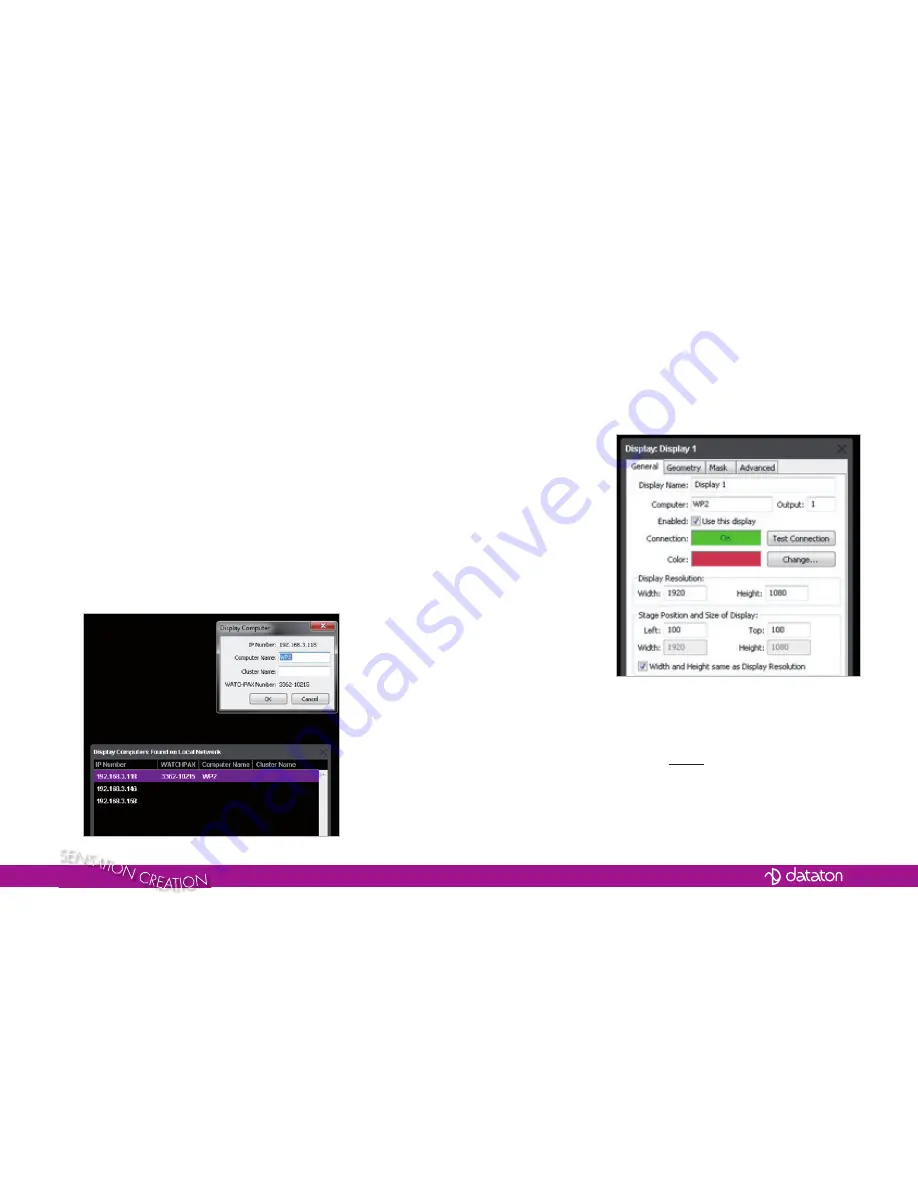
WATCHPAX Art No 3362
Getting started
»
1
Connect the display
»
2
Connect the network
»
3
Connect to power
(use adapter supplied)
Start WATCHOUT on the production
computer (version 5.5 or higher). The
WATCHPAX and any WATCHOUT
display computers on the local
network will be listed in
Window >
Network
. You can assign display and
cluster names by double-clicking an
item in the list, see screenshot.
IP number assignment
WATCHPAX automatically retrieves
an IP address via a DHCP server.
If no DHCP server is available, the
WATCHPAX will get a self-assigned
IP address in the range 169.254.x.y
If you are using a control system,
you may want to use a fi xed IP ad-
dress for WATCHPAX. Assign a fi xed
IP through the WATCHOUT protocol
command “setIP” in the Startup Script
as shown below:
authenticate 2
setIP 192.168.0.32
Make sure you choose an IP address
in the correct subnet range. To
remove the fi xed IP number, use the
same command but with an empty
string parameter, as below:
authenticate 2
setIP
For more information, see the section
on “Auto Start” on page 4.
Resolution
Double-click the display in the Stage
window and set the native resolu-
tion of your screen or projector, see
screenshot.
Note
: If you want to use WATCHPAX with-
out a display, e.g., as a sound server, set
a “dummy” resolution of 640x480 pixels
in WATCHOUT. In that case you need to
use an active MiniDisplayPort adapter
to DVI/VGA/HDMI to ensure that the
correct EDID infomation is transferred to
WATCHPAX.






















