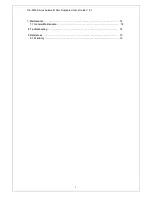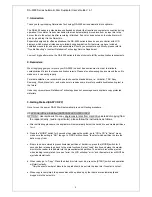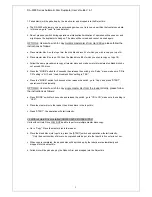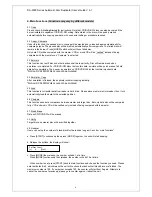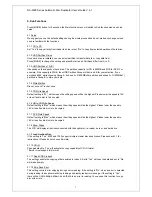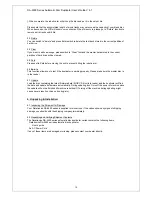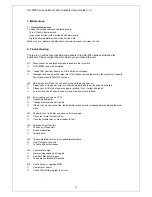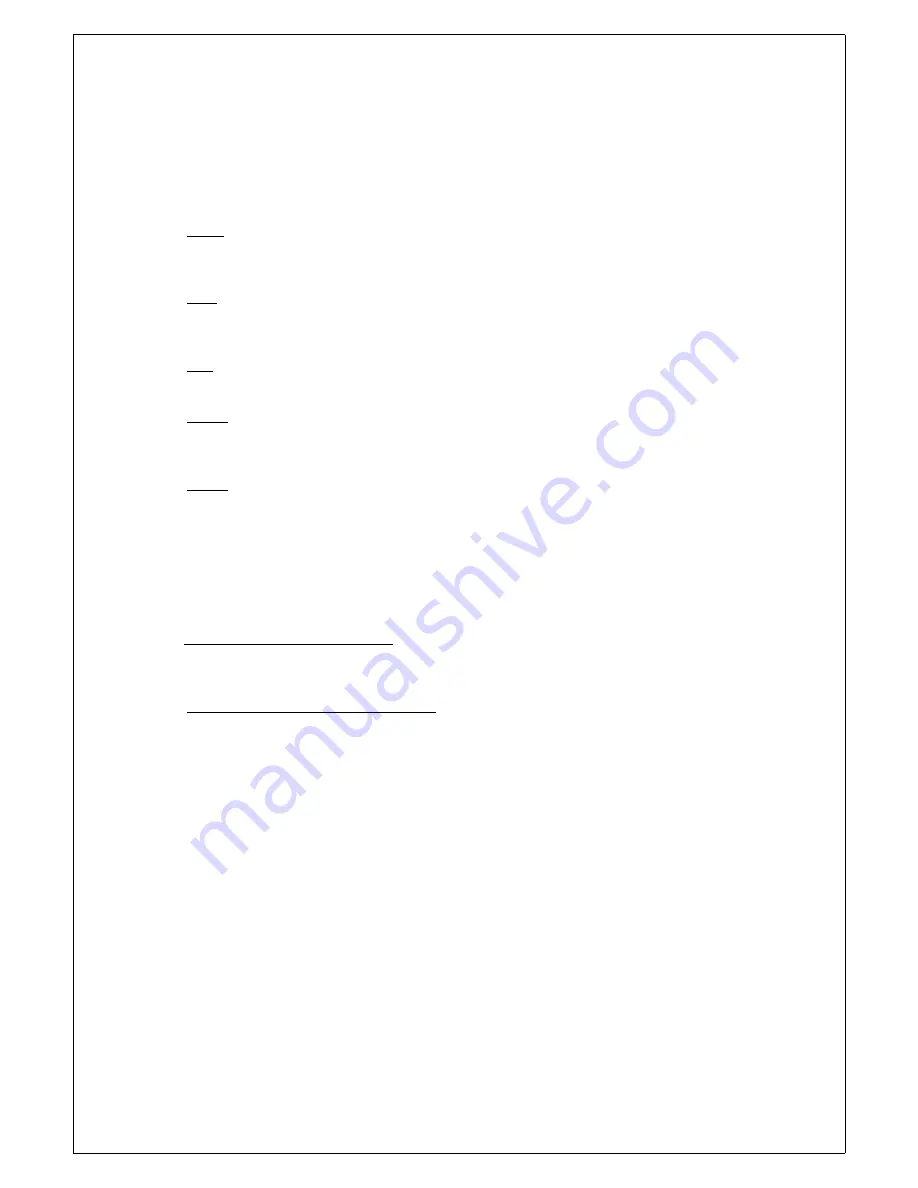
DA-5500 Series Automatic Disc Duplicator User’s Guide V 6.1
j.
When complete, the robotic arm will pick up the disc and put it in the output bin.
Please note that the accumulated length of music tracks may not exceed the capacity of your blank disc.
When it exceeds, the LCD will show over xx minutes. When this occurs, please go to “Delete” function to
remove extra tracks until it fits.
5.3 Delete
You can switch to “delete” and press Enter switch to delete the last track stored in the current partition of
hard drive.
5.4 Clear
If you want to edit new songs, please switch to “Clear” first and the master data stored in the current
partition of hard drive will be cleared.
5.5 Park
Please set to Park before moving the unit to prevent hitting the robotic arm.
5.6 Burn In
This function allows you to test if the duplicator is working properly. Please make sure the master disc is
in the reader.
5.7 Update
Load the disc containing the latest firmware data (BIOS CD disc) into reader and the duplicator will find
the data and update its firmware automatically. During updating, don’t turn off the power of machine since
the update will not be finished till machine reset itself. (Turning off the machine during updating might
cause severe result such as no booting, etc.)
6
6
.
.
U
U
n
n
p
p
a
a
c
c
k
k
i
i
n
n
g
g
&
&
I
I
n
n
s
s
t
t
a
a
l
l
l
l
a
a
t
t
i
i
o
o
n
n
:
:
6.1 Inspecting the Shipment for Damage
Your Datatronics DA-5500 series is supplied in two cartons. If the carton shows any signs of shipping
damage you should notify the shipping company immediately.
6.2 Unpacking and Verifying Shipment Contents
The Datatronics DA-5500 series automatic disc duplicator carton contains the following items:
Datatronics DA-5500 series automatic disc duplicator
User’s guide
An AC Power Cord
If any of these items are damaged or missing, please contact your dealer directly.
10