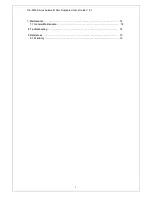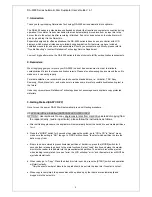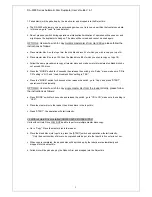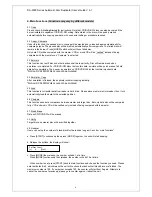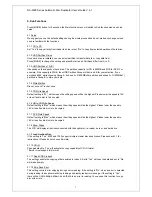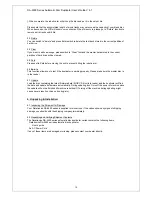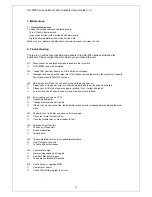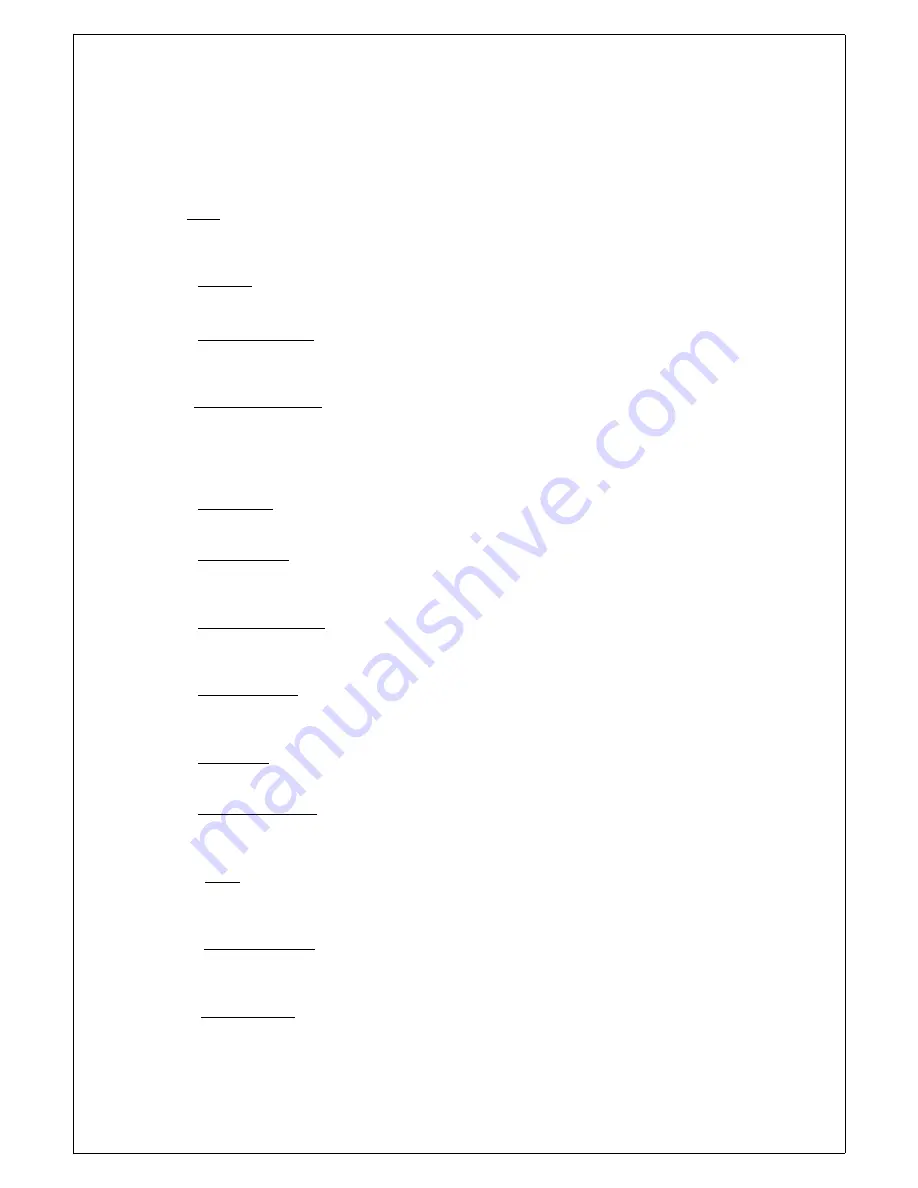
DA-5500 Series Automatic Disc Duplicator User’s Guide V 6.1
5
5
.
.
S
S
u
u
b
b
F
F
u
u
n
n
c
c
t
t
i
i
o
o
n
n
s
s
Press [MODE] button for 5 seconds, the Main function menu will switch to Sub function menu and vice
versa.
5.1 Setup
We suggest you use the default settings during the whole process and do not make any change unless
you are familiar with the functions.
5.1.1 CD to CD
Set “Yes” to copy directly from reader to burner or set “No” to copy from selected partition of hard drive.
5.1.2 HDD Partition Group
Once hard drive is installed, you can select partition to transfer data to or copy data from.
Press [MODE] to change the setting and press Enter to exit. Partitions differ from A to Z.
5.1.3 HDD Partition of A (B)
It depends on the capacity of hard drive. The partition capacity for CD is 900MB and 5GB for DVD. For
example, if the capacity is 30GB, then HDD Partition Group will be A and B for your selection. If you
purchase 6292, while choosing Group A, it shows A~Z (900MBx26) partition and shows A~G (900MBx7)
partition in Group B to store your data.
5.1.4 Write Method
Disc at once vs Track at once
5.1.5 CD Write Speed
Default setting is “32”, which means the writing speed will be the highest. Please lower the speed to 16X
or less if audio disc is to be copied.
5.1.6 HD to CD Write Speed
Default setting is “Max”, which means the writing speed will be the highest. Please lower the speed to
16X or less if audio disc is to be copied.
5.1.7 DVD Write Speed
Default setting is “Max”, which means the writing speed will be the highest. Please lower the speed to
16X or less if audio disc is to be copied.
5.1.8 Show Drives
The LCD will display all devices connected with the duplicator, i.e. reader, burner, and hard drive.
5.1.9 Load Nonblank Disc
If the setting is “Yes”, 6292 and 7292 support multiple master discs duplication. Please check 3.1 for
instructions. (Please do not choose Emulate)
5.1.10 CD+G
Change default to “Yes” will activate the copy capability of CD+G format.
* Burner must support this format.
5.1.11 Read CDDA Index0
The setting controls the copying of data existed in index 0. Set to “Yes” will copy the data and set to “No’
will make it empty.
5.1.12 Skip Read Error
7
This setting controls error skipping during source reading. If the setting is “No”, when an error is detected
during loading, the duplicator will stop loading and display read error message. If the setting is “Yes”,
there will be
no message shown even there
is an error in reading. You can use this function to copy
disc with errors.