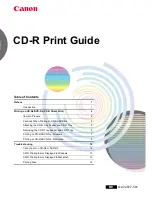Version 1.1F
Operation Manual, JuniBox JB7210
disc duplication. Whenever JuniBox detects a non-blank disc in a
recorder, a disc image will be written to the built-in hard disk. The disc
image is then used to duplicate all the following blank discs, until
another master disc is detected or the loader becomes empty.
When another non-blank disc is detected, a new disc image will be
written to the built-in hard disk. The previously stored image will be
overwritten and the new image will be used for disc duplication.
Do not use rewritable discs as a master disc, since JuniBox is
designed to always erase rewritable discs before attempting to write
data to them.
Write Speed: Production Rate vs. Duplication Quality
By pressing the appropriate button, JuniBox can perform High-Speed
and Safe-Speed Duplication accordingly. High-Speed Duplication
writes to discs at the highest possible speed according to the recorder
and blank disc characteristics.
Although High-Speed Duplication takes less time to write to a disc, and
produces more discs per hour than Safe-Speed Duplication, a higher
failure rate may be encountered, especially when the blank disc quality
is not good.
Most users choose High-Speed Duplication, while professional users
prefer Safe-Speed to duplicate audio and video discs, for improved
duplicate disc quality.
When duplicate disc quality is critical, activate the Verify Disc mode to
have JuniBox read and verify each duplicate disc with the source
image immediately after the disc is duplicated.
Duplicate Disc Verification
JuniBox is not only able to verify each duplicate disc with the source
disc image during a duplication cycle, it can batch verify a stack of
discs with a master disc. Duplicate disc verification involves reading
and comparing the duplicate disc image with the master disc image on
the hard disk.
Disc verification is performed according to the disc data format. For
data disc verification, both the read and comparison process will be
performed. However, due to the limitation of industry standards, for
audio disc verification it will only perform the reading check, and not
the comparison process.
© 2008, Datatronics Technology, Inc.
17