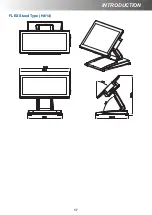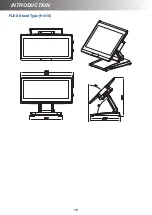3
About this Manual
Thank you for purchasing HiFive Series Touch Terminal. This terminal offers highly enhanced
features, with easy connection to various optional devices for optimal performance. This user
manual describes how to setup and connect your terminal.
Copyright
© Copyright 2019
All rights reserved. This product and related documentation are protected by copyright and
are distributed under licenses restricting their use, copying, and distribution. No part of this
documentation may be reproduced in any form by any means without prior written authorization of
the manufacturer and its licensors, if any.
Safety Information
Before you Proceed:
• Read the safety notices and the User Manual carefully before using the product.
• Keep the box and packaging in case the product needs to be shipped in the future.
• Follow the product and warning label instructions.
• Any changes or modifications that do not follow the instructions in this manual will void this
product’s warranty.
Power Supply Safety Notes:
• To avoid electric shocks, disconnect the power cord from the electrical outlet before
relocating the system.
• Make sure the voltage of the power outlet conforms within voltage range of the terminal.
Failure to comply may cause the electric shock or damage to the terminal. If you are not
sure of the electricity voltage that you are using, consult your local electricity company.
• To avoid fire or electric shocks, do not overload electric power outlets.
• Protect the power cord from being walked on or pinched particularly at plug, convenience
receptacles, and the point where they exit from the apparatus.
Operating Instructions
• Keep this manual for future reference.
• Keep this equipment from moisture and dust.
• Place the equipment on a stable surface before setting it up.
• If there is any of the following situation arise, notify a qualified service technician
immediately:
◊
The power cord or plug is damaged.
◊
Liquid has been spilt on to the equipment.
◊
The equipment has been dropped and damaged.
◊
The equipment does not function normally.
• Do not block any ventilation openings to prevent the equipment from overheat.
• Do not leave the equipment in a non air-conditioned environment where the storage
temperature may go above 70°C (158°F), as this can cause damage to the equipment.
Maintenance
• Gently wipe screen with a clean soft hair lens brush, or a lint-free cloth.
• Do not apply pressure to the screen while cleaning.
• Do not spray any liquid directly onto the screen or the casing of the terminal.
• Chemical cleaners have been reported to cause damage on the screen of the terminal.
Warning and Attention
• The technical descriptions and specifications of the equipment are subject to change without
notice.
• For safety reasons, wear gloves when assembling the product.
• Risk of explosion if battery is replaced by an incorrect type.
• Dispose of used batteries according to the instructions.
Patent
Patent pending.
CE Statement
• A Class III equipment with an enclosure made of HB material and using a non-special
connector for the A.C./D.C. input has to have a marking stating the following: “Use only
power supplies listed in the user instructions” or “For applicable power supplies see user
instructions”. This statement shall also be in the user-instructions.
• If product with laser module, the class of laser should be mentioned. The warning as
attachment.
Summary of Contents for H-610
Page 1: ...HiFive Series Version 2 0 User Manual ...
Page 7: ... 7 Chapter 4 Frequently Asked Questions FAQ 44 Question 1 How do I clear CMOS 44 ...
Page 12: ...12 INTRODUCTION Physical Dimensions VESA Mount H 610 ...
Page 13: ...INTRODUCTION 13 H 614 H 615 ...
Page 14: ...14 INTRODUCTION Standard Display NANO Stand Type H 610 NANO Stand Type H 614 ...
Page 15: ...INTRODUCTION 15 LITE Stand Type H 610 LITE Stand Type H 614 ...
Page 16: ...16 INTRODUCTION FLEX Stand Type H 610 ...
Page 17: ...INTRODUCTION 17 FLEX Stand Type H 614 ...
Page 18: ...18 INTRODUCTION FLEX Stand Type H 615 ...
Page 19: ...INTRODUCTION 19 VFD Customer Display LITE Stand Type H 610 ...
Page 20: ...20 INTRODUCTION LITE Stand Type H 614 FLEX Stand Type H 610 ...
Page 21: ...INTRODUCTION 21 FLEX Stand Type H 614 ...
Page 22: ...22 INTRODUCTION FLEX Stand Type H 615 ...
Page 23: ...INTRODUCTION 23 Secondary LCD Display FLEX Stand Type H 610 ...
Page 24: ...24 INTRODUCTION FLEX Stand Type H 614 ...