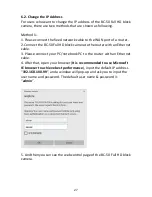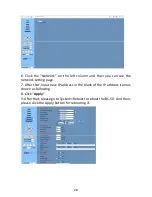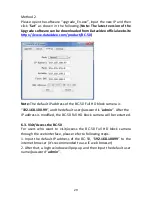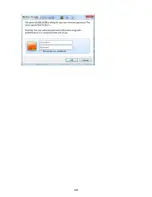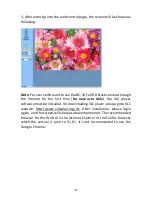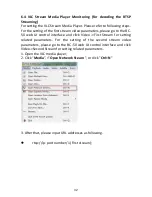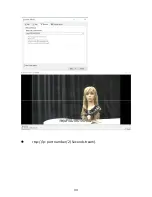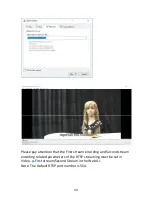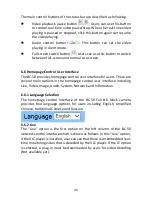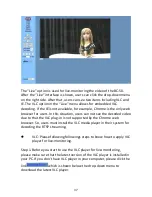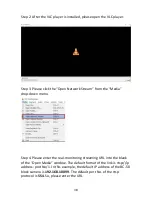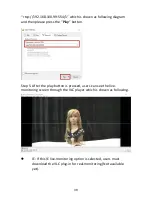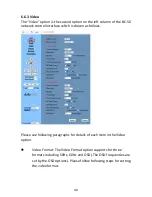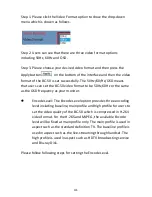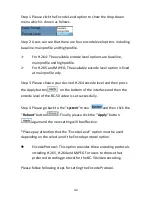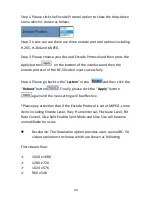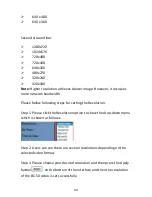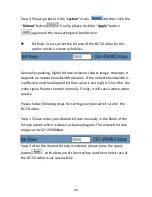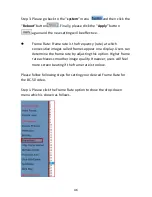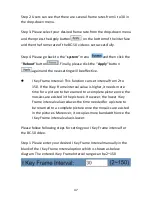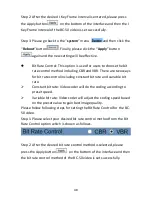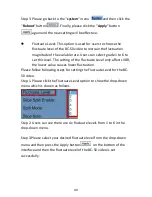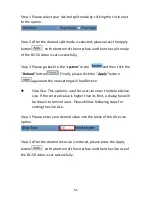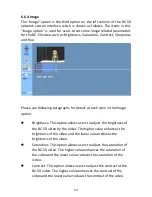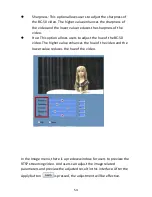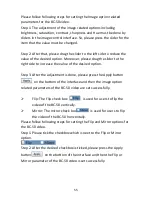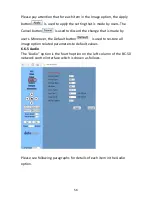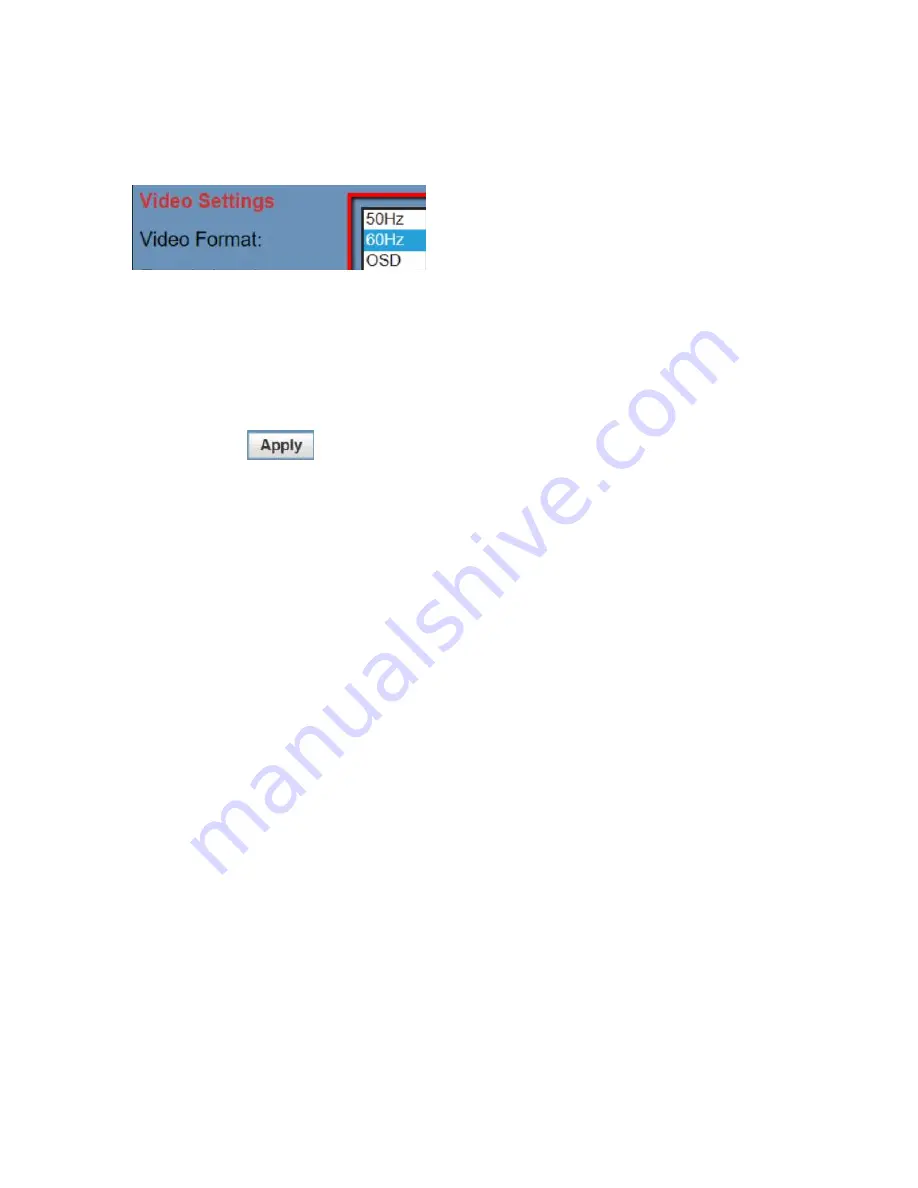
41
Step 1. Please click the Video Format option to show the drop-down
menu which is shown as follows.
Step 2. Users can see that there are three video format options
including 50Hz, 60Hz and OSD.
Step 3. Please choose your desired video format and then press the
Apply button
on the bottom of the interface and then the video
format of the BC-50 is set successfully. The 50Hz/60/Hz/OSD means
that users can set the BC-50 video format to be 50Hz,60Hz or the same
as the OSD frequency as your monitor.
Encode Level: The Encode Level option provides three encoding
level including baseline, mainprofile and high profile for users to
set the video quality of the BC-50 which is compressed in H.264
video format. For the H.265 and MJPEG, the available Encode
level will be fixed at mainprofile only. The main profile is used in
aspect such as the standard definition TV. The baseline profile is
used in aspect such as the live-streaming through handset. The
high profile is used in aspect such as HDTV broadcasting service
and Blu-ray Disk.
Please follow following steps for setting the Encode Level.
Summary of Contents for BC-50
Page 1: ...BC 50 BLOCK CAMERA Instruction Manual ...
Page 10: ...10 2 System Diagram ...
Page 12: ...12 Rear Panel ...
Page 30: ...30 ...
Page 33: ...33 rtsp ip port number 2 Second stream ...
Page 91: ...91 13 Please select the Ethernet option 14 Select the item Change adapter options ...
Page 103: ...103 9 Dimensions All measurements in millimeters mm ...
Page 111: ...111 Size of Screw Hole for Tripod Use cold shoe mount ...
Page 112: ...www datavideo com product BC 50 Jun 08 2018 Ver E4 ...