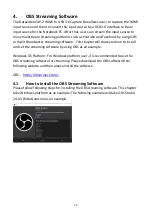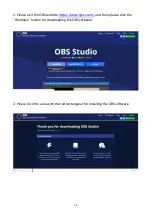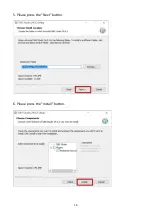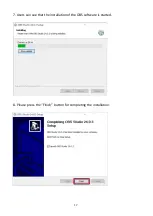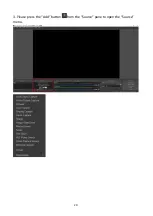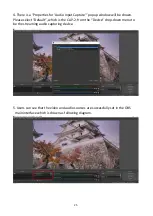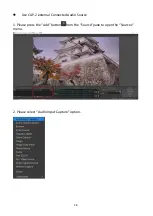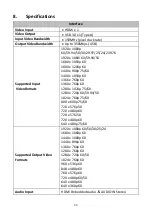23
8. Please press the “OK” button and then the following screen will be shown.
Audio Setup
Please follow following steps for setting the audio of the OBS streaming software.
Use the Embeddd Audio of the HDMI video input source.
1. Please press the “Add”button
from the “Sources” pane to open the “Source”
menu.
Summary of Contents for CAP-2
Page 1: ...CAP 2 HDMI TO USB 3 0 CAPTURE BOX ...
Page 9: ...9 1 2 System Diagram ...
Page 16: ...16 5 Please press the Next button 6 Please press the Install button ...
Page 20: ...20 3 Please press the Add button from the Source pane to open the Source menu ...
Page 31: ...31 6 Dimensions Unit mm ...
Page 35: ...35 Note ...