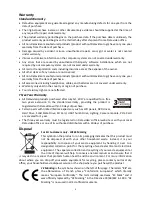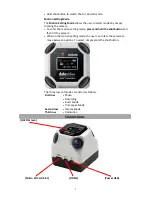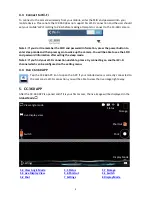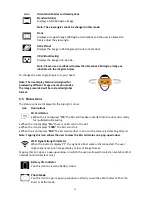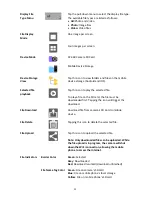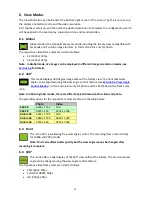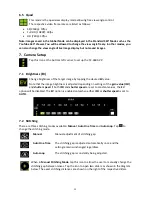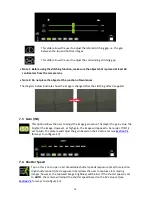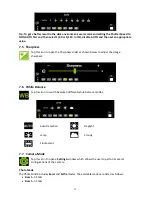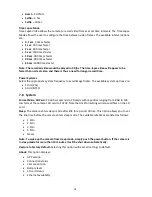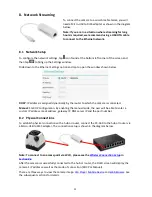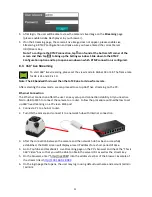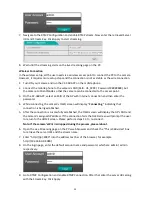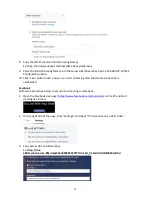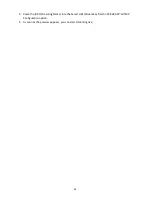14
6. View Modes
The View Mode icon can be found at the bottom right corner of the screen. Tap the icon to set up
the display orientation mode and the video resolution.
First tap the mode icon, and then click the desired resolution to complete the configuration, which
will be applied to the live display, captured picture and recorded video.
6.1 Global
Global mode is the standard panorama mode including the full sky view compatible with
Facebook and YouTube image formats. In this mode, 6K is only for photo.
The respective video frame rates are listed as follows:
•
4K (1920s): 10fps
•
3K (1536s): 24fps
Note: In Global mode, live image can be displayed in different image orientation modes; see
Section 5.4
for details.
6.2 360°
This mode displays 360 degree image without the full sky view. The horizontal view
angle can be adjusted using the view angle control feature (see
Section 5.3 View Angle
Control Modes
). In this mode, 6K is only for photo and the 3K (1536s) video frame rate
is 24.
Note: In 360 and global modes, there are different pixel dimensions for video and photo.
The pixel dimensions for the respective modes are listed in the table below:
Photo
Video
360-6K
6144 x 1152
N/A
360-3K
3072 x 576
3072 x 1536
Global-6K
6144 x 1792
N/A
Global-4K
3840 x 1120
3840 x 1920
Global-3K
3072 x 896
3072 x 1536
6.3 Front
This is the 90° view allowing free view angle control. The recording frame rate is 30 fps
for 1080p and 720p modes.
Note: This mode offers better quality but the view angle cannot be changed after
recording is complete.
6.4 180°
This mode offers a dual display of the 180° view without the full sky. The horizontal view
angle can be changed using the view angle control feature.
The respective video frame rates are listed as follows:
•
4K(2160p): 10fps
•
Full-HD (1080P): 30fps
•
HD (720p): 30fps