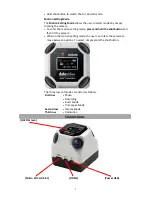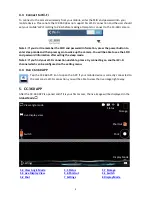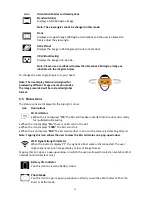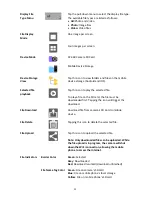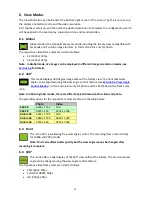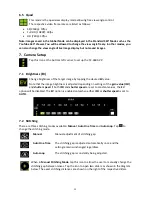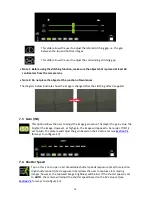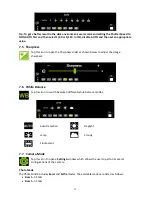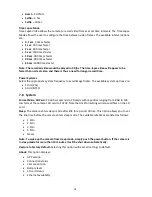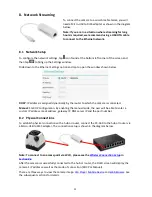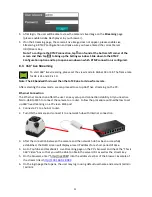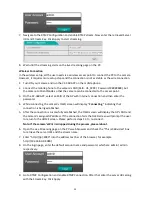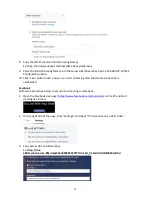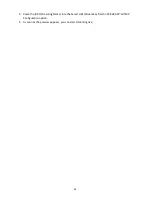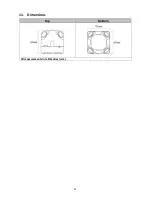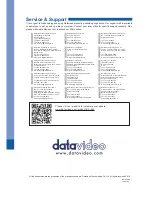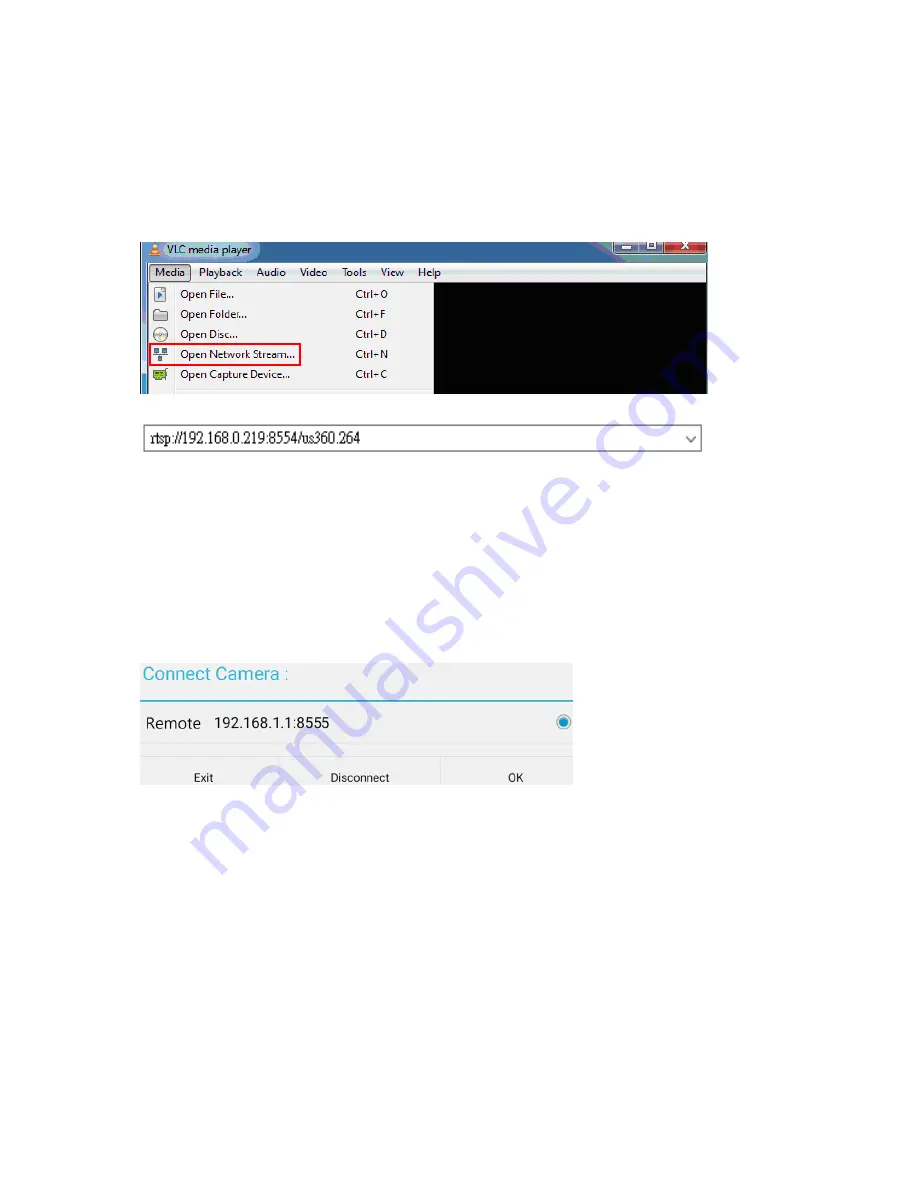
21
View on VLC Player
This section discusses the procedure to display the camera image on the PC.
1.
Set your PC to DHCP IP settings.
2.
Connect the PC to the hub to which the camera is connected.
3.
Run VLC Player.
4.
Click Media and then click “Open Network Stream…” to open a window on which you will be
able to configure the video stream settings.
5.
Enter rtsp://(IP Adress):8554/us360.264 into the text bar as shown below:
Note: the default RTSP streaming login credentials are admin/admin and the default RTSP
port is 8554.
View on Mobile Device
This section provides guidance on video playback on a mobile device.
1.
Connect your mobile device to the same network to which the camera is connected.
2.
Run the CC-360 APP.
3.
Tap the Wi-Fi icon at the top right corner of the screen and on the pop-up window, select
Remote Connection and then enter the IP address along with the port number.
Note: The default Remote Connection port number is 8555.
4.
Tap Connect after the IP settings are properly entered. Once connected, you should be able to
view the camera image.
View on Web Browser
In this section, you will be introduced a procedure taking you to view a playback on the web
browser.
1.
First of all, enter the camera’s IP address along with the port number 8080 into the address
text bar of your web browser, for example: http://192.168.0.2:8080
2.
On the login dialog box, enter the default user name and password (admin / admin).