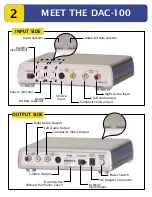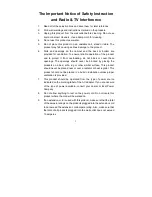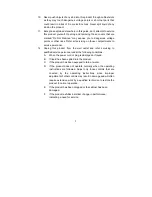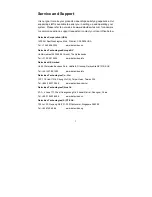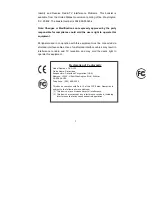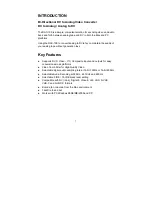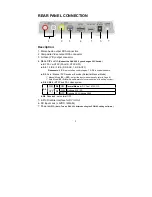DAC-100
3
RCA VIDEO & AUDIO CABLE
S-VIDEO CABLE
1
AC ADAPTER
AC ADAPTER
S-VIDEO CABLE
(REQUIRES RED & WHITE RCA
AUDIO CABLE)
RCA VIDEO & AUDIO CABLE
FIREWIRE
(
6 PIN MALE TO 6 PIN MALE)
DAC-100
What’s in the Box?
GETTING STARTED
INSTALLATION GUIDE
MANUAL
REGISTRATION CARD
SUPPORT INFO
2
4
FIREWIRE CABLE
6 PIN MALE TO 6 PIN MALE
1