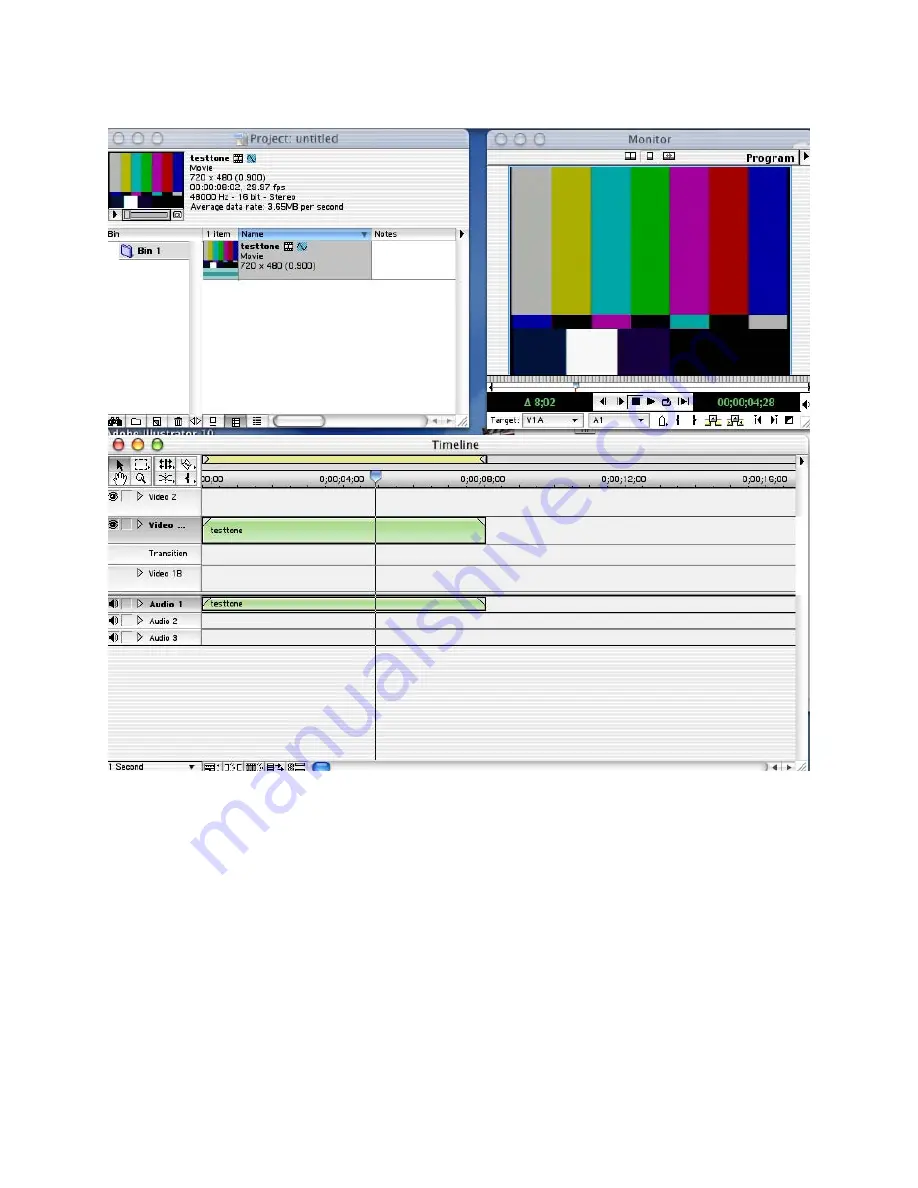Reviews:
No comments
Related manuals for DAC-100

IDE
Brand: Vantec Pages: 15

NI-707524
Brand: Icidu Pages: 34

Growing Together
Brand: Stokke Pages: 13

P.SUP.USB300
Brand: HQ Pages: 20

4I64
Brand: Mesa Pages: 2

DSI-LVDT Series
Brand: DEWESOFT Pages: 26

eSecu FIDO2 Pro+ Fingerprint Key
Brand: Excelsecu Data Technology Pages: 29

V-9939A
Brand: Valcom Pages: 8

2100-ENET
Brand: Allen-Bradley Pages: 76

Thunder2 Quad
Brand: Akitio Pages: 8

WLN-1502
Brand: Cameo Pages: 19

DX-CRDRD
Brand: Dynex Pages: 20

KS-PD500
Brand: JVC Pages: 6

KS-BTA100
Brand: JVC Pages: 11

KS-UBT1
Brand: JVC Pages: 4

SU-DH1-J
Brand: JVC Pages: 18

KS-BTA200K
Brand: JVC Pages: 4

KA-M790G
Brand: JVC Pages: 24