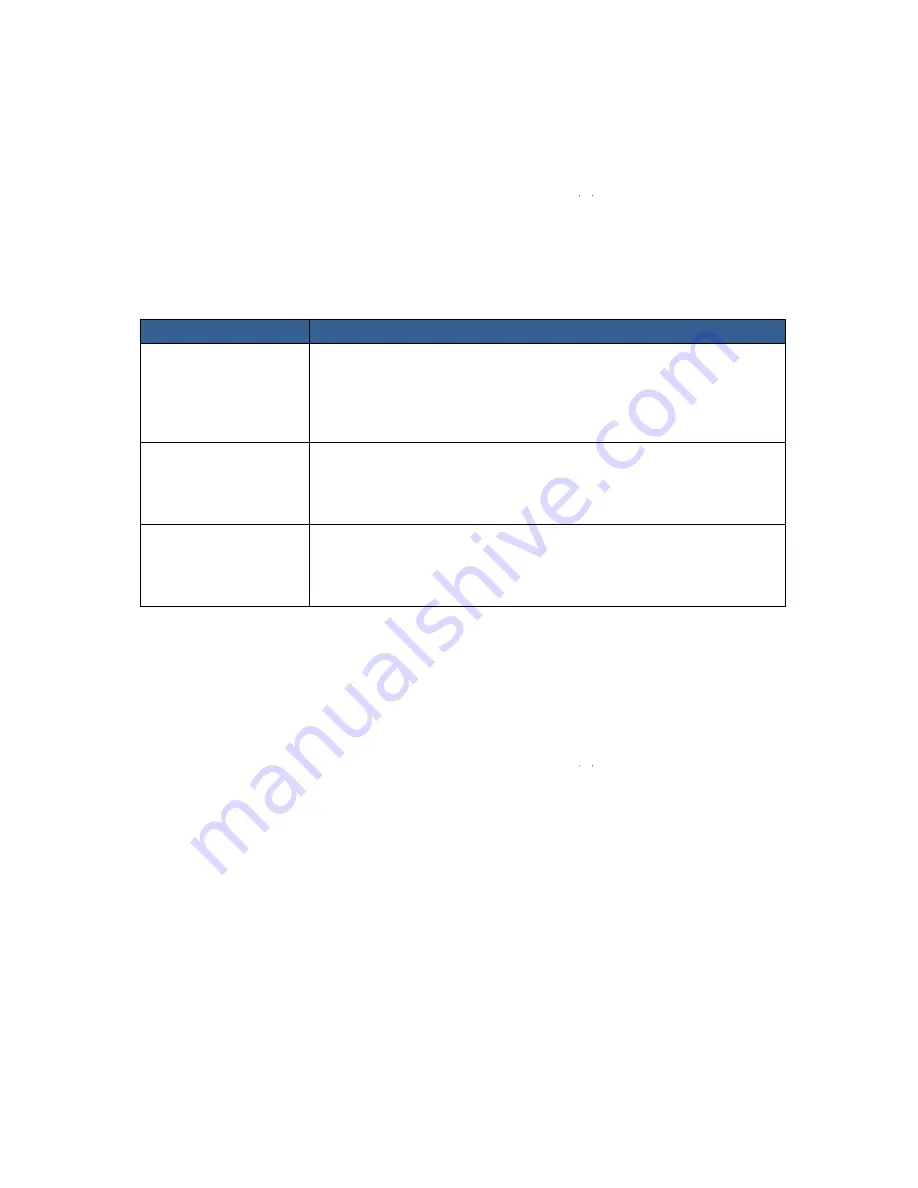
15
Play Setup Level
Entered from the Main Menu Level, this set of options enable various play related parameters and
modes to be setup. The lower three lines will look as below:
There are 3 options and they are:
SET UP LOOP PLAY
PWR ON AUTO PLAY
BIN Centric Mode
Pressing the Next key will bring up the next option down on the list and will return to the top option
from the bottom. Table 3 details the actions for each option. Pressing the Menu key will exit to the
Main menu level.
Menu Option
Action taken
SET UP LOOP PLAY
When enabled and the last frame has been played, the recorder will start
playing all over from the start of the BIN or CLIP.
Note
that the current type chosen will be marked with an asterisk [*].
Also the loop play icon will be displayed on the first line of the LCD panel.
PWR ON AUTO PLAY
When enabled, the recorder will go directly into a play mode in the last
BIN selected once power is applied. It will then play the whole BIN or just
the selected CLIP within the current BIN depending on the
BIN Centric
mode
setting.
BIN Centric Mode
When enabled [ON] the play back function plays all the CLIPS recorded
in the currently selected BIN. When disabled [OFF] the play back function
plays the current CLIP only within the current BIN.
Note
that the current selection will be marked with an asterisk [*].
Table 3 Play Setup Level
System Setup
Entered from the Main Menu Level, this set of options enables various system related parameters and
modes to be setup. The lower three lines will look as below:
There are 11 options and they are:
SET SIGNAL TYPE
SET FAT32/NTFS
MAKE FILE FOR ?
MODIFY HDD VOLUME ID
SET UP DV CHANNEL
SETUP HDD PARTITION
TC DISPLAY FORMAT
SET REMOTE CONTROL
TOTAL SPACE
UPGRADE FIRMWARE
SET GPI TRIGGER MODE
SET FACTORY DEFAULT
NTSC SETUP LEVEL
















































