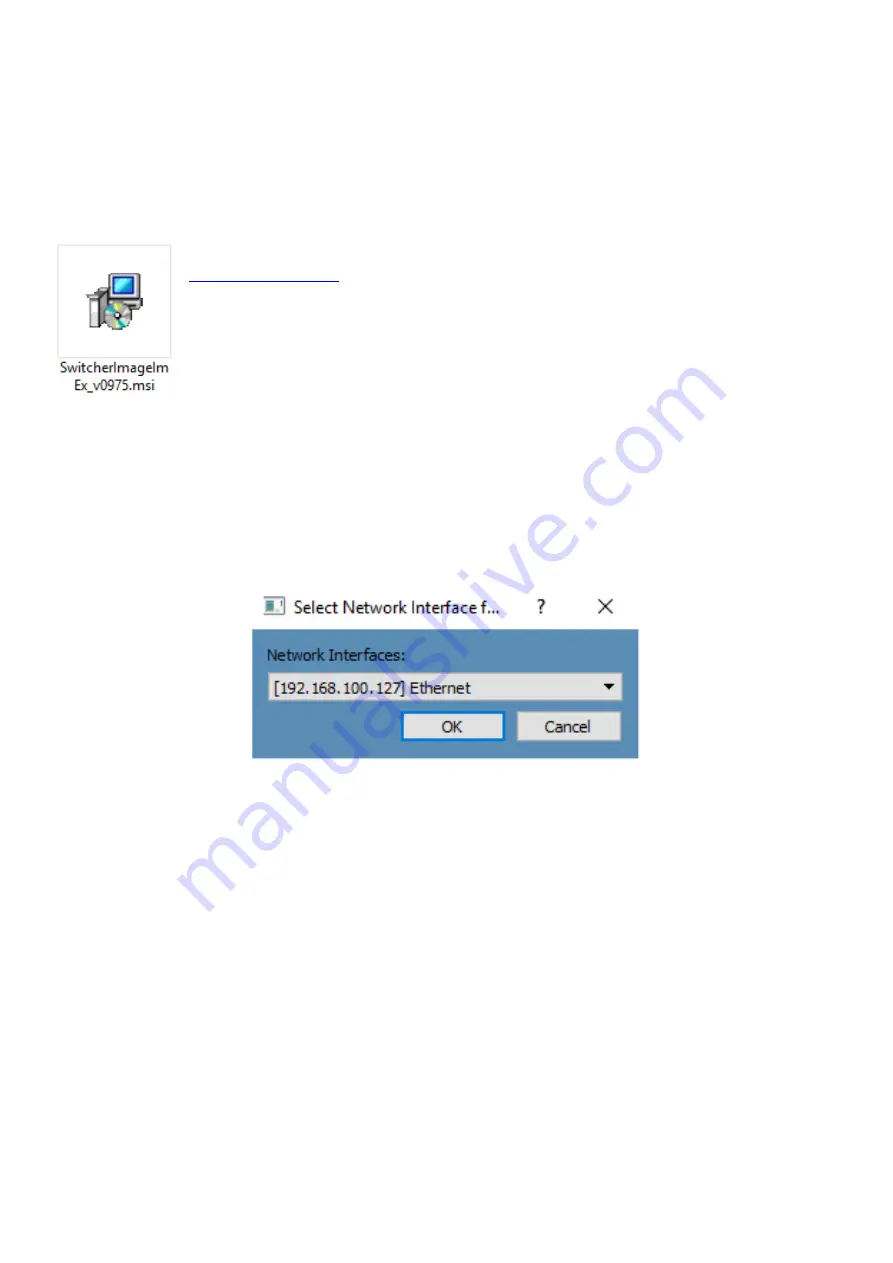
20
3.2 Installing the Switcher Image Import/Export software to a Windows
Computer
The HS-1300 can be connected to a simple IP network and accessed using Windows-based software. If you
have not already set up the HS-1300 with a computer then please follow the instructions in the previous
section.
Please download the latest software from the Datavideo HS-1300 web page. See:
The install executable file [.msi] will be called
SwitcherImageImEx_vXXXX.msi
The vXXXX represents the latest version number.
Double click this .msi file then
follow the on screen install wizard prompts
.
Once installed launch the
Switcher Image Import/Export software
.
The
Switcher Image Import/Export software
has a built-in IP finder, which is designed for PC with multiple
Ethernet cards or DHCP network environment. Please note IP finder can only find devices that are on the
same network domain as the PC. If you cannot remember your device IP, please press the
RESET
button to
restore the default network settings. Upon launch of the
Switcher Image Import/Export software
, you will
be prompted to select one Ethernet Interface Card.
Once selected, click
OK
to start the scanning process.
Note: Please make sure the selected interface card is on the same network domain as the HS-1300
device.
Once the HS-1300 device is found, the software will connect with the switcher hardware over the IP set up
described in the previous section. If the connection is successfully established, on the software user
interface as shown in the diagram below, the
Connect Status
will show “
Connected
” (will display
Not
Connected
if disconnected).
Summary of Contents for EPB-1340
Page 1: ...HS 1300 HD 6 CHANNEL PORTABLE VIDEO STREAMING STUDIO...
Page 8: ...8 1 2 System Diagram...
Page 65: ...65 2 The Render Queue will be displayed in the bottom pane...
Page 83: ...83 Dimensions All measurements in millimetres mm...
Page 87: ...Oct 19 2018 Version E5 http www resource datavideo com manuals Datavideo_HS 1300 pdf...
















































