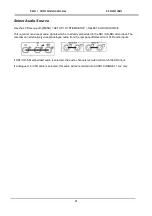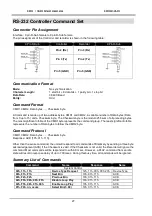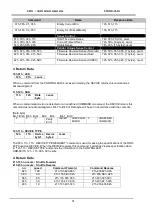HD / SD Recorder HDR-60
18
Special Record Functions
Time lapse recording
Time lapse can be a useful I-FRAME only
recording option when studying changes in a
subject over a long period of time such as in large
scale building projects or scientific studies or even
to create artistic animations.
Use the LCD menu path [MENU] > SETUP >
RECORD SETUP > TIME-LAPSE SETUP to
confirm your choice from:
TIME LAPSE ON/OFF
If the setting is OFF then normal recording mode
and settings will be used.
If the setting is ON then an I-Frame only recording
mode should be chosen and the next record
session will be based on the following settings.
SET TIME LAPSE FRAME
This setting controls the amount frames of video
captured when the time lapse cycle/interval point is
reached. From 1 up to 15 frames can be captured.
Once the required value is selected, press MENU
to exit this setting.
SET TIME LAPSE CYCLE
This setting defines the amount/cycle of time
elapsed between video being captured. This can
be any time value between 1 second and 59
minutes 59 seconds.
Once the required value is selected, press MENU
to exit this setting.
Example:
If
SET TIMELAPSE FRAME
is set to 2 frames and
SET TIMELAPSE CYCLE
is set to 15 seconds
then the HDR-60 will display:
CYCLE: 02 FRM / 15 S
So 2 frames [FRM] of video will be added to the
current BIN after each 15 second [S] cycle until the
recording session is stopped.
Note:
This mode is saved when power is
interrupted. This process resumes if power and
video are both restored. See
Power On Auto
Record
function also.
Note:
A new clip is only created at the beginning
of a time lapse recording.
Power on auto record
If this option is enabled when the unit is powered
on the recorder will begin recording immediately.
The current BIN and the last record setup used
before the recorder was switched off will be used
for the next recording.