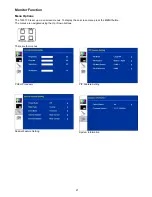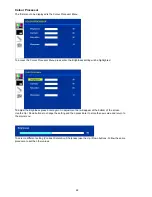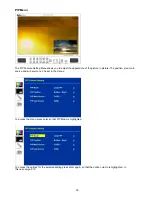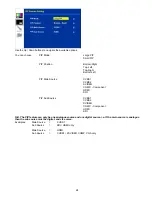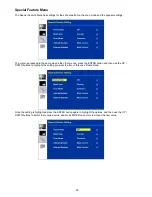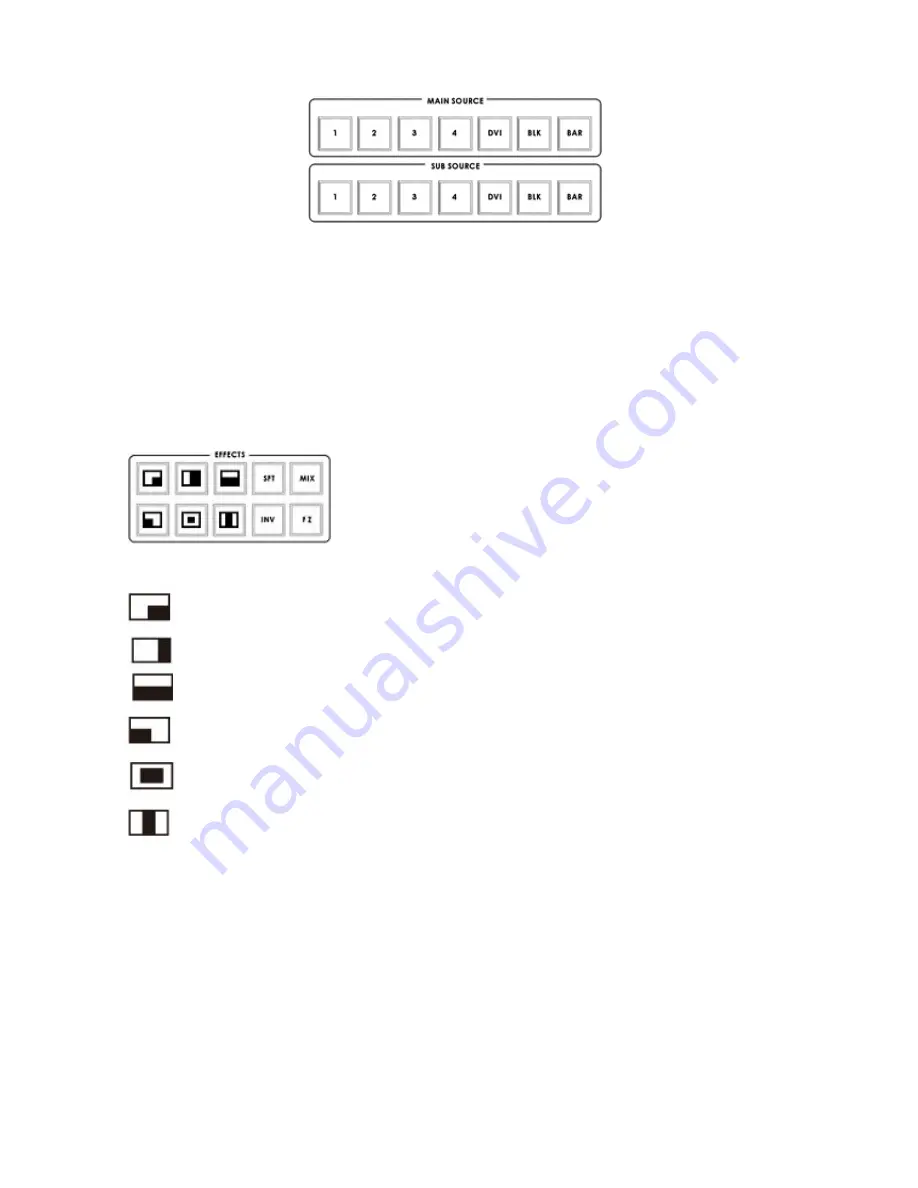
10
Main Source and Sub Source Rails
The Main Source Rail shows the active channel, this is the Live output. The active channel will also appear as the
Program Output (PGM). You can immediately switch or CUT from one input channel to another directly on the Main
Source Rail, you will see the PROGRAM Output switch as you press different keys along this rail. As each key is
selected or pressed it will turn Red.
The Sub Source Rail shows the Cued channel, the selected channel will appear in the Preview window. The selected
key will turn Yellow. The Sub Source selection determines which input will be transitioned to when using any of the
transition controls and provides the Sub Source video for Picture in Picture and Key functions.
Transition Effects
WIPE from upper Left corner to lower Right corner of screen
WIPE from Left to Right of screen
WIPE from Top to Bottom of screen
WIPE from upper Right corner to lower Left corner of screen
WIPE from outside edge of screen to centre of screen
WIPE from Left and Right hand sides into the centre of the screen.
SFT
Controls the border softness of the WIPE or effect.
MIX
Also known as a fade or dissolve, is a transition where all the pixels of one source are
replaced by all the pixels of another, at a smooth rate, and at the same time.
INV
Inverts the WIPE direction – the chosen WIPE moves in the opposite direction.
FZ
This freezes the PGM video, press it again, and it returns to the selected Live PGM source.