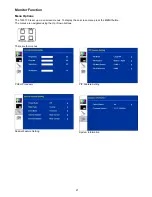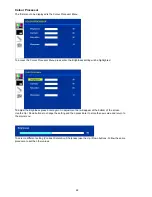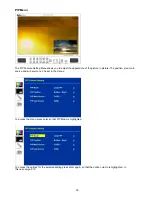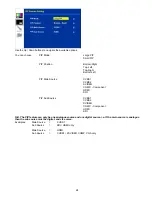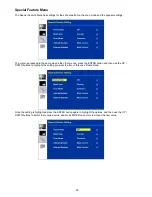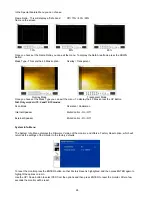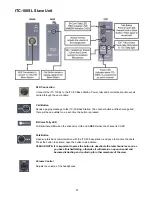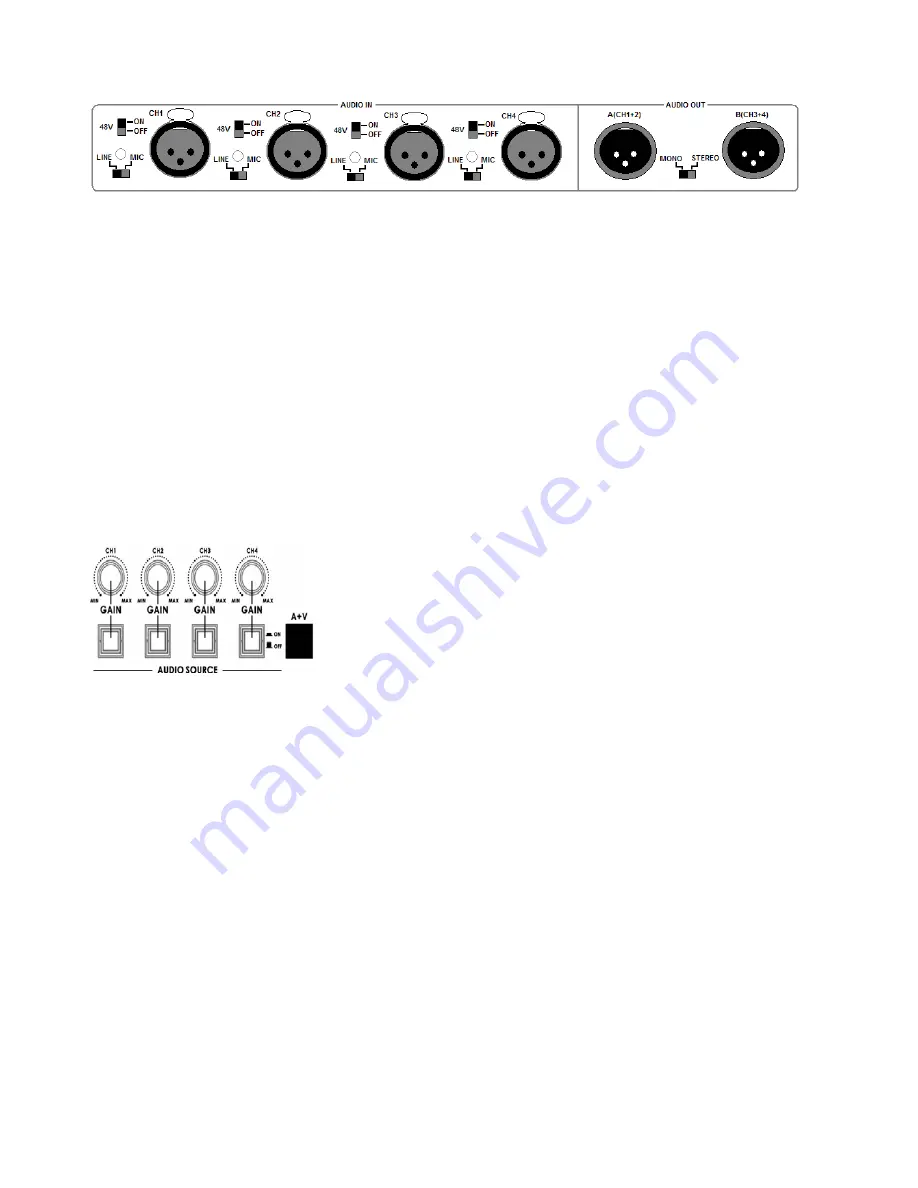
15
Audio Inputs and Levels
Analog audio comes into the HS-2000L through the XLR connectors on the rear panel (see above diagram).
The HS-2000L supports four XLR Balanced Audio Input channels.
There are two kinds of switches next to each XLR input under
AUDIO IN:
The
LINE/MIC
switch is used to set the audio as
LINE
in or
MIC
in. When
LINE
in is selected please also set the
48V
ON/OFF
switch to
OFF
in order to prevent burn-out damage to the audio circuit/Mic*.
The
48V ON/OFF
switch is for
Phantom power
. If you want to use
MIC
in, please set the
LINE/MIC
switch first, and then
if using a
Condenser microphone*
turn ON the
48V ON/OFF
switch. If you wish to use a
Dynamic microphone
please
turn OFF the
48V ON/OFF
switch.
*NOTE: Always double check the manual for the microphone being used to see what advice it gives regarding
power as some MICs have internal batteries too.
A+V
The Audio Input Channel Selectors and Level pots are the first stage in the audio
signal path. Each channel carries the audio associated with a video input channel.
When the A+V button is active, the audio follows the video through a transition.
This means that when this LED is lit, only one channel of the Audio input section
(CH1, CH2, CH3, CH4) can be activated at a time. When the transition is a CUT,
the audio will switch abruptly at the same time.
Try this:
With the A+V button engaged or lit, select Channel 2 on the Main Source bus (of course, you must have a
valid video and audio source connected). Notice that CH2 is lit in the Audio Source section. Now, select channel 1 on
the Sub Source bus. Work the T-Bar to manually perform a transition (if no specific transition is selected, the sources
will dissolve) and watch Audio Input Source channel change from CH2 to CH1, following the video.
When the A+V button is not engaged or off, you can manually select which of the 4 Audio input channels will be applied
to the Video bus at the Fader. In fact, you have to select one or more of these channels, or there will be no audio
present at the audio out connections.
The A+V button should be inactive while doing level settings at the beginning-of-session so that you can select an input
and adjust the initial level correctly.
NOTE: Audio cannot be de-embedded by the HS-2000L from a HD-SDI input and Audio will not be embedded
into the HS-2000L’s HD-SDI PGM outputs.