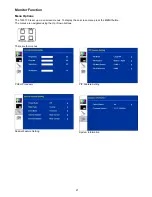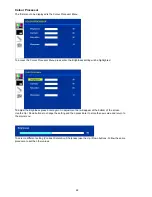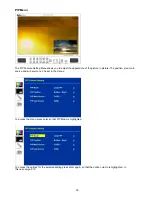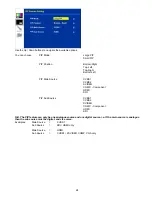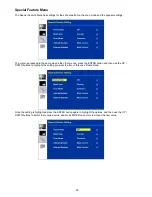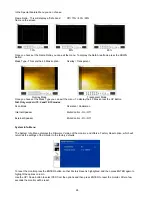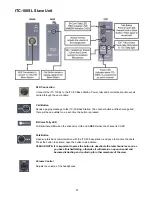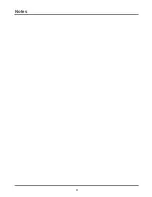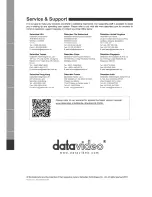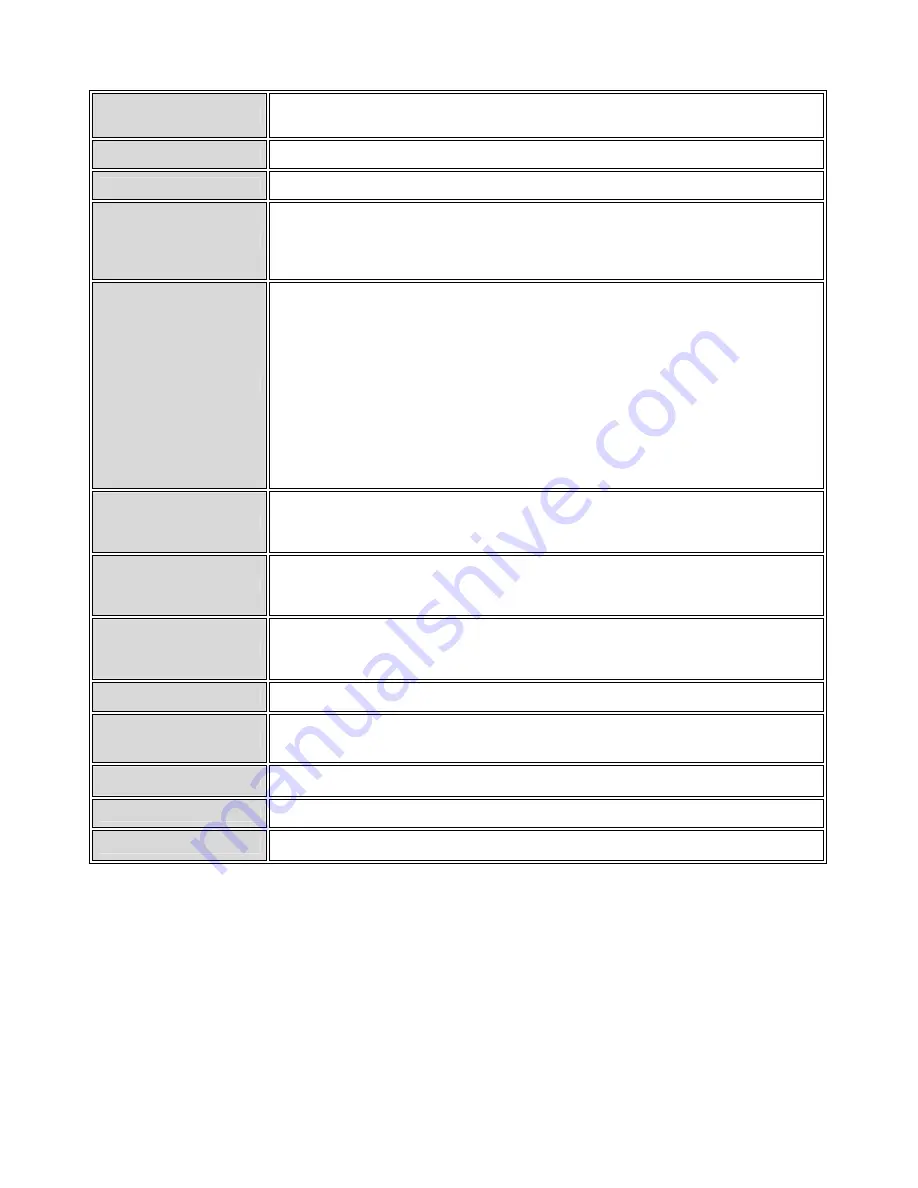
29
HS-2000L
(SE-2000)
Specification
Inputs
• 4x BNC connector for HD -SDI input
• 2x DVI connector for DVI-D input (1x DVI-D input is collective with SDI#4 channel)
Outputs
• 2x HD-SDI output, 1x HD-YUV output
Video Input
• HD (1080/50i - 1080/60i - 1080/59.94i - 720/50p - 720/60p - 720/59.94p)
Other Interface
• Serial (Editor) D-Sub 9 Pin x 1 RS232
• Tally Output D-Sub 15 Pin x 1 14 Channel Open Collector Output
• 4 x XLR balance audio input separate channel, 2 x XLR balance audio output.
• Support Line and MIC mode
HD SDI signal
SMPTE 292M standard complied with
• Output return loss : More than 15 dB (5MHz to 750MHz)
More than 10 dB (750MHz to 1.5 GHz)
• Output level : 0.8 Vpp ± 10%
• Rise time : Less than 270 ps
• Fall time : Less than 270 ps
• Difference between rise time and fall time within 100 ps
• Alignment jitter : Less than 0.2 UI
• Timing jitter : Less than 1.0 UI
• Eye aperture ratio : More than 90%
• DC offset : 0 ± 0.5V
• Equalizer use 5C-FB cable support 100 meters
HD-YUV Output
• Bandwidth 30MHz < +/- 3dB
• S/N Ratio > 50 dB
• DG <3 degree, DP <3% ( Base on U, V signal analyze)
Audio
• Bandwidth 20~20KHz < +/- 3dB
• S/N Ratio > 70 dB
• THD. < 0.1%
Audio Mixer
• 4 Channel audio input mixer (balanced audio)
• Line mode/MIC mode selectable
• 2 Channel audio output, balanced audio
IRE
• 0 - 7.5 IRE Options (NTSC Only)
Operating Temperature
• 0°C to 40°C (32°F to 102°F)
Humidity
• 10% to 90% (non condensing)
Dimension & Weight
• 455mm (W) x 358mm (D) x 140.5mm (H) / 16.5Kg
Power
•
Input AC 100 ~ 240V Switching Adaptor, output DC 12V / 5A (58W)