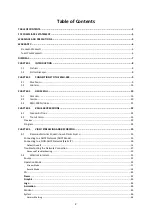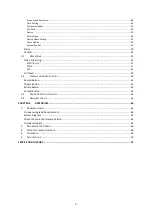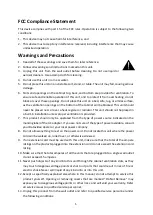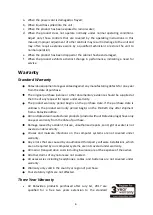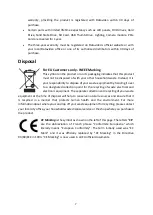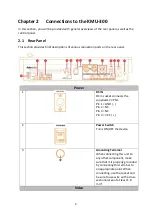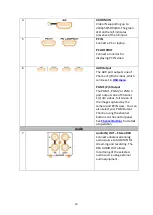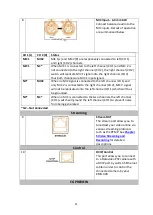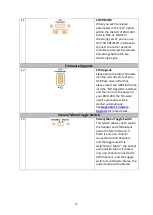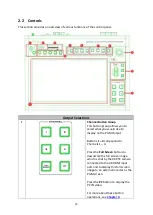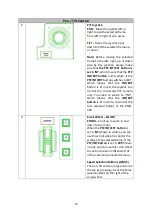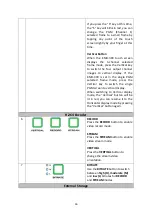Reviews:
No comments
Related manuals for KMU-300

T20 Series
Brand: Magnetrol Pages: 12

T20 Series
Brand: Magnetrol Pages: 24

921 Series
Brand: E-T-A Pages: 6

Omni-Rupter
Brand: S&C Pages: 28

Mark V
Brand: S&C Pages: 12

Alduti-Rupter
Brand: S&C Pages: 24

Alduti-Rupter
Brand: S&C Pages: 24

Vista SD
Brand: S&C Pages: 24

Alduti-Rupter
Brand: S&C Pages: 28

Vista SD
Brand: S&C Pages: 37

ES-24-250W
Brand: Ubiquiti Pages: 24

USW-24
Brand: Ubiquiti Pages: 13

ZIGBEE S2(-R)
Brand: Ubisys Pages: 2

Aeotec Micro Smart Energy Switch G2
Brand: Aeon Labs Pages: 11

WT-1672D
Brand: Witura Pages: 21

AVS-OP-1616-340
Brand: AMX Pages: 1

SPDB 30
Brand: INFLUX MEASUREMENTS Pages: 6

Q16
Brand: Quartz Pages: 43