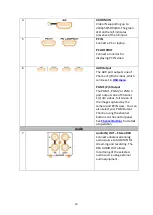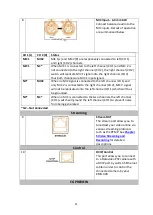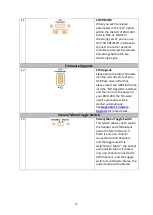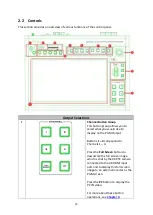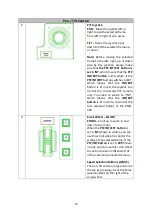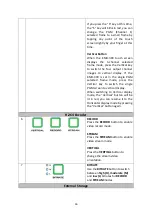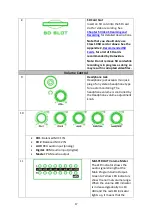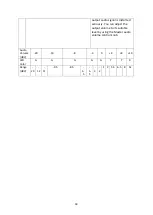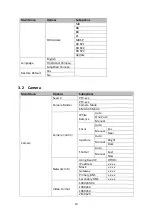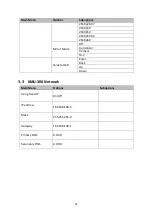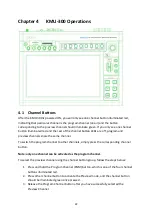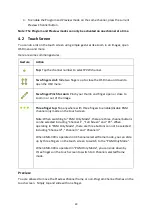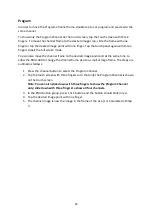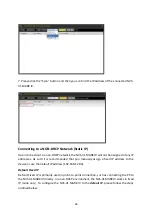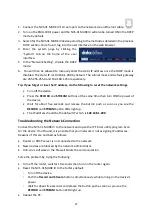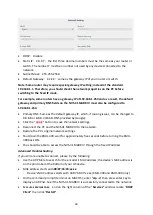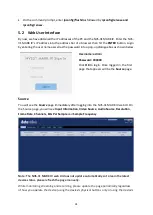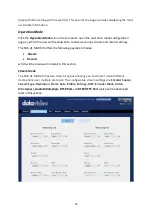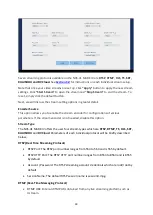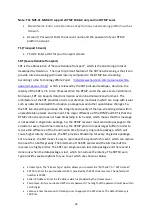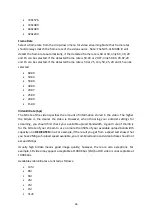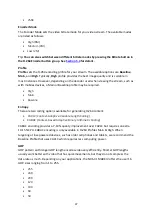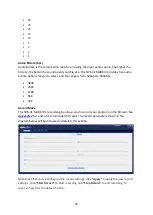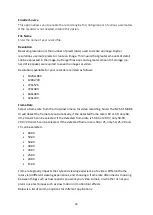24
Program
In order to move the Program Channel frame, double tap to set program and preview to the
same channel.
To show only the Program Channel on the touch screen, tap the touch screen with three
fingers. To move the channel frame to the desired image crop, slide the frame with one
finger or tap the desired image point with one finger. Tap the touch panel again with three
fingers to exit the full screen mode.
You can also move the channel frame to the desired image point and at the same time to
allow the KMU-300 to change the channel frame size to a small or large frame. The steps are
outlined as follows:
1.
Press the channel button to select the Program Channel.
2.
Tap the touch screen with three fingers such that only the Program Channel is shown
on the touch screen.
Note: You can also slide down with three fingers to show the Program Channel
only; slide down with three fingers to show all four channels.
3.
In the KMU button group, press L or S button and the button should blink in red.
4.
Tap the desired image point with one finger.
5.
The channel image is now the image in the frame of the size (L or S) selected at Step
3.