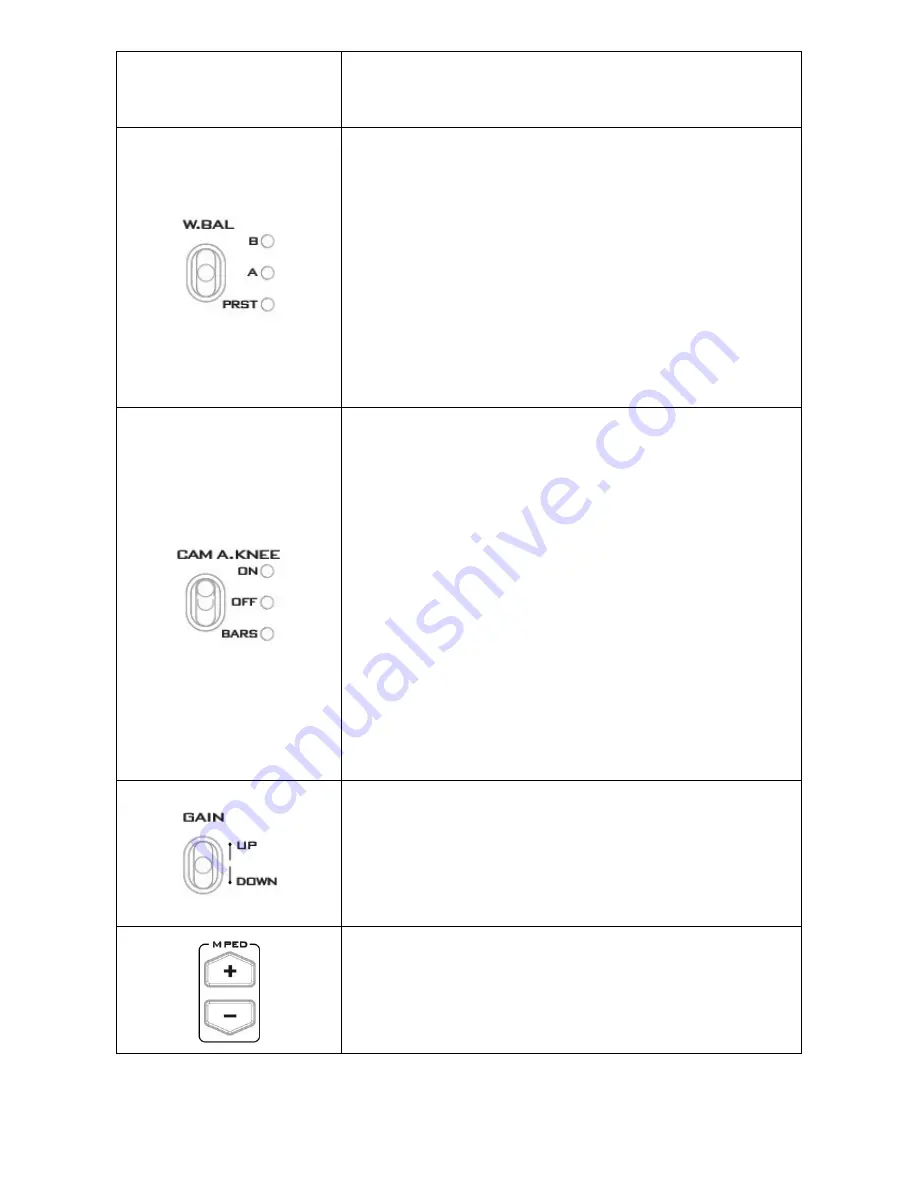
10
LED ON
: Auto white balance in progress.
LED OFF:
Auto white balance completed.
W.BAL Toggle Switch
This switch is used to recall the preset or stored values of white
balance in the camera.
Memory A or B: This will apply the value stored in the white
balance memory A or B in the camera recorder. When the AWB
switch is set to the AWB position, the white balance is
automatically adjusted and the value adjusted is stored in the
selected memory A or B.
PRST
This will apply the preset value of the white balance stored in
the camera recorder.
CAM A.KNEE Toggle Switch
Selects the camera’s video output signal.
BARS
Camera generated colour bar output
CAM. AUTO KNEE OFF
Output is the camera shot. The AUTO KNEE circuit is disabled.
MANUAL KNEE is set as the camera recorder's initial setting.
CAM. AUTO KNEE ON
Output is the camera shot. The AUTO KNEE circuit is enabled.
NOTE:
AUTO KNEE circuit will be ineffective if DRS (Dynamic
Range Stretch) function is enabled. It is also possible to allocate
the MANUAL KNEE and DRS functions via the menu settings on
the camera.
GAIN switch
Allows selection of the video amplifier gain depending on the
lighting conditions that are present in the camera’s location.
Moving the switch upwards increases the gain in dB steps.
Moving the switch downwards decreases the gain in dB steps.
Master Pedestal Control
These buttons are used to adjust the level of the Master
Pedestal.


































