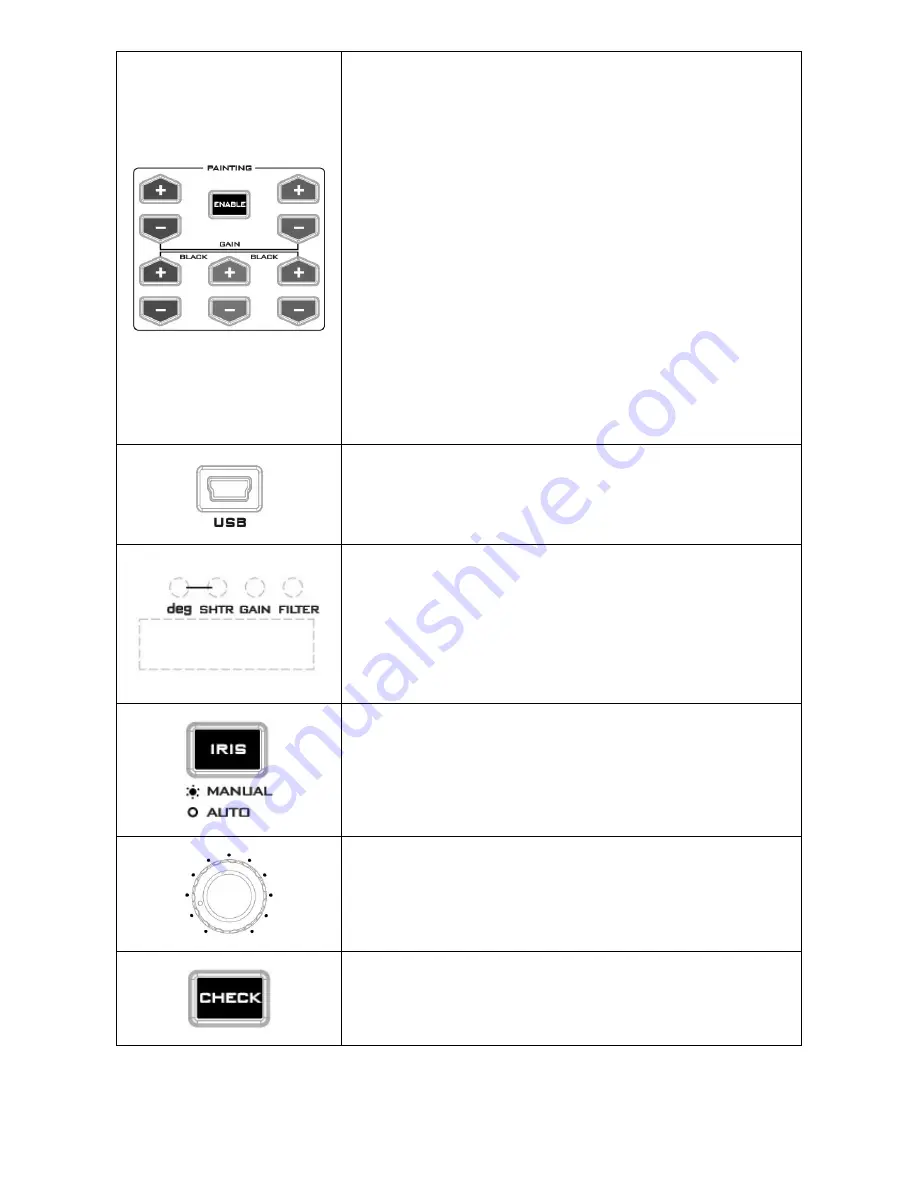
11
R B
R G B
Enable & Painting Adjustment buttons
-
Press the
ENABLE
button in the
Painting area
of the MCU-
100J before choosing to adjust either the level of the Red
and Blue Gain or the RGB Pedestal values.
-
Once pressed, the
ENABLE
button will turn red and all +/-
buttons will turn white.
-
Press again to turn off the
ENABLE
button (white), and all
other +/- button will be disabled with the button LEDs
turned off.
Fast zeroing of parameters
1.
Press and hold the ENABLE button until the +/- button LEDs
start flashing.
2.
Press one of the corresp/- buttons to reset R Gain, B
Gain, R Black, and B Black to default (128).
3.
If nothing is pressed, the button LEDs will stop flashing and
return to normal after 10 seconds.
Mini USB 2.0 port
This port is used for firmware updates or to save/transfer MCU-
100J settings to computer. See
page 14
for firmware update
details.
LED display
The IRIS Value, Shutter Degree, and Gain can be displayed here
by pressing the IRIS button.
Note
: The IRIS value displayed on the camera’s LCD panel is
usually more precise than the IRIS value displayed on the MCU-
100J LED display.
IRIS button
To enable or disable Auto Iris.
The button is backlit red when MANUAL Iris is enabled.
IRIS control
Used to adjust the Iris value. See IRIS button also.
Check button
No function


































