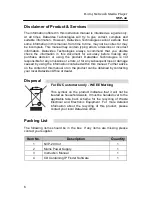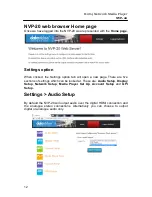Reviews:
No comments
Related manuals for NVP-20

RS-TR979
Brand: Technics Pages: 34

MIXHITS iSTREAM2
Brand: ESS Pages: 4

DB15
Brand: ScienTECH Pages: 12

BLU-BD1080
Brand: Laser Pages: 2

TP-C455
Brand: Aiwa Pages: 14

LEDTV5028
Brand: Coby Pages: 1

M-30CD
Brand: Monacor Pages: 20

AZ9340/05
Brand: Magnavox Pages: 17

LNX Series
Brand: Humandata Pages: 10

ADA-7010D
Brand: CEL-MAR Pages: 12

dmc1CD
Brand: M&S Systems Pages: 4

31010019
Brand: Magtek Pages: 54

DCD-500AE
Brand: Denon Pages: 58

I-DE
Brand: de Gier Pages: 26

MM209
Brand: Manta Pages: 36

F10F Series
Brand: Speeka Pages: 18

CD-214
Brand: LENCO Pages: 1

SPOEB1011-105
Brand: Transition Networks Pages: 16