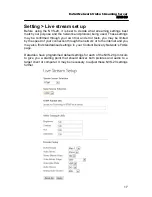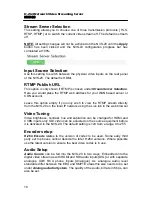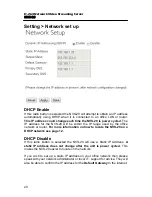H.264 Network Video Streaming Server
NVS-20
Warranty
Standard Warranty
•
Datavideo equipment is guaranteed against any manufacturing defects for
one year from the date of purchase.
•
The original purchase invoice or other documentary evidence should be
supplied at the time of any request for repair under warranty.
•
Damage caused by accident, misuse, unauthorized repairs, sand, grit or
water is not covered by this warranty.
•
All mail or transportation costs including insurance are at the expense of
the owner.
•
All other claims of any nature are not covered.
•
Cables & batteries are not covered under warranty.
•
Warranty only valid within the country or region of purchase.
•
Your statutory rights are not affected.
Two Year Warranty
•
All Datavideo products purchased after 01-Oct.-2008 qualify for a free one
year extension to the standard Warranty, providing the product is
registered with Datavideo within 30 days of purchase. For information on
how to register please visit www.datavideo.com or contact your local
Datavideo office or authorized Distributors
•
Certain parts with limited lifetime expectancy such as LCD Panels, DVD
Drives, Hard Drives are only covered for the first 10,000 hours, or 1 year
(whichever comes first).
Any second year warranty claims must be made to your local Datavideo office
or one of its authorized Distributors before the extended warranty expires.
5