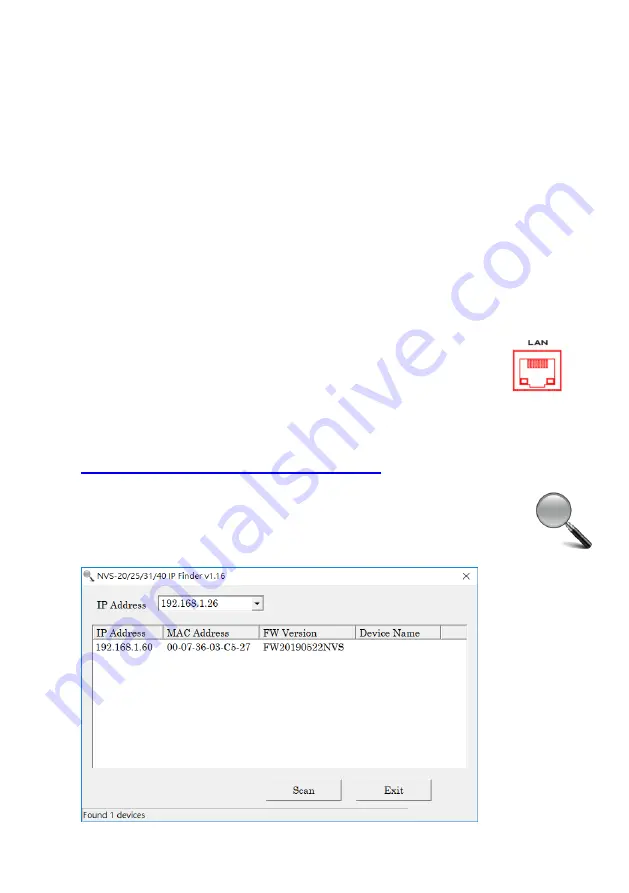
14
3
Video Streaming
In this section, we will show you ways to set up and start your video streams.
3.1
Streaming Network Connection and Device Search
Let’s first detail how to connect the NVS-33 to a network with or without a DHCP
server, and describes how to acquire the NVS-33’s IP address.
Connecting to a DHCP Network (DHCP Mode)
Follow the procedure below to scan your DHCP network for connected NVS-33
devices.
Note: The NVS-33 will be automatically assigned an IP address upon connection to
the DHCP network.
1.
Connect the NVS-33’s LAN port to the network via an Ethernet cable.
2.
Turn on the NVS-33’s power, and the NVS-33 will also be turned ON
in the DHCP mode by default.
3.
Connect the laptop to the same network that the NVS-33 is connected to and
download the free IP Finder utility program from the product page
https://www.datavideo.com/tw/product/NVS-33
4.
Double click the IP Finder utility program icon to open the IP Finder
interface.
5.
Click the
SCAN
button to start searching for connected devices.
Summary of Contents for NVS-33
Page 1: ...NVS 33...
Page 56: ...56 5 Dimensions All measurements in millimeters mm...














































