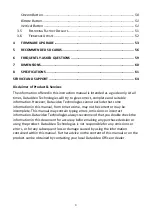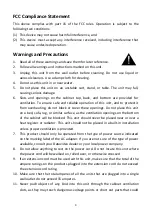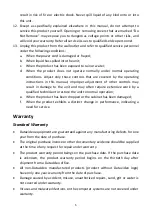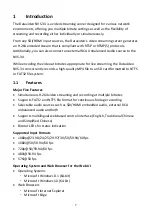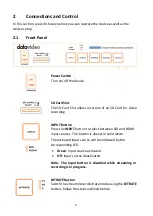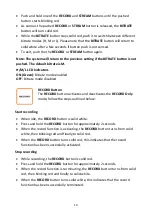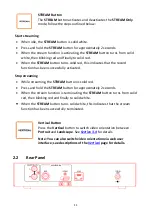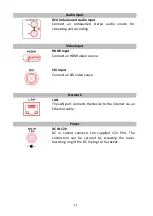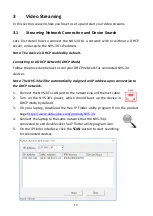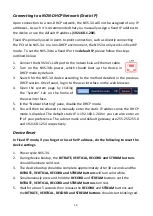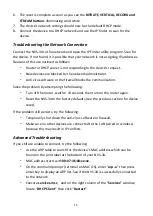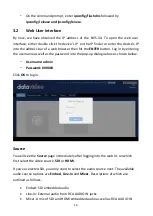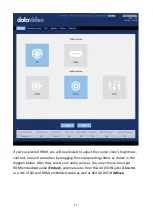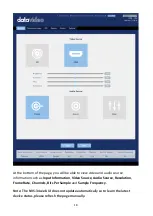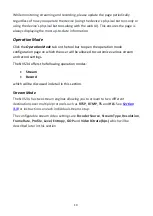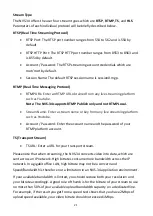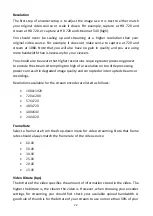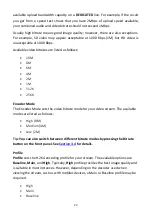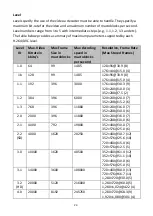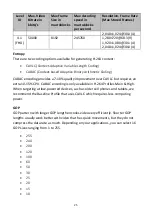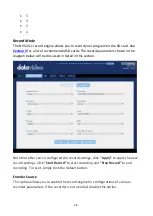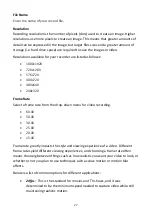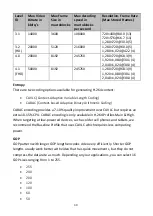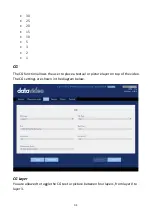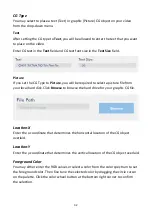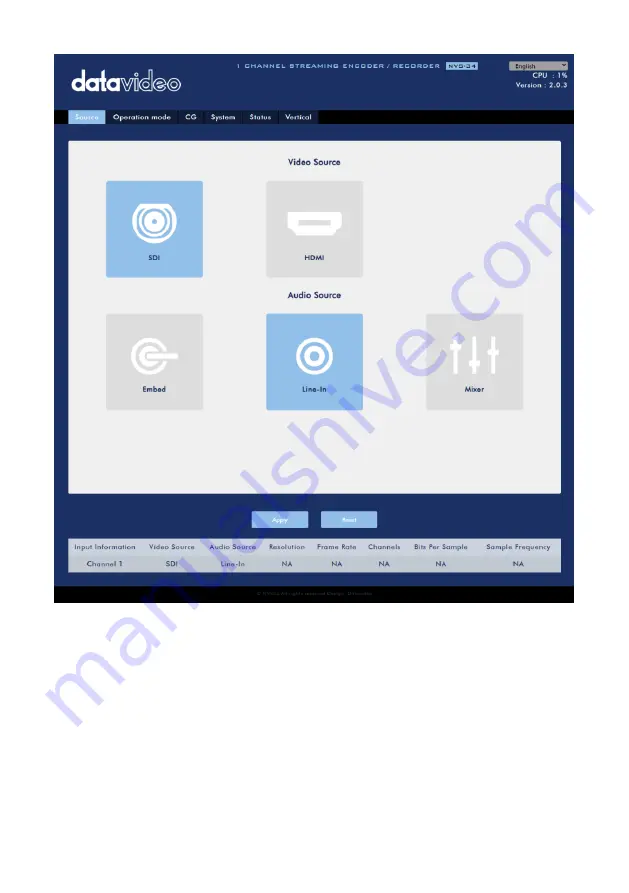
17
If you’ve selected HDMI, you will be allowed to adjust the source video’s brightness,
contrast, hue and saturation by dragging the corresponding sliders as shown in the
diagram below. After that, select your audio sources. You may choose to output
HDMI embedded audio (
Embed
), external audio from RCA AUDIO IN jacks (
Line-In
),
or a mix of SDI and HDMI embedded audio as well as RCA AUDIO IN (
Mixer
).
Summary of Contents for NVS-34
Page 1: ...NVS 34...
Page 34: ...34...
Page 58: ...58...
Page 60: ...60 7 Dimensions All measurements in millimeters mm...
Page 62: ...62 Notes...
Page 63: ...63 Notes...