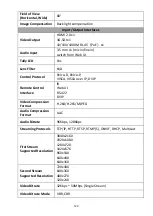114
7. Please select your desired SRT Encryption way from the “SRT Encryption”
drop-down menu. In this example, we will take the AES-256 as an example.
8. Please enter your desired SRT password in the “SRT Password” option.
Please pay attention that the password must be a 10-digit or above number.
In this example, we will take “1234567890” as an example.
9. Please press the “Apply” button.
10. Please press the “Reboot” button from “System-> Reboot” from the PTC-
285 web UI.
11. Please go back to the Vmix interface, press the “More” option by pressing
the “Add Input” option. After that, please select the “Stream/SRT” option.
Please select “SRT Listener” from the “SRT Type” option. After that, please
enter the default port number “4578” which is provided by the PTC-285 web
UI into the “Port” column. Moreover, please enter your SRT password which is
set in the PTC-285 web UI into the “Passphrase” column. In this example, we
will take “1234567890” as an example. After that, please select “32” from the
“Key Length” drop-down menu. If you have an SRT Stream ID which is
provided by your cloud streaming platform, please enter your SRT Stream ID
in the “Stream ID” column. After all of them are entered, please press the
“OK” button.
Summary of Contents for PTC-285W
Page 1: ...1 4K TRACKING PTZ CAMERA PTC 285 ...
Page 36: ...36 ...
Page 37: ...37 Step 5 Mount Camera to Ceiling ...
Page 67: ...67 ...
Page 105: ...105 6 Please click the Next button 7 Please click the Next button ...
Page 106: ...106 8 Please click the Install button 9 The installation will be started ...
Page 127: ...127 20 Dimensions Unit mm ...
Page 131: ...131 Note ...
Page 132: ...132 Service and Support www datavideo com product PTC 285 Dec 20 2022 Ver E4 ...