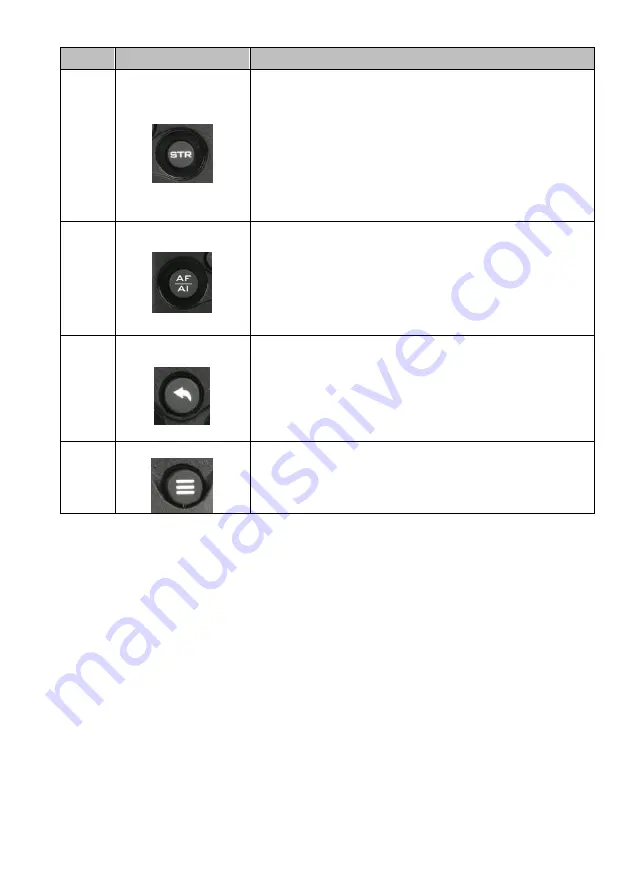
20
No
Function Keys
Descriptions
b
STR Button
STR Button
Please press this button and the “Preset 1 to Preset 4”
buttons to save your desired Preset.
After you desired setting values and camera lens
position are set, please press the “STR” button and
then press the button of your desired Preset number
from “Preset 1 to Preset 4”. After that, the Preset is
set successfully.
9
AF Auto Focus/AI Auto-
Tracking On/Off Button
Auto Focus Button/AI Auto-Tracking On/Off Button
Please press this button to turn on the Auto Focus function.
Please long-press this button for 2 seconds to turn on or
turn off the AI Auto-Tracking function.
10
Back Button
Back Button
Please press the “Back” button to turn the camera head
back to the “Home” position. When the OSD menu is
opened, you can go back to the previous layer of the OSD
menu by pressing the “Back” button.
11
Menu Button
Menu Button
Please press the “Menu” button to open the OSD menu of
the PTC-285 camera on the external monitor.
Summary of Contents for PTC-285W
Page 1: ...1 4K TRACKING PTZ CAMERA PTC 285 ...
Page 36: ...36 ...
Page 37: ...37 Step 5 Mount Camera to Ceiling ...
Page 67: ...67 ...
Page 105: ...105 6 Please click the Next button 7 Please click the Next button ...
Page 106: ...106 8 Please click the Install button 9 The installation will be started ...
Page 127: ...127 20 Dimensions Unit mm ...
Page 131: ...131 Note ...
Page 132: ...132 Service and Support www datavideo com product PTC 285 Dec 20 2022 Ver E4 ...
















































