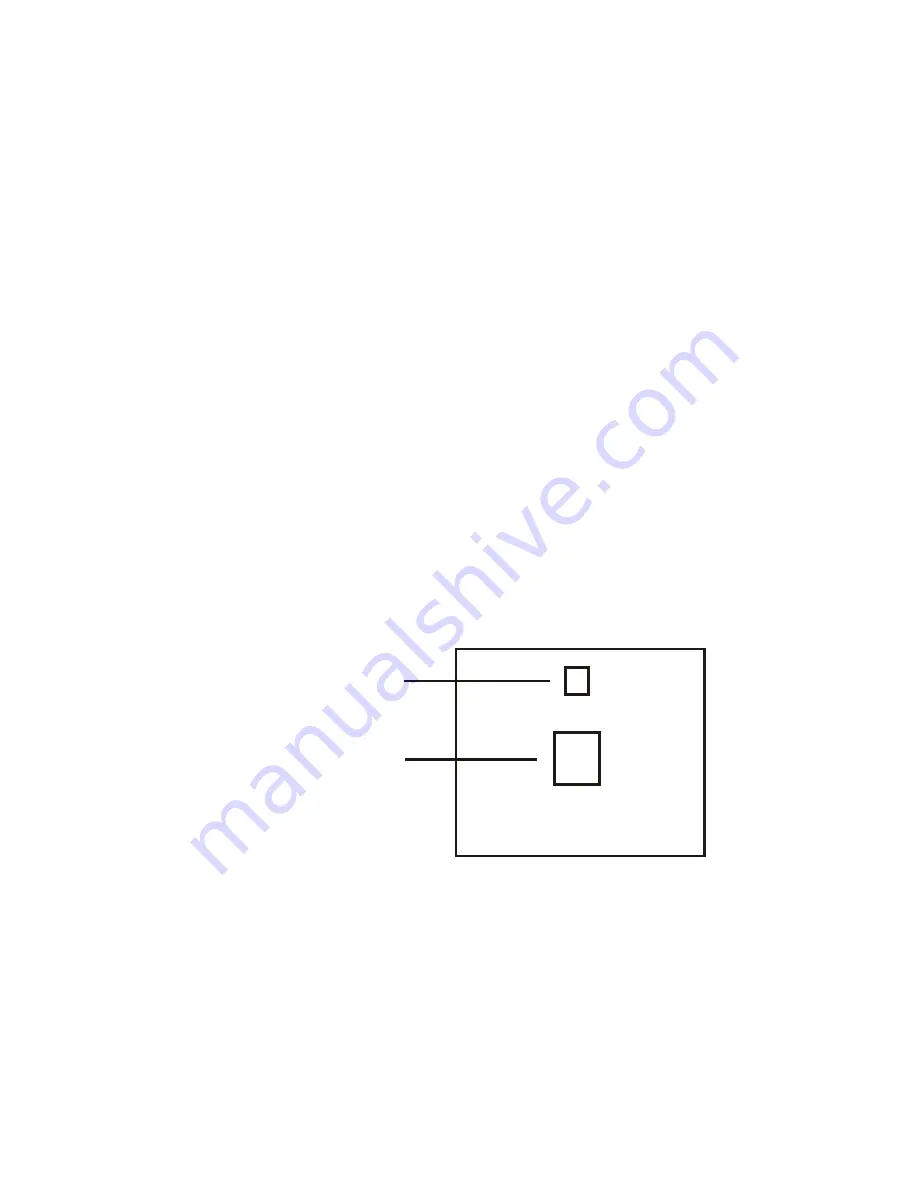
12
Unlike automatic mode, manual mode plays back one page at a time. This feature
is good for reviewing the accuracy of titles, page by page, before an automatic
playback. Press the "AUTO/MANUAL" key to exit Auto Mode and go into the Manual
Mode. The IN/OUT LED will flash when Manual Mode is selected. Press the "PAGE" key,
the number key for the page you wish to playback, and the "PLAY" key. The text you
created on that page will appear on the screen with the effect you chose -- but it
will not disappear automatically. To make the text disappear in manual mode, you
must press the "PLAY" key again. Continue to press the "PLAY" key to playback the
next page in order.
Use this feature to run your sequence of text pages continuously. Press the "DEMO"
key, and then the "PLAY" key. All of your text pages will playback in order (starting
with page 01), and continue playing until you press the "SUB MODE" key.
4.3.3 Play back titles manually.
4.3.4 Playback titles with "auto re-cycle".
4.4 CUSTOM ICONS
4.4.1 Go from ACTIVE SUB-MODE to CUSTOM ICONS SUB-MODE.
Press "Sub Mode" key to exit Active Sub-Mode. The "Titler Mode" menu will
reappear on screen. Press number "4" to select Custom Icons Sub-Mode. In
Custom Icons Sub-Mode you should see the following information on screen:
[01]
[PREVIOUS ICON= "OUT" KEY]
[NEXT ICON= "IN" KEY ]
[VIEW LIBRARY= "NEXT" KEY ]
CREATE A NEW ICON ON THE
"MATRIX MAP"
NEW ICON SHOWN IN ACTUAL
(SMALL)SIZE
4.4.2 Create a customized icon or character.
Place pixel-size dots anywhere on the Matrix Map to form any shape, icon, or
character you wish. Position the cursor with the Arrow keys, then press the
SPACE BAR (the large "PLAY" key) to place a dot. Press the SPACEBAR again to
delete the dot.
Note: you can also place any keyboard character on the Matrix Map simply by
typing that character. You can then alter the character by adding and/or
deleting dots.
















































