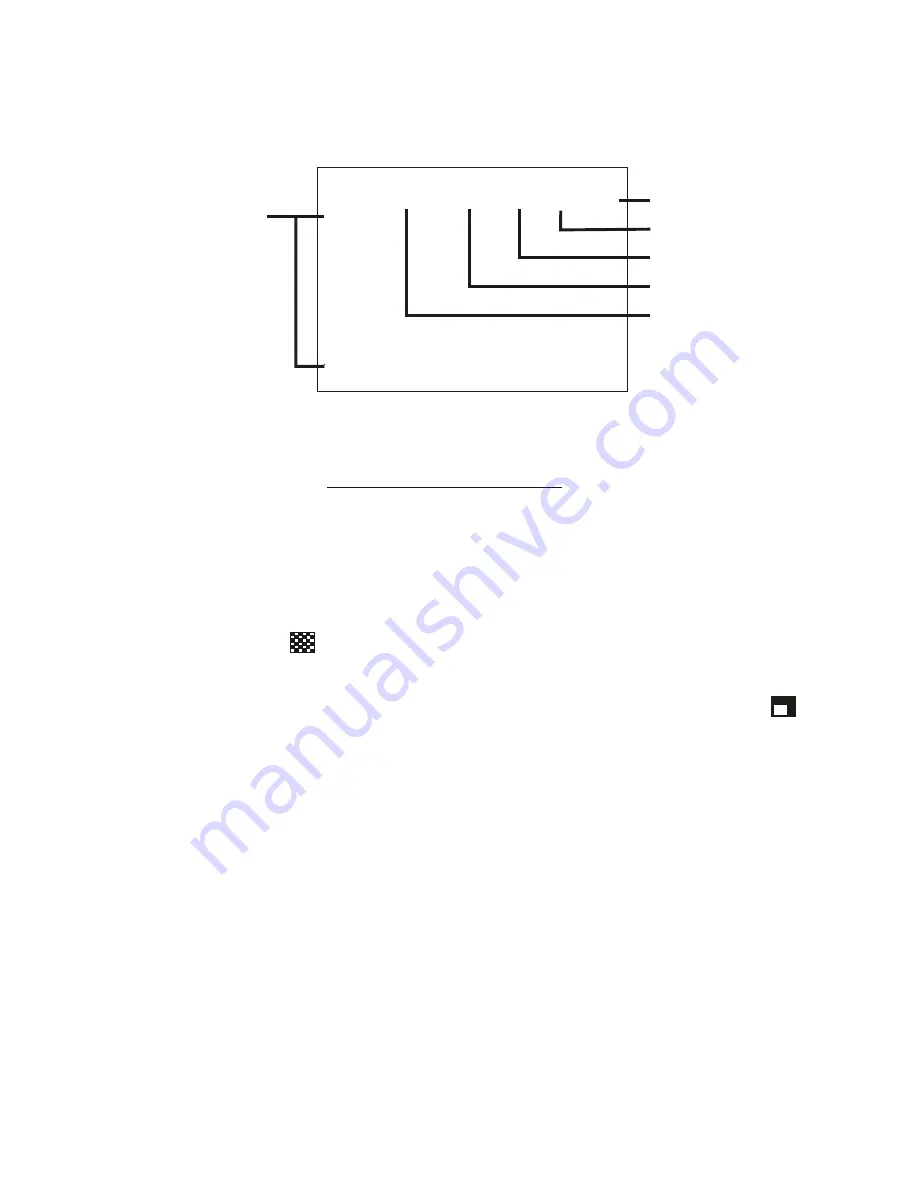
5.1.2 For instant, one-touch playback of virtually any effect, program the keyboard's
Function keys(F01-F30).
a)Programming with
Non-Synchronous Video
sources.
i. Move cursor with the Arrow keys to the "EFFTS"(Effects) column, then enter
the number code of the effect you want(refer to proceeding sections for
number codes of the various effects).
EXAMPLE ONE: If you want to program the F01 key with a Fade effect, move
cursor to the "EFFTS" column and the F01 row, then press the "ANIMATION" key
and enter "00". The characters "A00" will appear in the "EFFTS" column, along
with a mini-icon for the Fade effect.
EXAMPLE TWO: To program the F02 key with Wipe pattern 12, move cursor to
"EFFTS" column and F02 row, then press the "ANIMATION" key and enter "12". The
characters "A12" will appear in the "EFFTS" column, along with a mini-icon
for that Wipe pattern. Note: mini-icons appear next to the number codes only
for the Fade and Wipe effects (A00-A24).
EXAMPLE THREE: To program F03 key with Animation pattern 36, move cursor to
"EFFTS" column and F03 row, then press the "ANIMATION" key and enter "36". The
characters "A36" will appear in the "EFFTS" column (without any mini-icon).
EXAMPLE FOUR: To program the F04 key with User-Programmed Animation 95,
move cursor to "EFFTS" column and F04 row, then press the "ANIMATION" key
and enter "95". The characters "A95" will appear in the "EFFTS" column (without
any mini-icon). Note: creating User-Programmed Animation effects will be
covered in detail below.
EXAMPLE FIVE: To program the F05 key with a Title effect created in "Titler
Mode" (eg. Titler Page 01), move cursor to "EFFTS" column and F05 row, then
press the "T" key and enter "01". The characters "T01" will appear in the "EFFTS"
column (without any mini-icon).
15
ii. Move the cursor to the row of the function key you wish to program, then
press the main "A/ B SOURCE" key to select either your "A" or "B" video
source. The source you select will be the source over which the effect will
be played back.
5.1 PROJECT SUB-MODE
5.1.1 Press the number "1" key and then the "ENTER" key to enter the Project
Sub-Mode. The following information should appear on screen:
[PROJECT] <F1-F10>
KEY EFFTS SRC COL. SP. DIS.
F01
F02
F03
F04
F05
F06
F07
F08
F09
F10
DISSOLVE EFFECTS
(ONLY AVAILABLE WITH
SYNCHRONOUS VIDEO)
SPEED
COLOR
SOURCE
S.E.G. EFFECTS
FUNCTION KEYS
















































