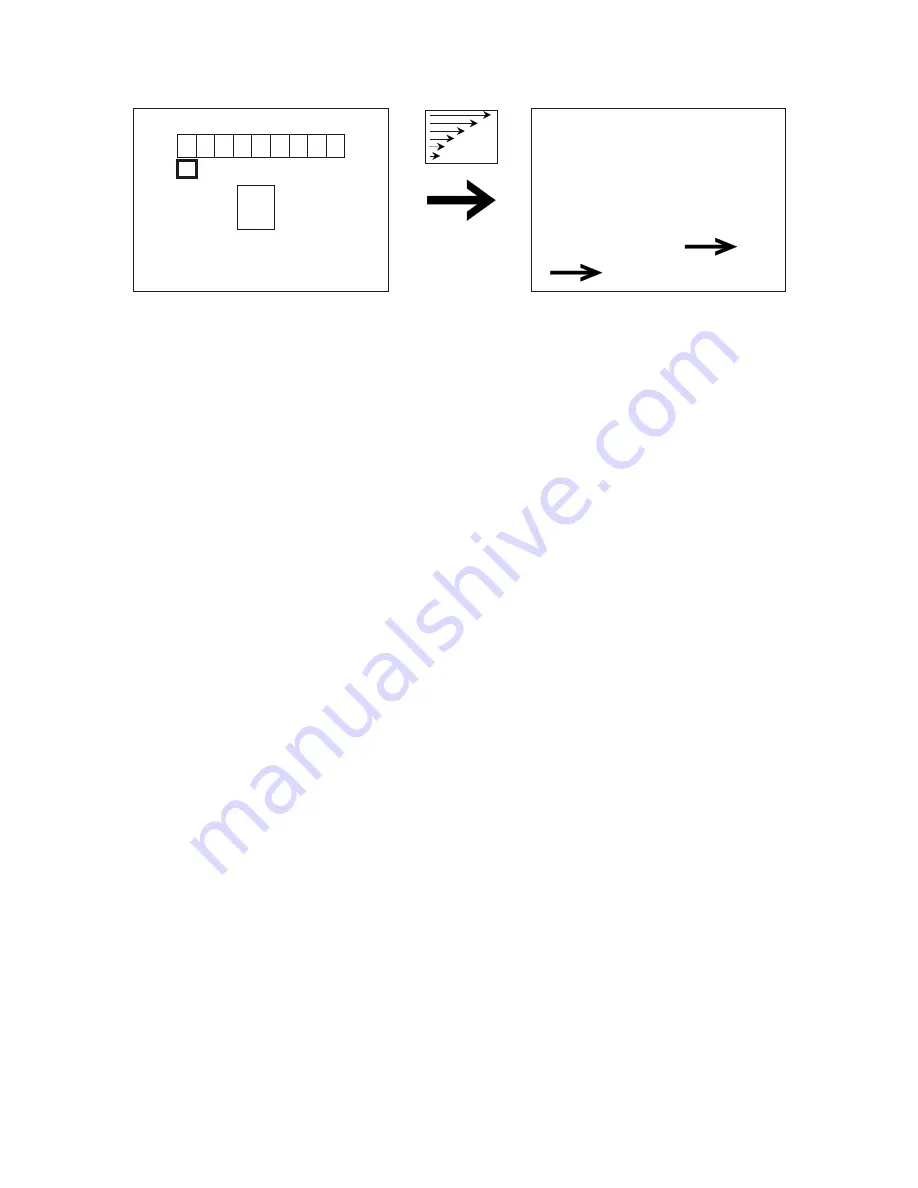
5.3 ACTIVE SUB-MODE
5.3.1 Go from Project Sub-Mode to Active Sub-Mode.
After programming all the effects you want in the Program Sub-Mode, press
the "SUB MODE" key, then the number "3" key to enter the Active Sub-Mode.
You will not see any information on your TV screen, as you are now ready to
play back your programmed effects.
5.3.2 Preview all effects programmed into the Function keys.
Press the "DEMO" and then "PLAY" key. The effects programmed into the
Function keys (F1-F30) will play back automatically and continuously, in
numerical order. Press any key to stop the preview demonstration.
19
ANIMATION SET UP I/D NO.:A95
SIMULATION EFFECT: A38
NEXT ICON = "NEXT" KEY
NEXT EFFECT= "IN" KEY
1 2 3 4 5 6 7 8 9
1 2 3 4 5 6 7 8 9
1
A38
12345678912345
67891234567891
23456789123456
78912
To select an existing Animation effect to combine with your User-Programmed
effect, enter the number code (A25-A52) by pressing the "ANIMATION" key and
then enter the number (26-52) of that existing effect.
Note: every User-
Programmed effect MUST be combined with an existing Animation
effect.
d) Creating more User-Programmed effects.
When you are done creating the icons for one User-Programmed effect, go
to the next User-Programmed effect by pressing the "IN" key. The number
code in the upper right corner of screen will change (eq. from A95 to A96)
to identify the newly selected effect.
e) Programming User-Programmed effects for playback.
User-Programmed Animation effects (A95-A99) are programmed for
playback the same way as Fade, Wipe and regular Animation effects-by
using the Program Sub-Mode on the "SUB MODE" key, then the number "1"
key.
Detailed instructions on programming appear in the Program Sub-Mode
section (5.1), above.
5.3.3 Play back effects.
a) To play back any of the effects programmed into Function keys F1-F10,
simply press the corresponding Function key.
b) To play back any of the effects programmed into Function keys F11-F20,
press "ALT" + a Function key. EXAMPLE: to play back the effect
















































