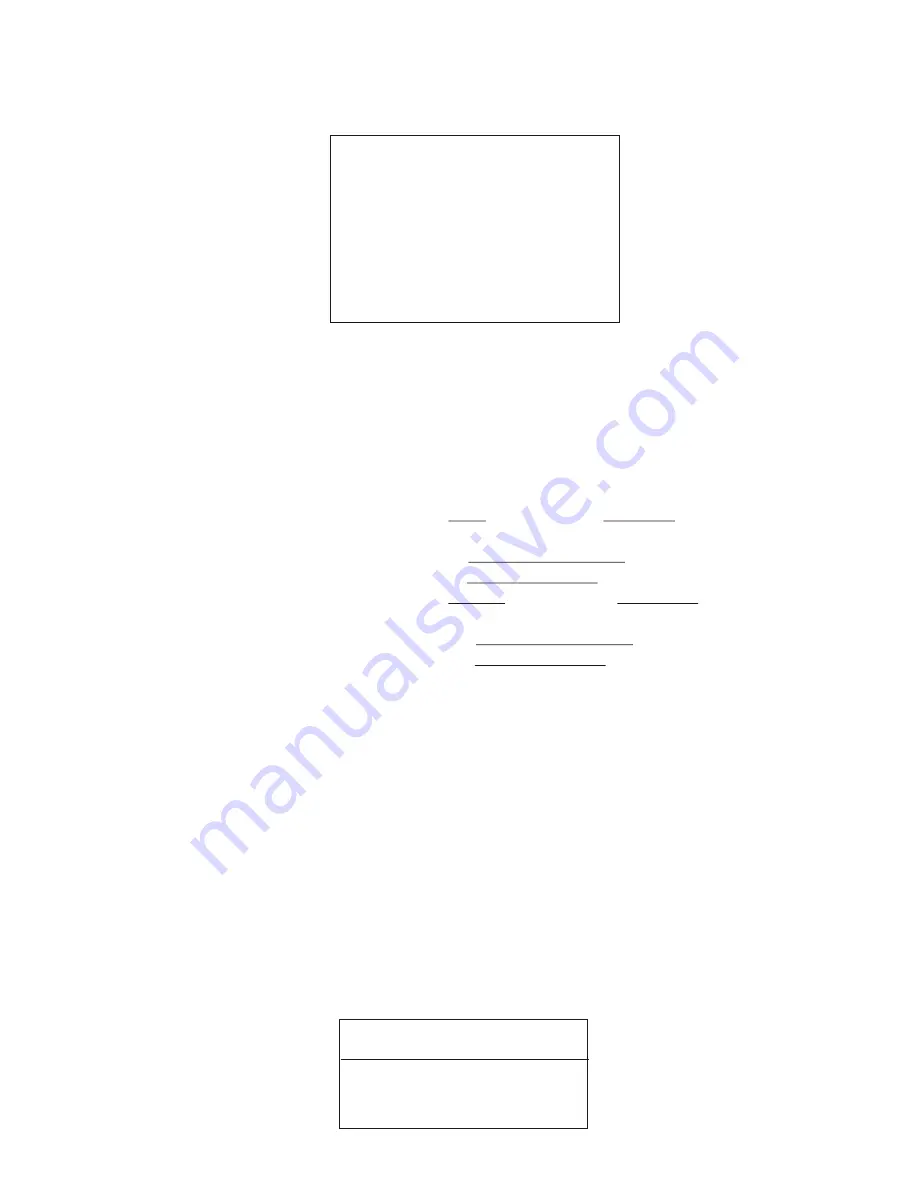
i. To increase the counter number second by second, press the "IN" key.
ii. To increase the counter number frame by frame, press the "FWD" key.
b) To make the scene start (or end) earlier, you need to decrease the counter
number.
i. To decrease the counter number second by second, press the "OUT" key.
ii. To decrease the counter number frame by frame, press the "REV" key.
Continue previewing and, if necessary, adjusting, any or all of the scenes on the
EDL.
30
6.3 EDL SUB-MODE
TAPE NO.: 1
01: +0012810 : +0051220
02: +0080522 : +0051700
03: +0082605 : +0043616
04: +0070806 : +0051420
05: +0083008 : +0023718
TOTAL LENGTH: 0121814
INSERT A NEW SCENE
IN OUT
0:00:00:00 -> 0:01:00:00
6.3.1 Press the "3" key to enter EDL Sub Mode. This screen will appear.
6.3.2 Move the cursor to the first line (SN 01) and press the "PREVIEW" key. The scene
will play back automatically for you to preview it.
Note: make sure you are playing back the tape number "1" with correct source
player.
6.3.3 If you find that the "IN" (start) or "OUT" (end) point of the scene is not accurate,
the EDL Sub-Mode lets you adjust the counter number of that point. Move cursor
to the "IN" or "OUT" column on the screen, and adjust the counter number as
follows:
a) To make the scene start (or end) later, you need to increase the counter
number.
6.3.4 Delete a scene: Move the cursor to the scene you wish to delete and then press
the "DELETE" key.
Note: If you wish to delete a scene or "insert" a new scene in EDL Mode, you
should also modify your scenes in project Mode.
For examble, if your Tape no. 1 has 3 scenes and you deleted scene no. 2 in EDL
Mode, scene no. 3 will change to scene no. 2 and scene no. 3 will disappear
from EDL. There are now only two scenes (no. 1 & 2) in Tape no. 1, but you can
see there are still 3 scenes in the sequence of the project list. In this case, you
have to delete the scene no. 3 of Tape no. 1 in "Project Mode". Otherwise, the
scenes no. 2 & 3 will have same counter number but will have a different scene
number on Tape no. 1.
6.3.5 Insert a new scene: Move the cursor to the sequence number where you wish to
insert a new scene and then press the "SPACE" key. You should see the
following information overlay on your TV screen:















































