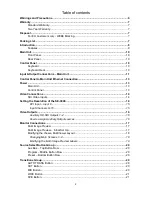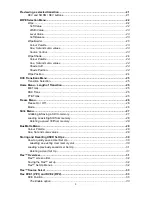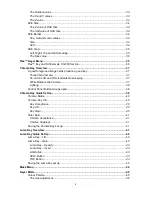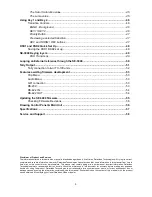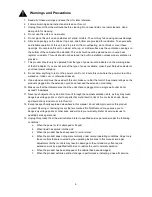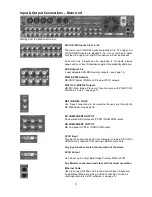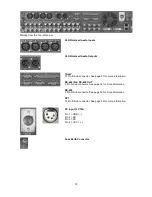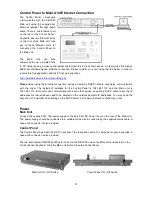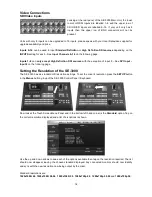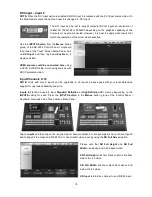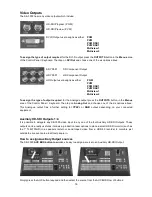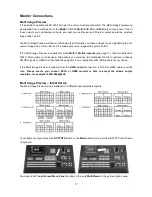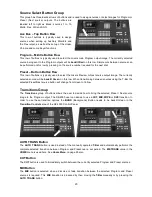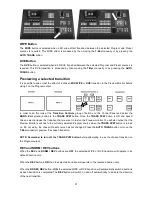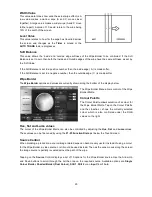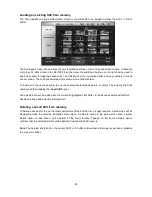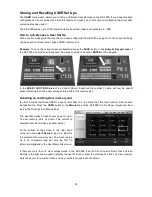15
DVI Input – Input 8
NOTE:
When the DVI Input option is enabled HD-SDI input 8 is replaced with the DVI input source video. On
the MultiViewer output, the name of input 8 is changed to ‘DVI Input’
The DVI input can be set to accept computer DVI-D inputs at resolutions of
1280x720, 1024x768 or 800x600 depending on the graphics capability of the
Computer or Laptop connected. However, it is best to supply video inputs that
match the resolution of the mixer where possible.
Use the
INPUTS button
from the
Menus
button
group of the SE-3000 Control Panel / Keyboard
then look at the Touch Screen Menu Panel. Tap
on
DVI Input
and then tap below
Enable
so it
displays as
On
.
HDMI sources could be connected here
using
a DVI-D to HDMI cable. Avoid using sources with
HDCP protected video.
Input Channels 9~16
NOTE:
Units with only 8 inputs can be upgraded to 16 inputs, please speak with your local Datavideo
supplier for upgrade availability and price.
Inputs 9~16
can be used to input
Standard Definition
or
High Definition
SDI sources depending on the
INPUTS
setting for each. Press the
INPUTS button
in the
Menus
button group of the Control Panel /
Keyboard. Now look at the Touch Screen Menu Panel.
Tap on
Inputs
and then tap on the required input channel number. For our example we have chosen Input 9
and changed it to accept an SD-SDI 16:9 or
Anamorphic
video input by using the
SD Full Screen
option.
Please note that
SD Full Height
and
SD Full
Width
can be used with 4:3 aspect video.
SD Full Height
will show black columns at either
side of the 4:3 video.
SD Full Width
will show black bars above and
below the 4:3 video
.
HD Input
returns the channel to an HD-SDI input.