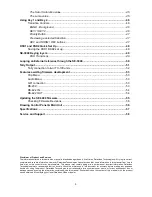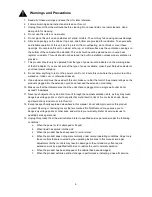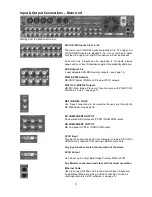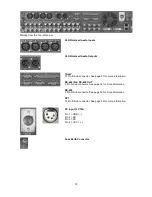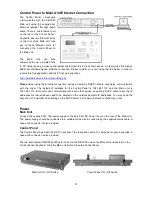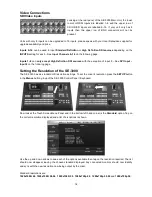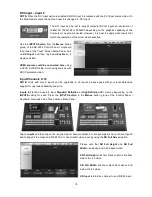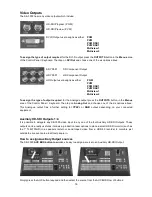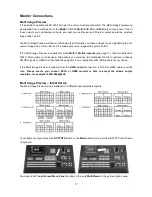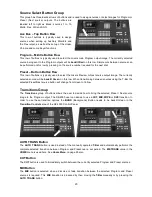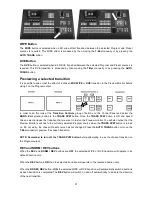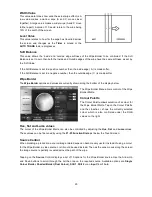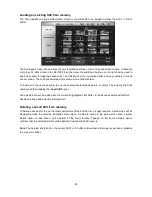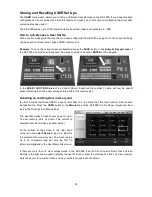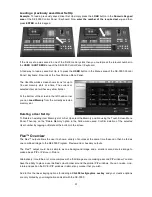19
Modifying the Multi Image Preview Labels
The 16 input channels, shown on the Multi Image Preview, are initially labelled
Input 1
to
Input 16
by
default. These labels can be changed to suit your needs. For example you may want to use the names of the
crew, or label a channel “B-Roll” or “Attract Loop”. The label text can be up to 16 characters long.
It is best to have the Multi Image Preview on the monitor(s) so that you can see the effect on a chosen label.
Example:
To modify the label for Input 1 press the
INPUTS
button in the
Menus
button group of the Control
Panel / Keyboard.
Now look at the Touch Screen Menu Panel and
tap on the number 1
. The Touch Screen will change and in
the bottom right hand corner there is a
Change Name
option, tap on this.
An onscreen keyboard is now displayed. At the top of the onscreen keyboard area the current label is shown
twice, once in Yellow text on the left and also a little lower to the right hand side in White text.
Tap on the keyboard’s
BACK
button and you will see the text in White above being deleted. Once deleted
type in the new label for this input and then
ENTER
. The onscreen keyboard will disappear and your new
label should now be present within the current Multi Image Preview.