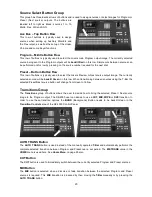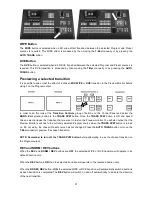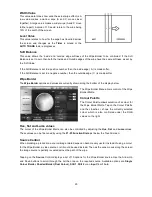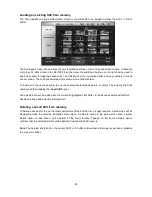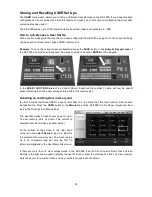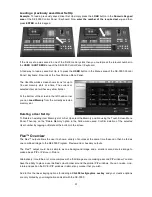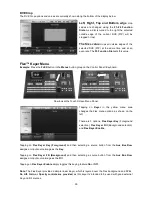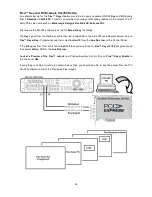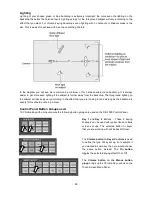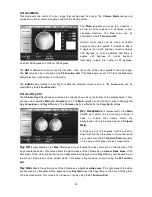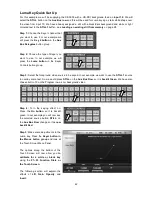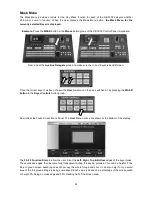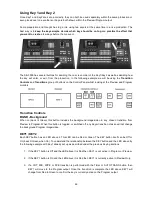32
Flex™ screen order
The Flex™ screen is made up by laying different sources on top of each other. The following diagram shows
the order of these layers. This may help you to understand how a particular layout would work in your
production.
The Flex™ Source Keyer is a simple linear Keyer, which is layered over the background and DVEs.
No Lift,
Gain or Opacity controls are provided.
This keyer is intended to be used with good
external
key
and
fill
sources such as provided by the
Datavideo CG-350 PC
.
It may be good idea to assign the Flex
™
output to an Auxiliary monitor. Then use this full size Auxiliary
monitor as a Flex
™
preview screen so you can prepare your chosen Flex
™
layout before displaying it on the
preview or program outputs. See How to assign Auxiliary Output sources on page 16.
Saving the Flex™ set up
Once you are happy with a Flex™ layout remember to
save your current user setup
(see page 30). In this
way having several Flex layouts saved to different user memory slots allows you to switch one Flex layout to
another quickly without having to worry about the re-sizing and placement of the DVE1 & 2 (PIP) windows.
Flex™ Set Up Menus
Example:
Press the
FLEX
button in the
Menus
button group on the Control Panel / Keyboard.
Now look at the Touch Screen Menu Panel.
The yellow menu area on the left of the Flex Main
Menu screen shows the different parts of the Flex
set up. These are
Source Select
,
DVE1
,
DVE2
and
Keyer
.