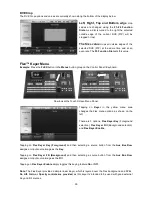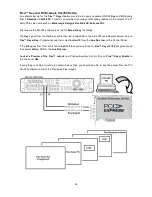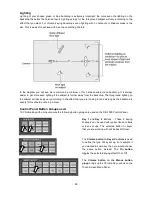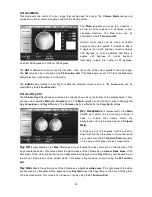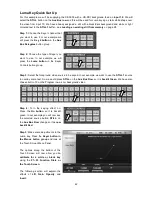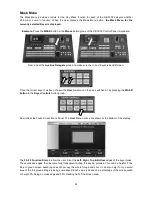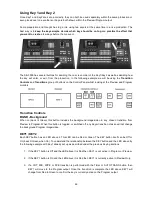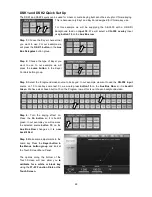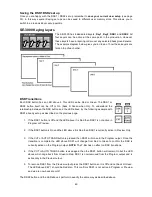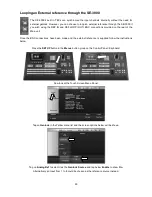48
DSK1 and DSK2 Quick Set Up
The DSK1 and DSK2 keyers can be used for Linear or Luma keying but cannot be set up for Chroma keying.
This is because only Key1 and Key2 are designed for Chroma key use.
For this example we will be supplying the SE-3000 with a HD-SDI
background feed on
input 10
. We will select a
CG-350 overlay
input
using
button 15
on the
Aux Bus row
Step 1:
Choose the Keyer channel that
you want to use. For our example we
will press the
DSK 1 button
in the
Aux
Bus Delegates
button group.
Step 2:
Choose the type of Keyer you
want to use. In our example we will
press the
Luma button
in the Keyer
Controls button group.
Step 3:
Select the foreground video source to be keyed. In our example we want to use the
CG-350 input
source on 15 to overlay some text. So we would press
button 15
on the
Aux Bus Row
so it is
backlit
Green
. We have also chosen button 10 on the Program row as this is our chosen background video.
Step 4:
Turn the keying effect on.
Press the
On button
so it is backlit
green. In our example you will now see
the selected source
button 15
, on the
Aux Bus Row
change so it
is now
backlit Red
.
Step 5
: Make some adjustments to the
Luma key. Press the
Keyer button in
the Menus button group
and look at
the Touch Screen Menu Panel.
The options along the bottom of the
Touch Screen will now allow you
to
calibrate for a white or black key
using the
F1~F3 Function Dials or the
Touch Screen.