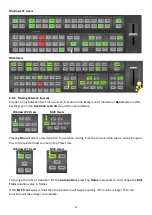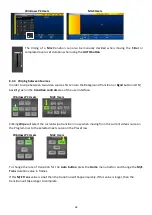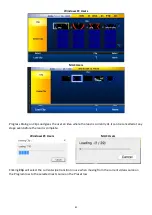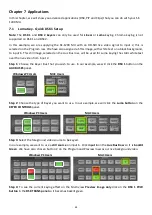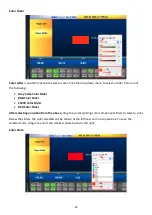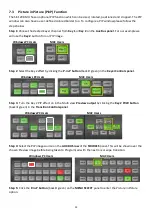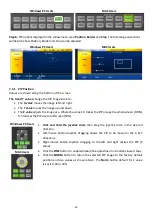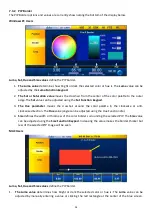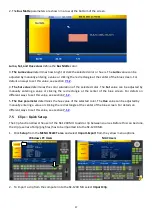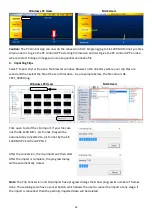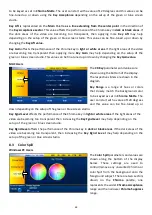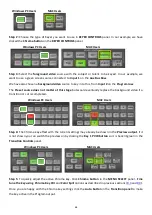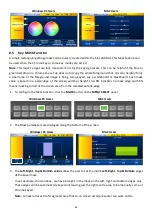50
7.2
Linear key - Quick DSK 2 Setup
Note:
The
DSK 1
and
DSK 2
keyers can only be used for
Linear
or
Luma keying
. Chroma keying is not
supported on DSK 1 and DSK 2.
In this downstream keying example, we are supplying the SE-1200 MU with a live video signal on input 2,
this is selected on the Program and Preview rows. We have also connected a CG-350 Character Generator
(separate purchase) which is supplying separate KEY and FILL signals to inputs 3 and 4. These two CG-350
inputs will be used for Linear keying the CG- text and graphics over the live video from input 2.
Step 1:
Choose the DSK Keyer channel that you wish to use. In our example, we clicked the
DSK 2 button
on
the
AUX BUSES
panel
.
Windows PC Users
MAC Users
Step 2:
We then choose the
Lin
or Linear
and Split buttons
from the
KEYER CONTROLS
panel to select a
linear key.
Note:
If the DSK input only has one source (
FILL
) for keying, press
Self
key button.
In our example
the DSK
input has two sources for
Fill
and
Key
, so we select the
Split button
instead.
Windows PC Users
MAC Users
Step 3:
The
Split button
is
backlit green
, select the CG
key source
on
the
AUX BUS Row
(input 3).
Step 4:
Click
Split button again
, now
backlit yellow
, this time select the CG
Fill
source
on
AUX BUS Row
(input 4).
Windows PC Users
MAC Users
Step 5:
To see the current keying effect on the Multi view
Preview image
only
click on the
DSK 2 PVW
button
in the
DSK TRANS panel
so it becomes backlit green.