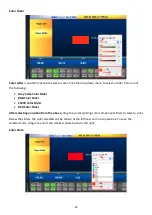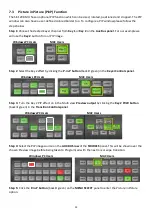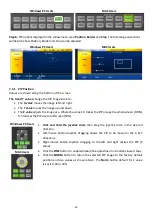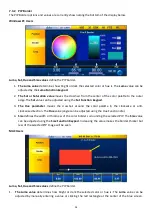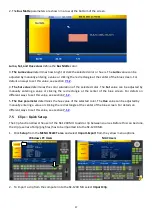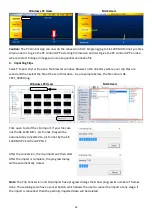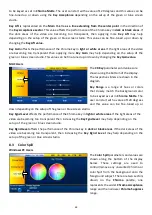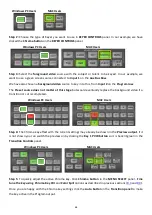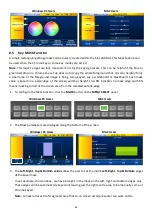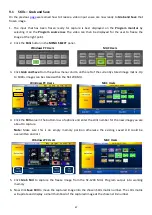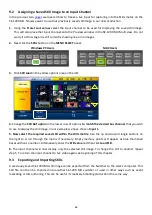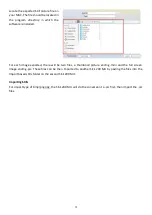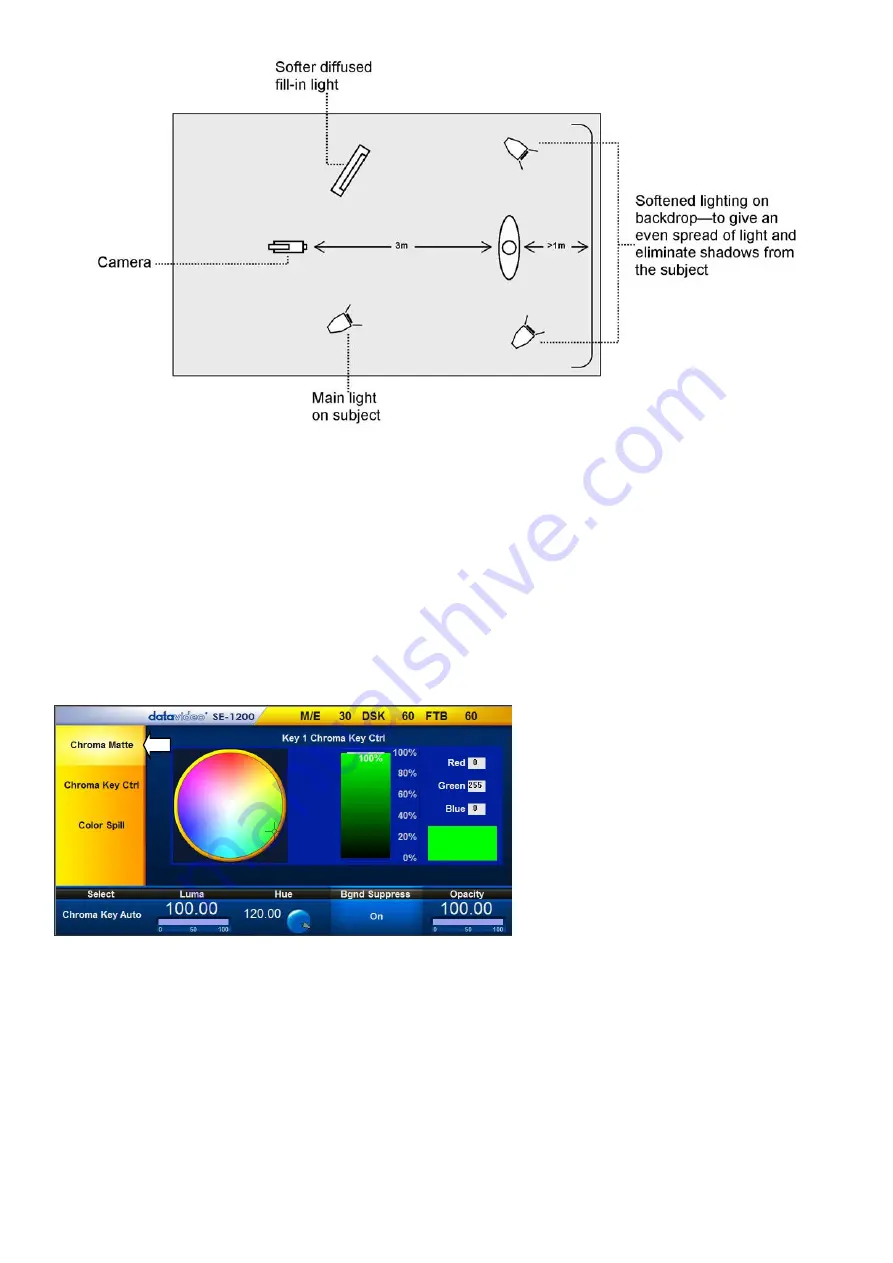
60
In the diagram, you will see that we recommend a
minimum
of four lights and we keep the subject
more
than
1m away from the backdrop. It is always easier to get more even lighting if the subject is farther
away from the backdrop (no shadows). The foreground lighting on the subject will also vary according
to the effect that you are looking for.
After your studio is fully set up, you are then ready to start chroma key compositing. In the next few
sections, you will learn how you can perform chroma keying with features equipped on the SE-1200 MU.
8.1
Chroma Matte
Windows PC Users
This matte sets the center of color range
that will be used for keying.
The
Chroma Matte
parameters and the
values are shown along the bottom of the
display below.
The
Hue
can be changed by clicking on
and dragging the crosshair around the
color palette with the mouse pointer. The
Hue value can also be finely adjusted by
clicking the
Hue degree value
in the lower bar and entering the required number.
Certain color hues can be found at certain angles on the color palette. For example, Red is 0 degrees (12
o’clock position), Green is around 120 degrees (4 o’clock position) and Blue is approx. 240 degrees (8
o’clock position). Secondary colors such as, Yellow at 60 degrees, Cyan at 180 degrees and Violet at 300
degrees.
The
Luma
value relates to how bright or dark the selected key color or hue is. The
Luma
value can be
adjusted by clicking the
Luma Function value
and entering a new value. The
Bgnd Suppress
or Background
Suppress
Control is used to remove the Luma (brightness) of the background from the final image. If the