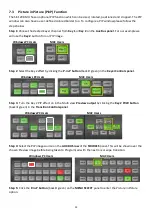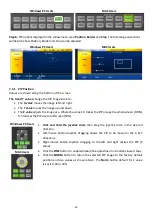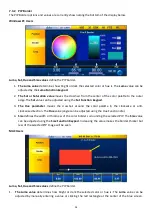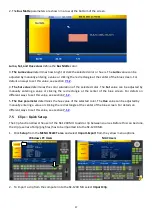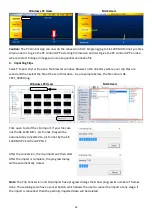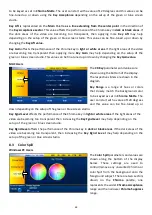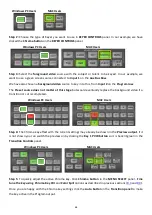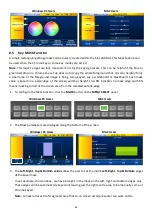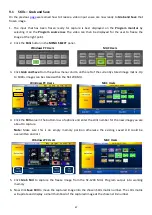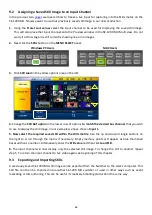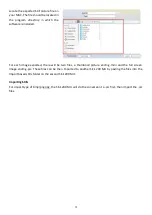63
Chroma Acceptance
sets the amount of the available color range or space that should be
Chroma
suppressed
. Usually starting with a large value of 120 degrees should produce reasonable results. This
value can then be fine-tuned up or down using the
Chroma Acceptance value
depending on the setup of
your green or blue screen studio.
Chroma Suppress,
when set to 0%, removes the hues or colors that lie only on the same axis as the
Chroma Matte
Hue angle. This setting has the effect of removing Background color spill, but keeping the
underlying hue. When set to 100% then all the Chroma values that are ‘captured’ within the
Chroma
Acceptance Angle
are suppressed to greyscale – i.e. they have their Chroma removed. Usually starting with
a value of 50% should produce reasonable results. This value can then be fine-tuned up or down using the
Chroma Suppress value
depending on the setup of your green or blue screen studio.
Saving the Chroma Key Setup.
Remember to
save your current user setup
. In this way, several Chroma
Key setups can be saved to different user memory slots, thus allowing you to switch from a Blue screen
setup to a Green screen setup instantly.
MAC Users
The
Color Spill
parameters and values
are shown along the bottom of the
display below. These settings are used to
control/remove any unwanted Chroma or
color Spill from the background onto the
foreground subject. There are two
parameters in the
Color Spill
option,
which are
Chroma Acceptance
and
Chroma Suppress
.
Chroma Acceptance
sets the amount of the available color range or space that should be
Chroma
suppressed
. Usually starting with a large value of 120 degrees should produce reasonable results. This
value can then be fine-tuned up or down depending on the setup of your green or blue screen studio.
Chroma Suppress,
when set to 0%, removes the hues or colors set in the
Chroma Matte
Hue angle. This
setting has the effect of removing Background color spill, but keeping the underlying hue. When set to 100%
then all the Chroma values that are ‘captured’ within the
Chroma Acceptance Angle
are suppressed to
greyscale – i.e. they have their Chroma removed. Usually starting with a value of 50% should produce
reasonable results. This value can then be fine-tuned up or down depending on the setup of your green or
blue screen studio.
8.4
Chroma Key - Setup
The SE-1200 MU offers two Chroma key channels in the
Key 1
and
Key 2
Aux buses. In the example below
we will show you the steps for setting up the Chroma key.
Step 1:
Choose a Chroma Key channel (Key 1 or Key 2). In our example, we use
Key 1
button in the
AUX
BUSES
panel area.