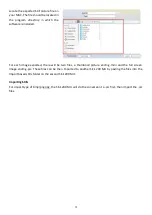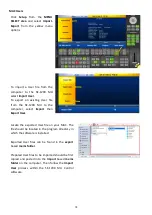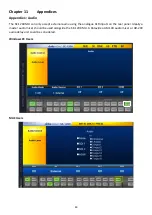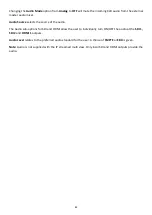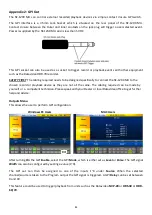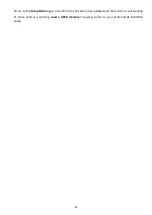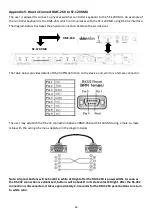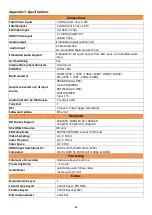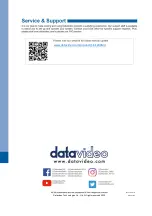84
Appendix 4: Firmware Upgrade
From time to time Datavideo may release new firmware to either add new SE-1200 MU features or to fix
user reported bugs in the current switcher firmware. Customers can update the switcher firmware
themselves if they wish, or they can contact their local supplier or Datavideo office for assistance, should
they prefer this method.
This page describes the firmware update process, and it should take
approximately 15 minutes total time
to complete
.
Once started
the update process should not be interrupted in any way
as this could result in a non-
responsive unit.
A working SE-1200 MU switcher requires the following:
A Windows 7/8/10 PC/Laptop
The latest Control Panel program for the SE-1200 MU. This can be obtained from your local
Datavideo office/supplier.
A simple router IP network/Static IP setup, see example in
(MAC).
Firmware Update Procedure
1.
Install the latest SE-1200 MU Control Panel program on the Windows PC/Laptop.
2.
Locate the Ethernet port on the rear panel of the SE-1200 MU and connect the
Ethernet port to the router.
3.
Open the SE-1200 MU Control Panel program.
4.
Locate and click the
Setup button
in the
MENU SELECT Panel
.
5.
Click the
Software Upgrade option
in the yellow menu column.
Windows PC Users
MAC Users
6.
Click the
Upgrade Processor option
in the lower menu row, the upgrading notification will appear.
7.
Wait for the SE-1200 MU to complete the upgrade process, the upgrade notification will disappear.
8.
Restart the SE-1200 MU device.
Note:
The update may reset the IP address to the factory defaults,
see
(Windows PC) /
9.
Restart the SE-1200 MU Control Panel program on the Windows PC/Laptop.