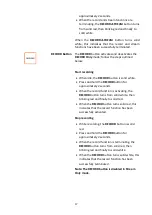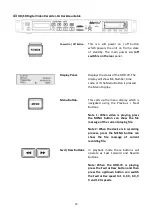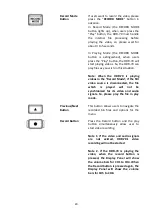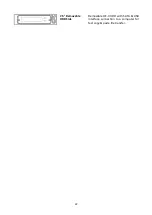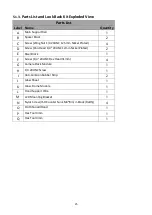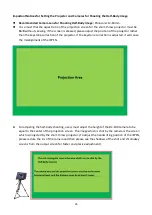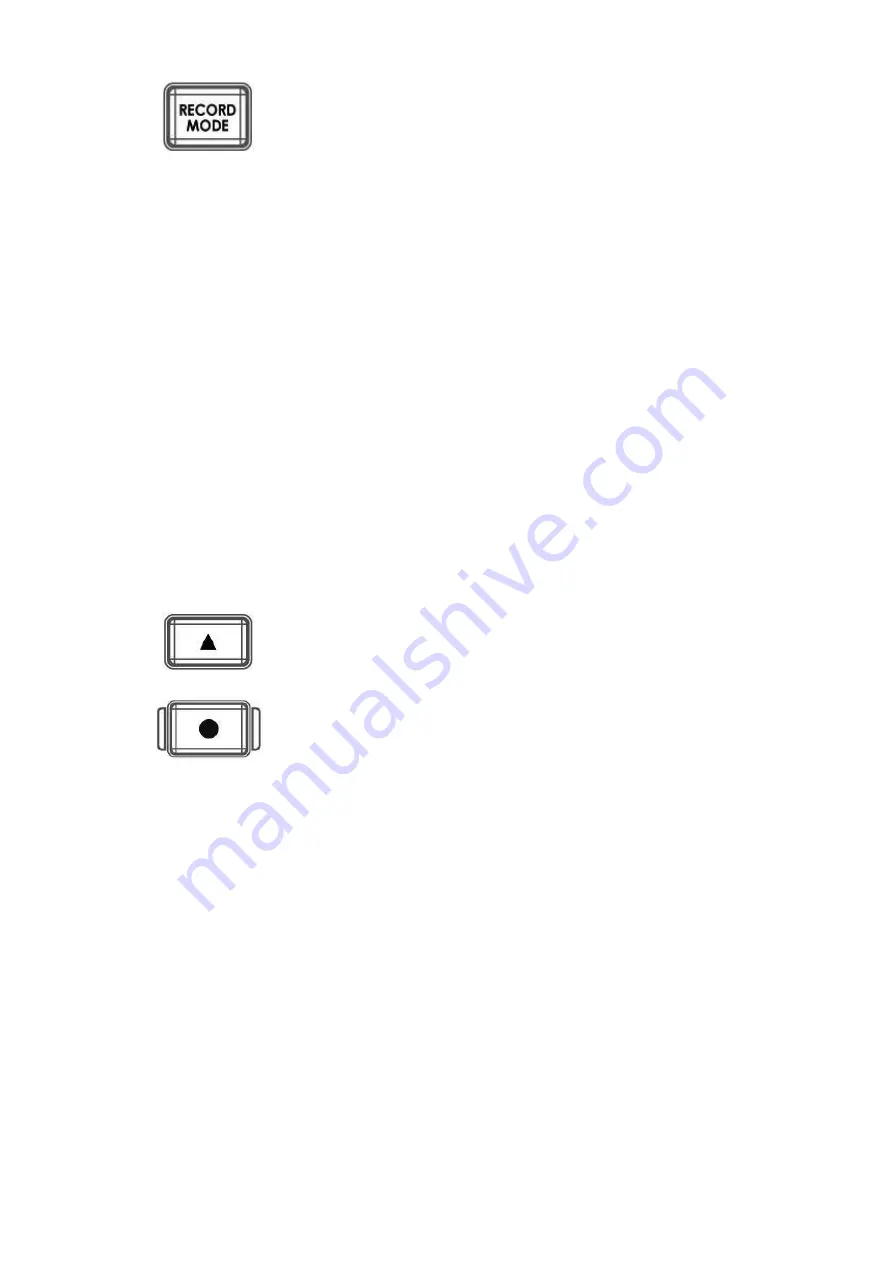
20
Record Mode
Button
If users want to record the video, please
press the “RECORD MODE” button in
advance.
In Record Mode (the RECORD MODE
button lights up), when users press the
“Play” button, the HDR-70 must handle
the internal file processing before
playing the video, so, please wait for
about 3 to 5 seconds.
In Playing Mode (the RECORD MODE
button is extinguished), when users
press the “Play” button, the HDR-70 will
start playing videos. So, the HDR-70 can
play files as you wish in this situation.
Note: When the HDR-70 is playing
videos in the “Record Mode”, if the SDI
video source is disconnected, the file
which
is
played
will
not
be
synchronized for its video and audio
signals. So, please play the file in play
mode.
Previous/Next
Button
This button allows users to navigate the
recorded bin files and options for the
menu.
Record Button
Press the Record button and the play
button simultaneously allow user to
start video recording.
Note 1: if the video and audio signals
are not existed, HDR-70’s video
recording will not be started.
Note 2. If the HDR-70 is playing the
video, when the record button is
pressed, the Display Panel will show
the volume bars for CH1 to CH4. When
the Record button is pressed again, the
Display Panel will show the volume
bars for CH5 to CH8.
Summary of Contents for VGB-2000
Page 1: ...VGB 2000 Instruction Manual...
Page 7: ...7 1 2 System Diagram 2 Channel Pro Presentation System VGB 2000...
Page 26: ...26 LBK 1 Look Back Kit Exploded View...
Page 27: ...27 LBK1 1 1 Main Support Exploded View...
Page 28: ...28 LBK1 1 2 22 Monitor and LCD Display Mount...
Page 29: ...29 LBK1 1 3 22 Glass Frame Module and Hood Support Wire...
Page 30: ...30 LBK1 2 Exploded View of Main Support Glass Frame LCD Display and Tripod...
Page 31: ...31 LBK1 3 Look Back Kit Assembly...
Page 71: ...71 Close Up with Chromakey Slides Close Up Interactive Pen Mark...
Page 72: ...72 Wide Shot Interactive Pen Mark Logo Interactive Pen Mark Logo...
Page 73: ...73 Dual Camera Effects Interactive Pen Mark Close Up Interactive Pen Mark...
Page 74: ...74 Wide Angle with Chromakey Interactive Pen Mark Wide Shot Interactive Pen Mark Logo...
Page 75: ...75 Interactive Pen Mark Logo Close Up with Chromakey...
Page 76: ...76 Wide Angle with Chromakey...
Page 79: ...79 14 Dimensions...
Page 80: ...80 Unit mm...
Page 83: ...83 Note...