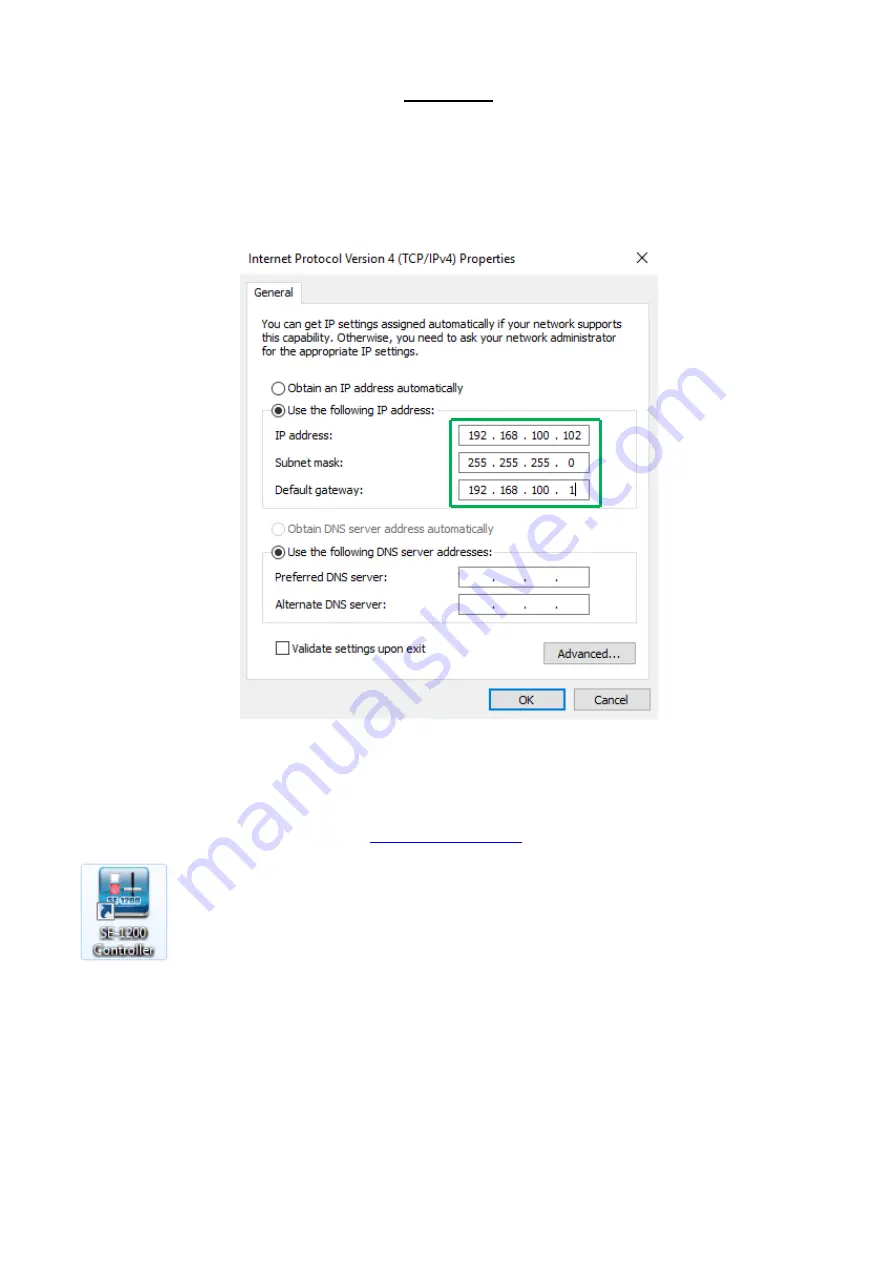
56
Instructions
1.
First connect the SE-1200 MU and the Windows computer together using an RJ-45 Ethernet cable.
2.
Turn on the Windows computer and set it to static IP set up within the Windows Network and
Sharing Centre. In our example the computer is given the following IP settings so that the
computer matches the same IP range as the switcher.
3.
Now install the supplied SE-1200 MU controller software to the computer.
10.2.2 Installing the SE-1200 MU Controller Software
Please visit SE-1200MU official website (
) to download the latest control software.
The install executable file [.exe] will be called SE1200 Control v.x.x.x.x
The v.x.x.x.x represents the latest version number.
Double click this .exe file then follow the on screen install wizard prompts.
Once installed launch the SE-1200 MU controller software.
The SE-1200 MU controller software has a built-in IP finder, which is designed for computer with
multiple Ethernet cards or DHCP network environment. Please note IP finder can only find devices
that are on the same network domain as the computer. If you cannot remember your device IP,
please contact your local Datavideo distributor for assistance as there is currently no reset function
for network settings. Upon launch of the SE-1200 MU controller software, you will be prompted to
select one Ethernet Interface Card.
Summary of Contents for VGB-2000
Page 1: ...VGB 2000 Instruction Manual...
Page 7: ...7 1 2 System Diagram 2 Channel Pro Presentation System VGB 2000...
Page 26: ...26 LBK 1 Look Back Kit Exploded View...
Page 27: ...27 LBK1 1 1 Main Support Exploded View...
Page 28: ...28 LBK1 1 2 22 Monitor and LCD Display Mount...
Page 29: ...29 LBK1 1 3 22 Glass Frame Module and Hood Support Wire...
Page 30: ...30 LBK1 2 Exploded View of Main Support Glass Frame LCD Display and Tripod...
Page 31: ...31 LBK1 3 Look Back Kit Assembly...
Page 71: ...71 Close Up with Chromakey Slides Close Up Interactive Pen Mark...
Page 72: ...72 Wide Shot Interactive Pen Mark Logo Interactive Pen Mark Logo...
Page 73: ...73 Dual Camera Effects Interactive Pen Mark Close Up Interactive Pen Mark...
Page 74: ...74 Wide Angle with Chromakey Interactive Pen Mark Wide Shot Interactive Pen Mark Logo...
Page 75: ...75 Interactive Pen Mark Logo Close Up with Chromakey...
Page 76: ...76 Wide Angle with Chromakey...
Page 79: ...79 14 Dimensions...
Page 80: ...80 Unit mm...
Page 83: ...83 Note...
















































