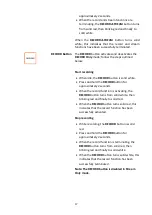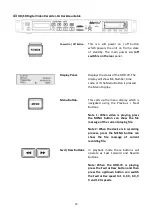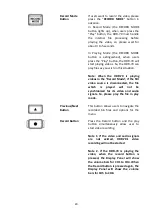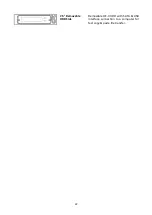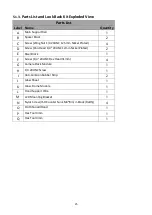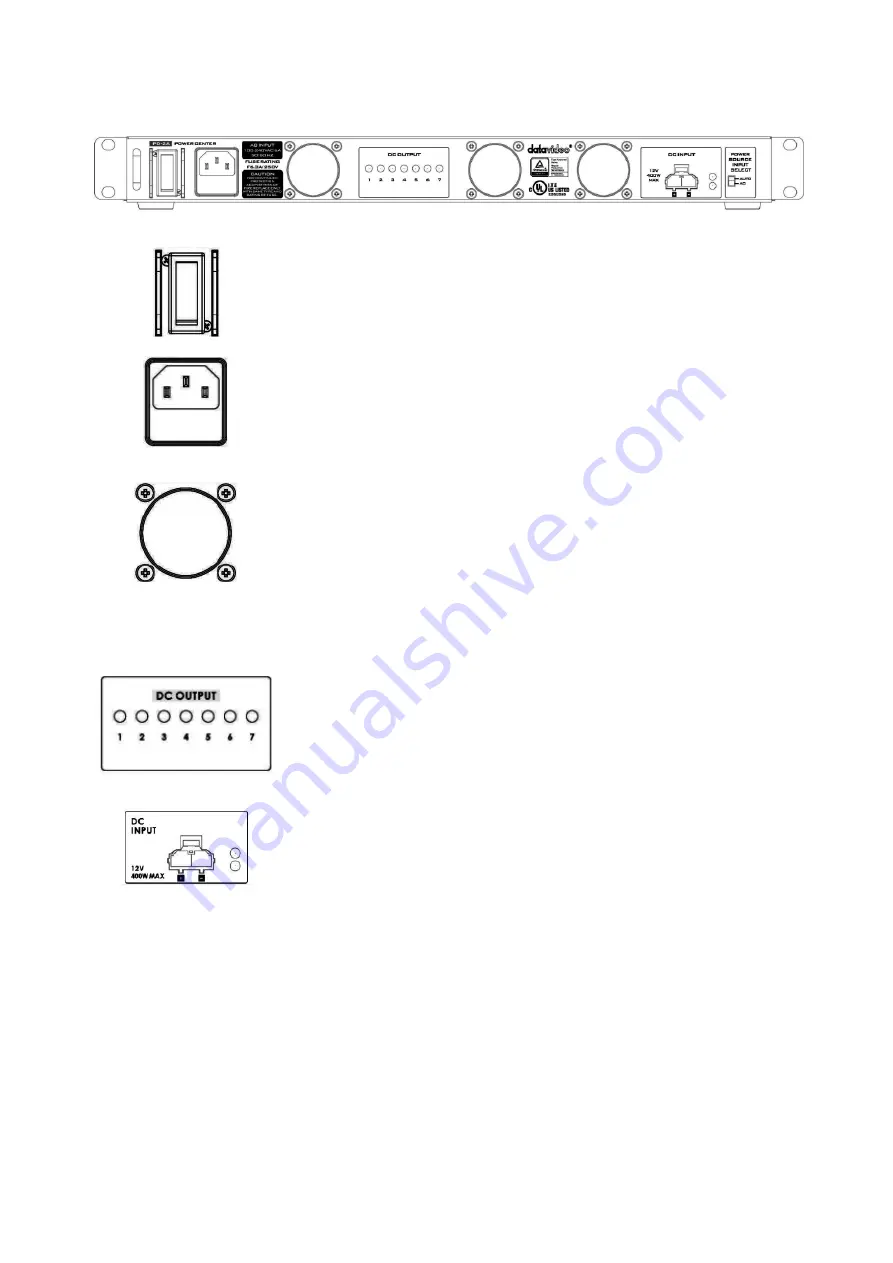
11
2.2 PD-2A Power Center
On / Off Switch
Powers the PD-2A On / Off when using AC
Power.
Note: The On / Off Switch is not functional if
the power input is DC.
AC In with built-in
fuse
AC Inlet for connecting to suitable mains
power outlet – 100-240VAC. The socket
contains a fuse holder fitted with a 6.3A fuse.
Cooling Fan
The PD-2A has three built-in cooling fans;
please ensure that fans are not blocked, and
the air flow is available.
Note: The right two fans will start operation
when internal ambient temperature reaches
50°C. The left fan will start operation when
internal ambient temperature reaches 70°C.
DC OUTPUT LED
Indicators
XLR DC OUTPUT LED Indicators (1-7)
Indicator lights ON during normal operation.
Indicator lights OFF if the output is overloaded
or faulty.
DC
Input
(Euro
Type Terminal)
The PD-2A can be powered from a suitable 12V
power source. When working from DC the PD-
2A will not regulate the power outlets.
Please ensure that the 12V power source that
you use is regulated. If you intend to run the
PD-2A from a car or van power outlet, please
make sure a suitable regulator is used on the
power feed.
LED indicator
Green: DC input power connected
Blinking Red: Internal ambient temperature
exceeds 70°C degrees.
Summary of Contents for VGB-2000
Page 1: ...VGB 2000 Instruction Manual...
Page 7: ...7 1 2 System Diagram 2 Channel Pro Presentation System VGB 2000...
Page 26: ...26 LBK 1 Look Back Kit Exploded View...
Page 27: ...27 LBK1 1 1 Main Support Exploded View...
Page 28: ...28 LBK1 1 2 22 Monitor and LCD Display Mount...
Page 29: ...29 LBK1 1 3 22 Glass Frame Module and Hood Support Wire...
Page 30: ...30 LBK1 2 Exploded View of Main Support Glass Frame LCD Display and Tripod...
Page 31: ...31 LBK1 3 Look Back Kit Assembly...
Page 71: ...71 Close Up with Chromakey Slides Close Up Interactive Pen Mark...
Page 72: ...72 Wide Shot Interactive Pen Mark Logo Interactive Pen Mark Logo...
Page 73: ...73 Dual Camera Effects Interactive Pen Mark Close Up Interactive Pen Mark...
Page 74: ...74 Wide Angle with Chromakey Interactive Pen Mark Wide Shot Interactive Pen Mark Logo...
Page 75: ...75 Interactive Pen Mark Logo Close Up with Chromakey...
Page 76: ...76 Wide Angle with Chromakey...
Page 79: ...79 14 Dimensions...
Page 80: ...80 Unit mm...
Page 83: ...83 Note...